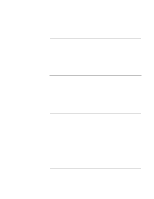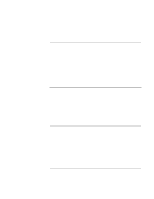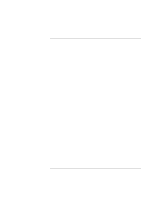HP OmniBook xe3-gf HP Omnibook XE3-GF - Corporate Evaluators Guide - Edition 4 - Page 112
To install the Desktop Zoom utility, To con Windows 2000 power management
 |
View all HP OmniBook xe3-gf manuals
Add to My Manuals
Save this manual to your list of manuals |
Page 112 highlights
Using Windows 2000 Installing Retail Windows 2000 To install the Desktop Zoom utility The Desktop Zoom utility allows you to easily adjust selected settings of your Windows desktop to make items like desktop icons and window titles larger and easier to read. 1. Double-click \HP\PROGRAMS\DESKZOOM\SETUP.EXE from the Recovery CD. 2. Click Next to confirm installation. 3. Click Yes to accept the license agreement. 4. Click Next, then click Next again to confirm installation destination. To configure Windows 2000 power management You may want to change the default power management settings in Windows 2000. The BIOS Power Management settings are ignored if ACPI is activated. To configure the power management: 1. Go to Start, Settings, Control Panel, then double-click the Power Options icon. 2. Select the Hibernate tab. 3. Check "Enable hibernate support", then click Apply. 4. Select the Power Schemes tab. 5. Change the "Plugged in" options for Standby to "3 hours" and Hibernate to "4 hours". 6. Click the Advanced tab and check the "Always show icon on the taskbar" option. 7. Change the Power buttons options to your desired settings. 8. Select the Alarms tab and click the "Alarm Action" button in the "Critical battery alarm" box. 9. In the "Power level" box, choose Hibernate as the action for the computer to do when the alarm goes off, click OK then click Apply. 112 Corporate Evaluator's Guide