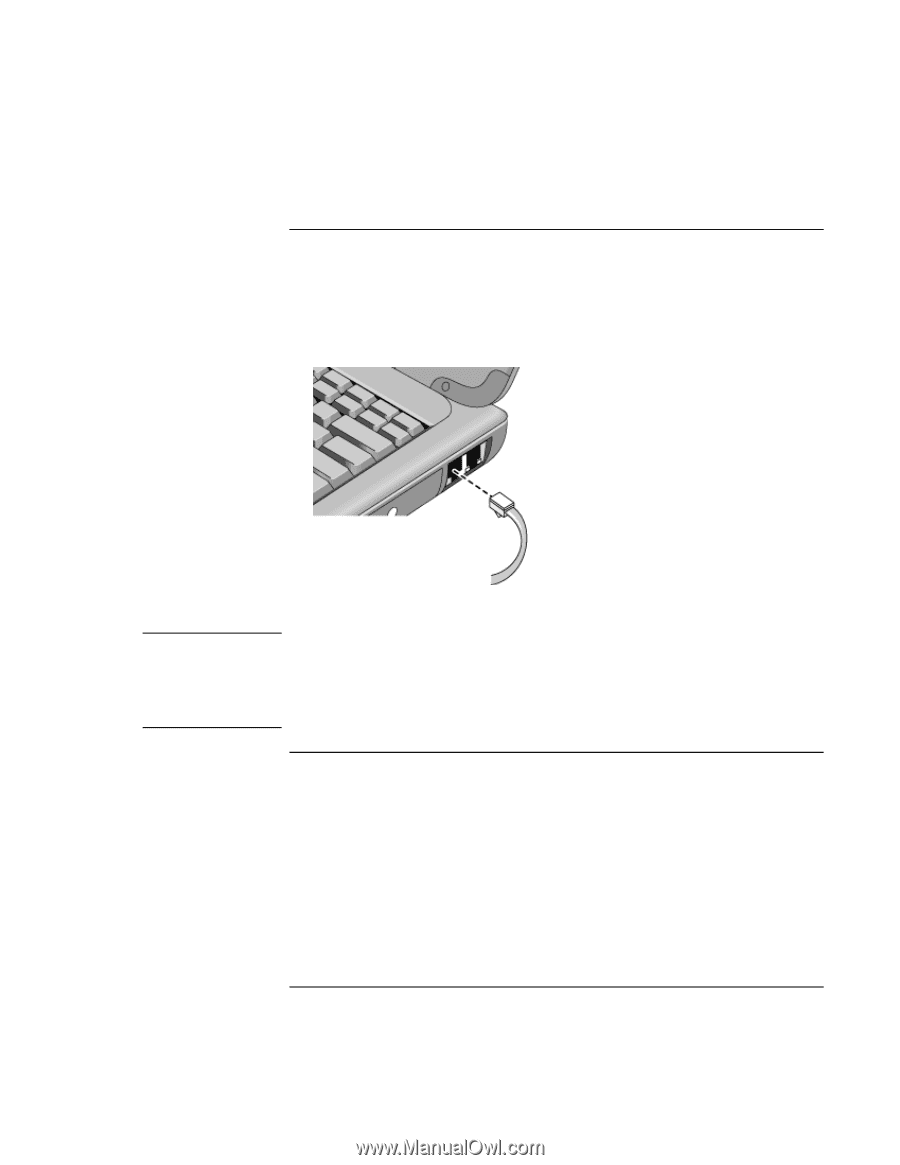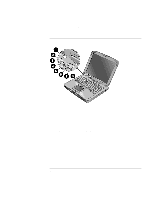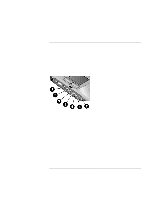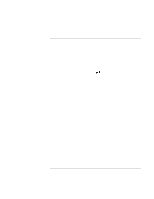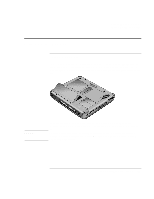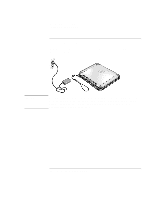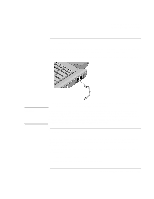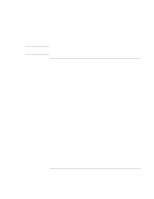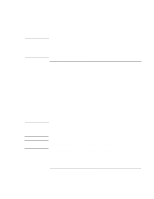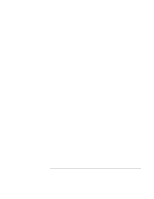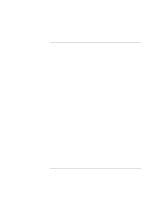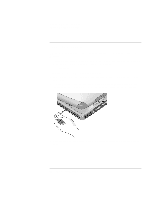HP OmniBook xe3-gf HP Omnibook XE3-GF - Corporate Evaluators Guide - Edition 4 - Page 25
To connect a phone line, To turn on the computer
 |
View all HP OmniBook xe3-gf manuals
Add to My Manuals
Save this manual to your list of manuals |
Page 25 highlights
Introducing Your Computer Setting Up the Computer To connect a phone line Selected models of the HP notebook PC include a built-in modem. If you prefer, you can instead use a PC card modem or an external modem to connect a phone line. 1. Plug one end of the phone line into the modem phone jack on the computer. Be sure it clicks into place. CAUTION 2. Plug the other end of the phone line into a telephone jack. (If the phone line does not fit your telephone jack, you may need to use an adapter.) Your built-in modem may not work with multiple phone lines or a private branch exchange (PBX). It cannot be connected to a coin-operated telephone, and it does not work with party lines. Some of these connections may result in excess electrical voltage and could cause a malfunction in the internal modem. Check your telephone line type prior to connecting your phone line. To turn on the computer Press the blue standby button located above the center of the keyboard. Windows starts automatically. If you are turning on the computer for the first time, go to "To set up Windows," below. The power status light next to the power switch (see "Status lights" on page 20) reports the following: • steady green light: computer is on • steady amber light: computer is in standby mode Corporate Evaluator's Guide 25