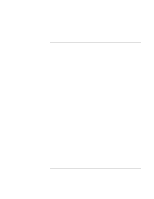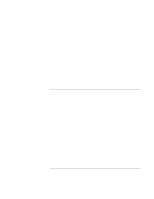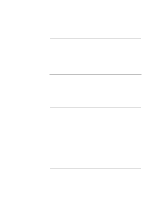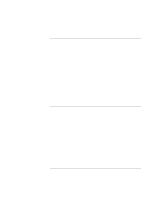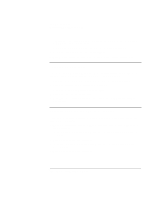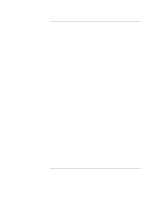HP OmniBook xe3-gf HP Omnibook XE3-GF - Corporate Evaluators Guide - Edition 4 - Page 98
To install audio support, To install modem support, To install integrated LAN support - audio driver
 |
View all HP OmniBook xe3-gf manuals
Add to My Manuals
Save this manual to your list of manuals |
Page 98 highlights
Using Windows XP Installing Retail Windows XP To install audio support A built-in audio driver exists in Windows XP, but HP recommends using the HP-specific driver. 1. Double-click \HP\DRIVERS\AUDIO\ESSETUP.EXE on the Recovery CD. 2. Click Next in the "Welcome..." window. 3. Click "No, I will restart my computer later." and click Finish. Continue installing other drivers. To install modem support Keep the Recovery CD in the CD-ROM drive during this installation. 1. Double-click \HP\DRIVERS\MODEM\SETUP.EXE on the Recovery CD. 2. Click Next in the "Welcome..." window, then Next to start the installation. 3. Click "No, I will restart my computer later." and click Finish. Continue installing other drivers. To install integrated LAN support 1. Click Start, Control Panel. Choose "Performance and Maintenance" then click the System icon. 2. Select the Hardware tab then click the Device Manager button. 3. Double-click "Network Adapter", then right-click "Intel PRO/100 VE...". 4. Choose "Update Driver..." from the menu. 5. When the hardware wizard appears, click Next. 6. Click Finish to finalize the installation. 98 Corporate Evaluator's Guide