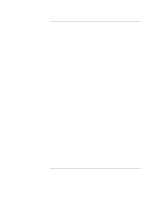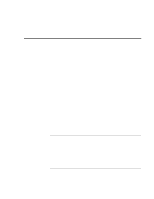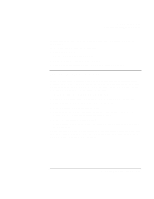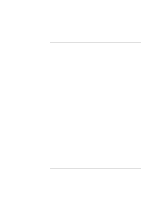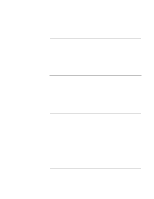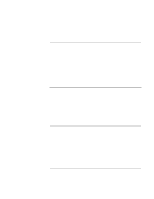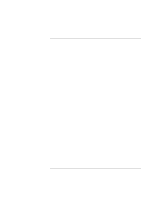HP OmniBook xe3-gf HP Omnibook XE3-GF - Corporate Evaluators Guide - Edition 4 - Page 107
To install chipset support, To install video support, To install audio support
 |
View all HP OmniBook xe3-gf manuals
Add to My Manuals
Save this manual to your list of manuals |
Page 107 highlights
Using Windows 2000 Installing Retail Windows 2000 To install chipset support The driver is located on the Recovery CD in \HP\DRIVERS\830M. 1. Double-click \HP\DRIVERS\830M\SETUP.EXE. 2. Click Next in the "Welcome..." window. 3. Click Yes to accept the license agreement, then Next in the "Readme..." window. 4. Remove the Recovery CD and click Finish to complete the setup and reboot the HP notebook. To install video support The driver is located on the Recovery CD in \HP\DRIVERS\VIDEO. 1. Double-click \HP\DRIVERS\VIDEO\SETUP.EXE. 2. Click Next in the "Welcome to the InstallShield..." window. 3. Click Yes to accept the license agreement. 4. Remove the Recovery CD and click Finish to complete the setup and reboot the HP notebook. Adjust your display settings as necessary after rebooting. To install audio support The driver is located on the Recovery CD in \HP\DRIVERS\AUDIO. 1. Double-click \HP\DRIVERS\AUDIO\ESSETUP.EXE. 2. Click Next on the Allegro Welcome screen. 3. Click "No, I will restart my computer later." and click Finish. Continue installing other drivers. Corporate Evaluator's Guide 107