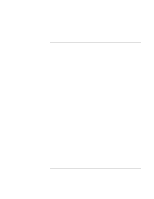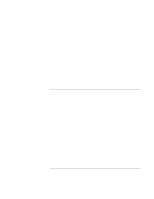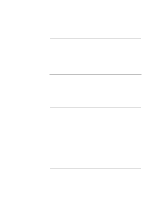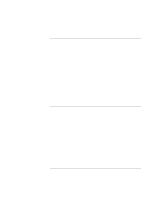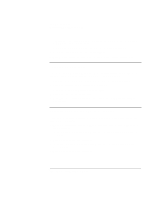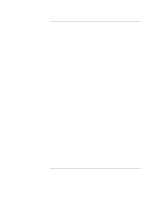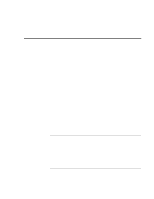HP OmniBook xe3-gf HP Omnibook XE3-GF - Corporate Evaluators Guide - Edition 4 - Page 99
To install wireless LAN support, To install the HP Display Settings and Configuration, Interface
 |
View all HP OmniBook xe3-gf manuals
Add to My Manuals
Save this manual to your list of manuals |
Page 99 highlights
Using Windows XP Installing Retail Windows XP To install wireless LAN support Some models of this HP notebook have built-in wireless LAN. The driver is located on the Recovery CD in the HP\DRIVERS\WIRELESS directory. In addition to this driver it is also necessary to install the HP Display Settings and Configuration Interface applet (version 1.11 or later). The applet provides the support for the wireless on/off button located below the display on the right-hand side. 1. Click Start, Control Panel. Choose "Performance and Maintenance" then click the System icon. 2. Select the Hardware tab then click the Device Manager button. 3. Double-click the "Network Controller" under "Other Devices". 4. Click the "Reinstall Driver" button. 5. When the hardware wizard appears, select "Install from a list..." and click Next. 6. Select "include this location", provide the path to the driver, then click Next to continue. (The LAN driver is located on the Recovery CD in the \HP\DRIVERS\WIRELESS directory.) 7. Click Finish to finalize the installation. To install the HP Display Settings and Configuration Interface (HPCI) utility HP Display Settings provides support for the following features: • User interface to control which of the available displays should be active (notebook display panel, external monitor, TV). • Slider controls for adjusting the brightness and contrast (if applicable) of the notebook display panel. These controls do not affect the external monitor or TV. • An icon in the taskbar for quick access to these controls. • Adds sticky key and filtered key accessibility features to the Fn key. HP Configuration Interface device implements the following features: • On certain systems, volume and mute control implemented through the operating system that is actively be reflected in the user interface. Corporate Evaluator's Guide 99