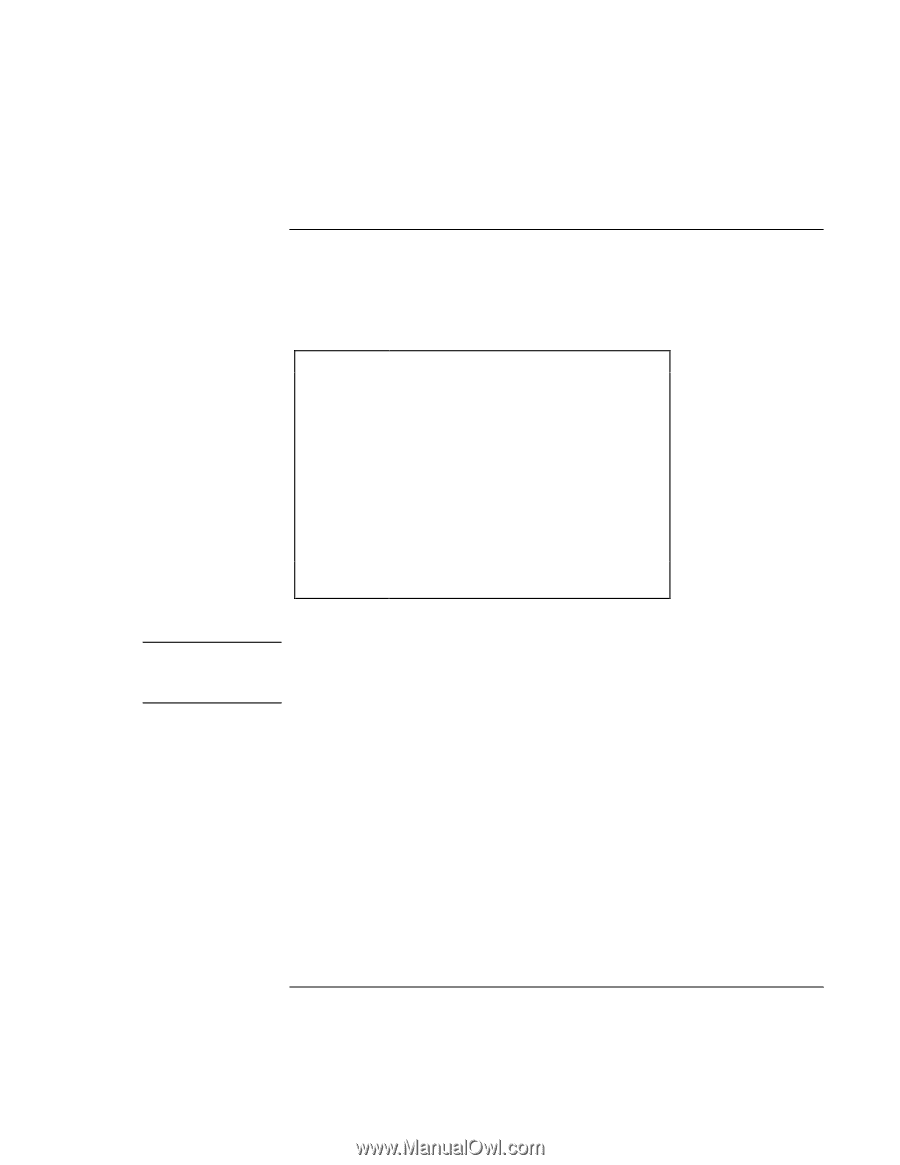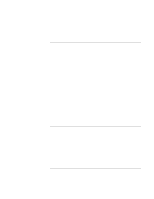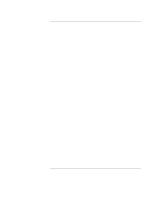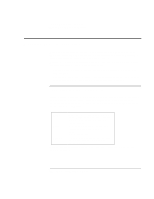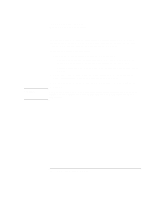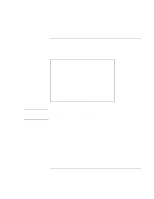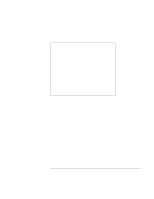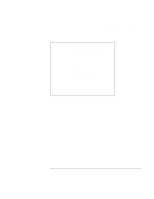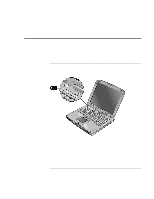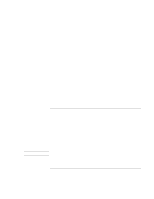HP OmniBook xe3-gf HP Omnibook XE3-GF - Corporate Evaluators Guide - Edition 4 - Page 55
To use manual power management
 |
View all HP OmniBook xe3-gf manuals
Add to My Manuals
Save this manual to your list of manuals |
Page 55 highlights
CAUTION Traveling with Your Computer Managing Power Consumption To use manual power management You can manage your computer's power manually whenever you need to, with any of the following three levels of power management. Standby mode Action When Resume Turns off the display and hard disk drive. Press the blue standby button. -ORClick Start, Shut Down, Standby (Windows 98 or 2000). -ORClick Start, Turn Off Computer, Stand By (Windows XP). -ORConfigure lid, power switch, or standby button to perform the standby action (see "To set power management properties," above). Then close lid or press button. Press the blue standby button to return to your current session. The computer can also go into standby automatically when the timeout setting in Power Management or Power Options in Control Panel is reached. Make a habit of saving your work before allowing your computer to go into standby mode. If power is interrupted while the computer is in standby mode, information that has not been saved will be lost. Corporate Evaluator's Guide 55