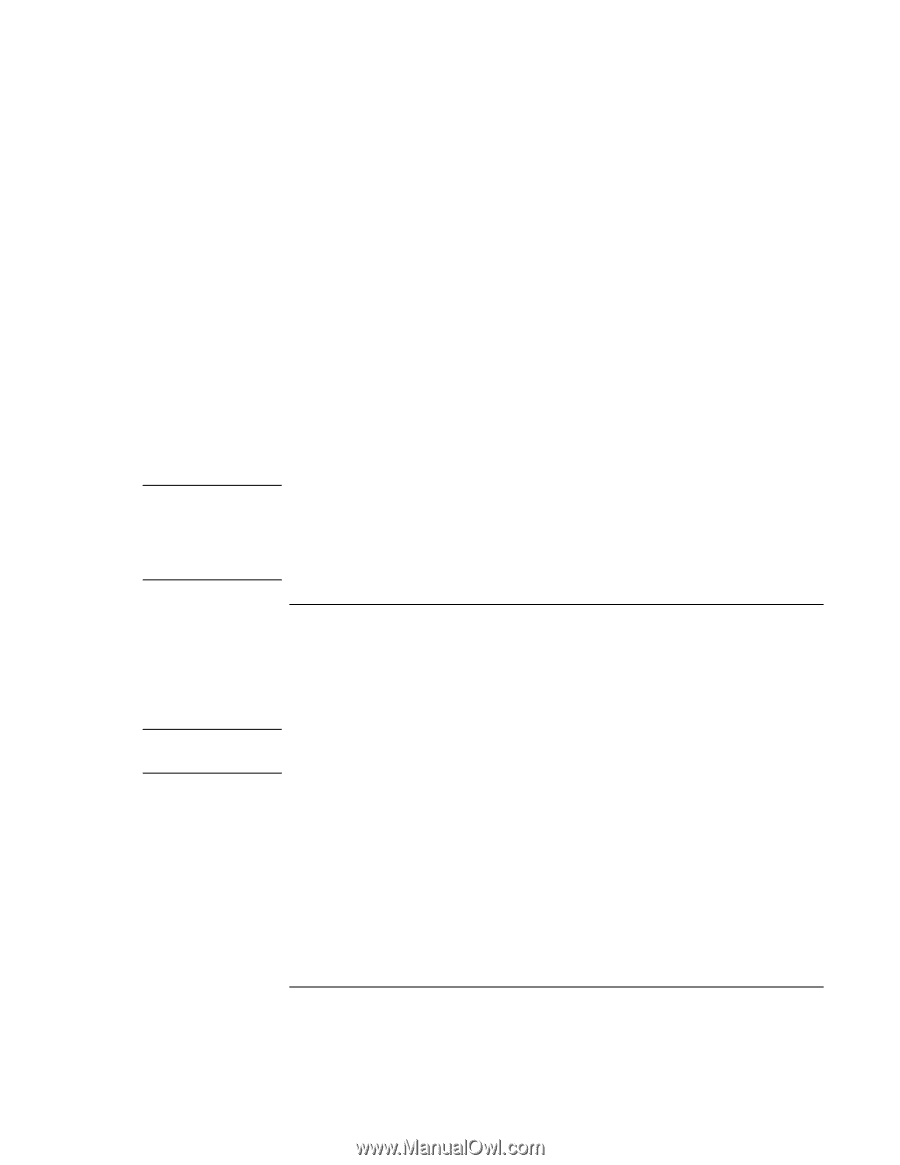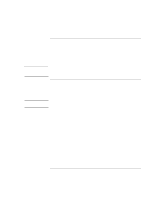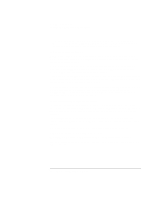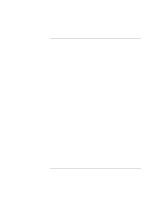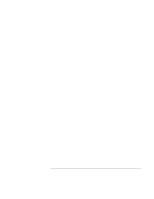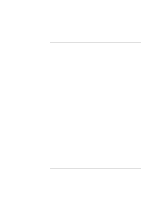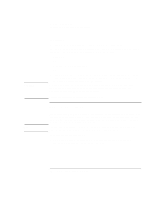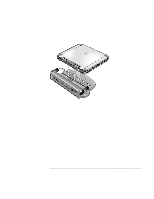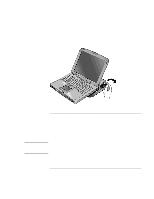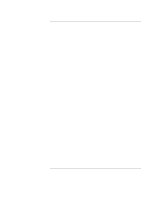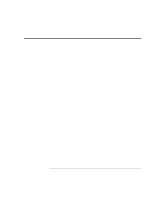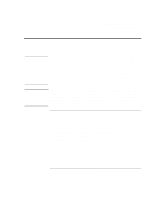HP OmniBook xe3-gf HP Omnibook XE3-GF - Corporate Evaluators Guide - Edition 4 - Page 82
To use the port replicator
 |
View all HP OmniBook xe3-gf manuals
Add to My Manuals
Save this manual to your list of manuals |
Page 82 highlights
CAUTION Note Making Connections Connecting External Components To disable TV Different models of the notebook PC disable TV mode in different ways. To return the system to normal LCD display mode, click the television icon in the system tray and do one of the following, depending on your PC model: • Click LCD. OR • Click the TV option to deselect it. OR • Click Start, Settings, Control Panel, Display (Windows 98 or 2000) or Start, Control Panel, Appearance and Themes, Display (Windows XP). On the Settings tab, click the Advanced button and disable the TV display. Selecting Exit from the monitor or display icon pop-up menu removes the icon from the system tray. If you do this, you can access the TV settings from the Control Panel as described in the above steps. Restart the computer to restore the television icon. To use the port replicator (On models provided with a docking connector.) With the optional port replicator, you can connect external components-and then avoid disconnecting and reconnecting them each time you take the computer on the road. You can find additional information about the port replicator in the manual that comes with it. The port replicator does not come with its own AC adapter. You use the AC adapter from the notebook PC to power the PC and the port replicator together. To connect to the port replicator 1. Plug in the AC adapter to house power, then connect it to the rear of the port replicator. Make sure that the AC status light is on. 82 Corporate Evaluator's Guide