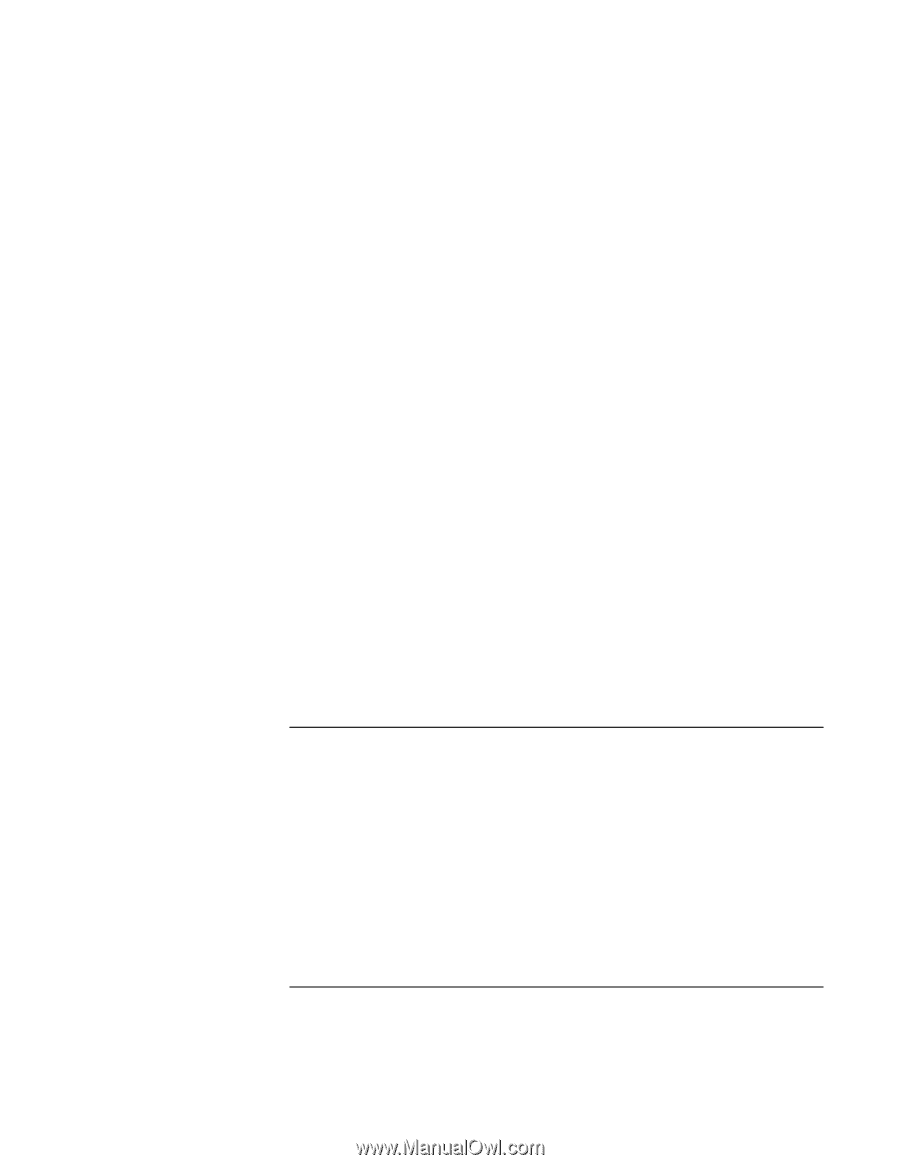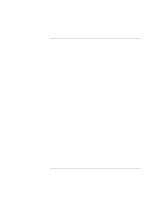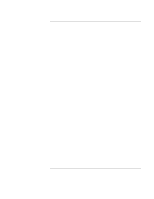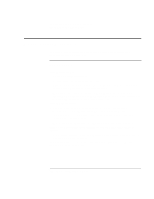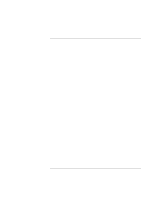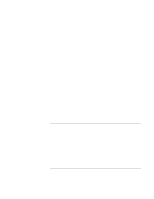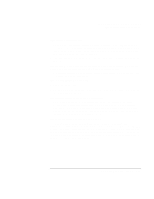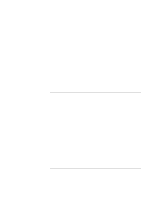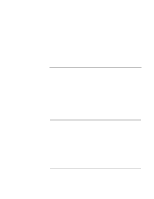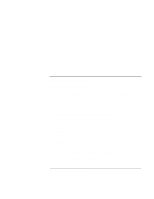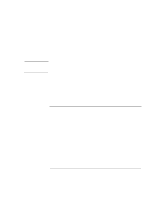HP OmniBook xe3-gf HP Omnibook XE3-GF - Corporate Evaluators Guide - Edition 4 - Page 138
Display problems
 |
View all HP OmniBook xe3-gf manuals
Add to My Manuals
Save this manual to your list of manuals |
Page 138 highlights
Solving Problems with Your Computer Troubleshooting Techniques If you get a Region Code error when playing a DVD movie • DVDs have regional codes embedded in the disc data. These codes prevent DVD movies from being played outside the region of the world in which they are sold. If you get a Region Code error, you are trying to play a DVD intended for a different region. Important: most DVD drives let you change the region code only a limited number of times (usually no more than four). Please note that when you reach this limit, your last change to the region code will be hard-coded on the DVD drive, and will be permanent. Your HP warranty does not cover the expense of correcting this situation. Refer to the help for your DVD player software for details about setting region codes. If the DVD movie doesn't fill the screen • Each side of a double-sided DVD has a different format (standard or widescreen). In widescreen format, black bands appear at the top and bottom of the screen. To view the standard format, flip the disc over and play the other side. If a DVD doesn't play with two displays • For Windows 2000 or XP, press Fn+F5 to switch to one display. • For Windows 98, if you're using the Extended Desktop (dual displays), move the player window to display 1. If you're not using Extended Desktop and both displays are active, press Fn+F5 to switch to one display. • If you're using both displays, the DVD image will not appear on any display set up as "secondary". Open Display in Control Panel, click Advanced on the Settings tab, and change settings. Display problems If the computer is on, but the screen is blank • Move the mouse or tap the touch pad. This will wake the display if it is off. • Try pressing Fn+F2 to increase the brightness. • Press Fn+F5 in case the internal display was disabled. • If the computer is cold, allow it to warm up. • Test the display with e-Diagtools-see "Testing Hardware Operation" on page 157. 138 Corporate Evaluator's Guide