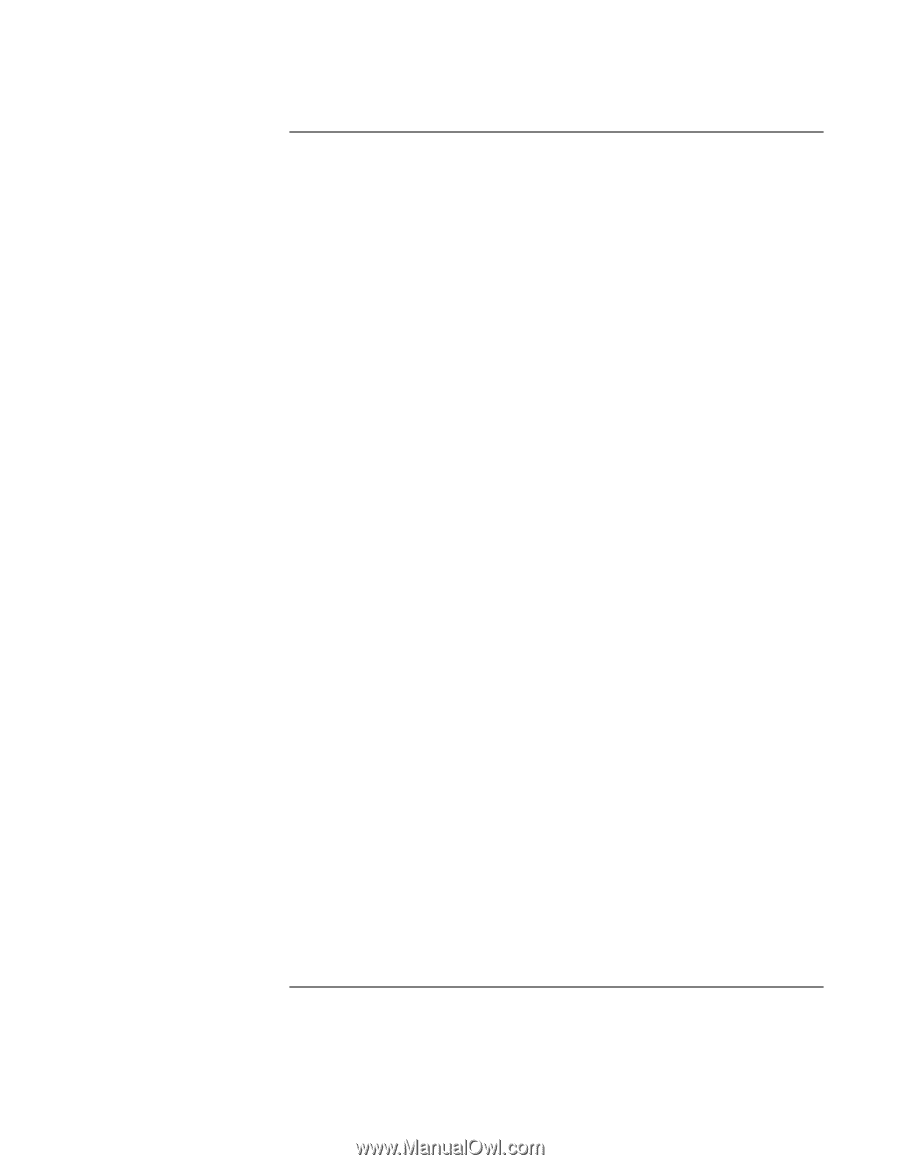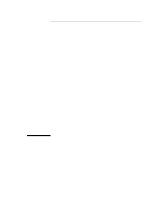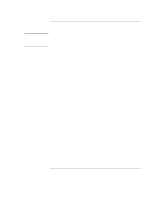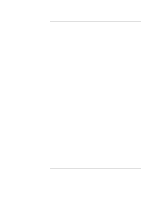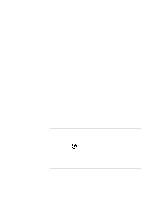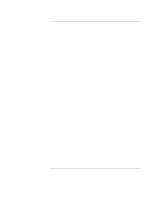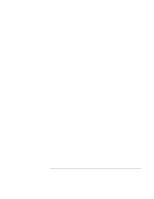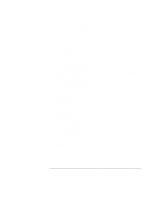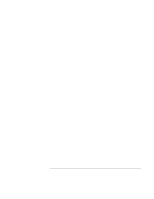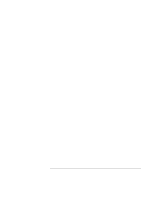Corporate Evaluator’s Guide
5
Contents
Introducing Your Computer
.........................................................................................
11
Comparing Omnibook XE3 Models
...........................................................................
12
Taking Inventory
........................................................................................................
14
To buy accessories
................................................................................................
14
To find more information
......................................................................................
15
Identifying Parts of the Notebook
...............................................................................
16
Top and right side view
.........................................................................................
16
Front view
.............................................................................................................
17
Rear and left side view
..........................................................................................
18
Bottom view
..........................................................................................................
19
Status lights
...........................................................................................................
20
Multimedia buttons
...............................................................................................
21
Status panel
...........................................................................................................
22
Setting Up the Computer
............................................................................................
23
To install the battery
.............................................................................................
23
To connect AC power
...........................................................................................
24
To connect a phone line
........................................................................................
25
To turn on the computer
........................................................................................
25
To set up Windows
...............................................................................................
26
To register your computer
.....................................................................................
27
To connect to an Internet Service Provider
...........................................................
29
To reset your computer
.........................................................................................
30
Using Your Computer
....................................................................................................
31
Operating the Computer
.............................................................................................
32
To use the Fn hot keys
..........................................................................................
32
To use the Windows and Applications keys
.........................................................
33
To use the embedded keypad
................................................................................
34
To use the ALT GR key
........................................................................................
34
To adjust the display
.............................................................................................
35
To adjust the volume
.............................................................................................
36
To use the touch pad
.............................................................................................
37
To change the boot device
....................................................................................
38
To use the One-Touch buttons
..............................................................................
39
To insert or remove a CD or DVD
........................................................................
40
To play DVDs
.......................................................................................................
40
To create or copy CDs
..........................................................................................
41
Securing the Computer
...............................................................................................
42
To set up password protection
..............................................................................
42
To attach a security cable
......................................................................................
44
To use virus-protection software
...........................................................................
45
Working in Comfort with a Notebook PC
..................................................................
46
Caring for Your Computer
..........................................................................................
48