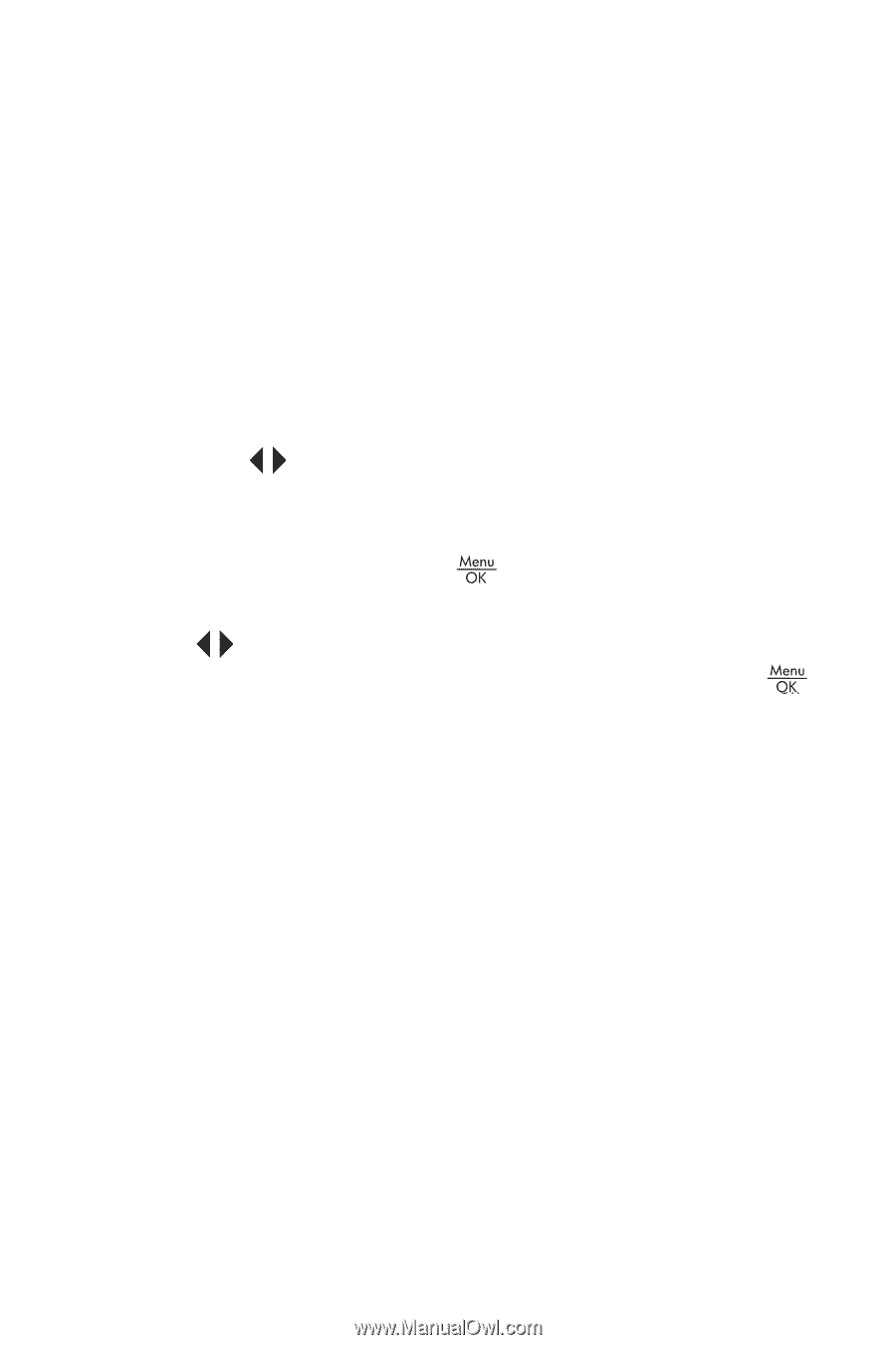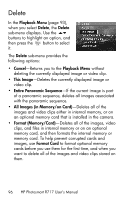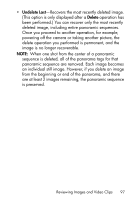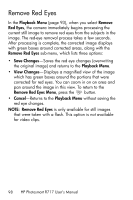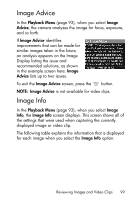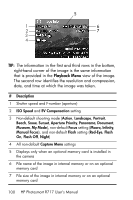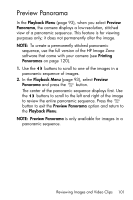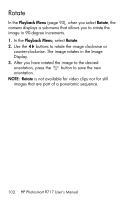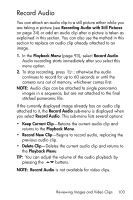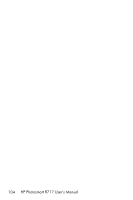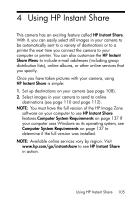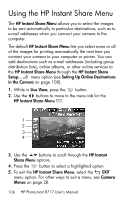HP Photosmart R717 HP Photosmart R717 Digital Camera with HP Instant Share - U - Page 101
Preview Panorama
 |
View all HP Photosmart R717 manuals
Add to My Manuals
Save this manual to your list of manuals |
Page 101 highlights
Preview Panorama In the Playback Menu (page 93), when you select Preview Panorama, the camera displays a low-resolution, stitched view of a panoramic sequence. This feature is for viewing purposes only; it does not permanently alter the image. NOTE: To create a permanently stitched panoramic sequence, use the full version of the HP Image Zone software that came with your camera (see Printing Panoramas on page 120). 1. Use the buttons to scroll to one of the images in a panoramic sequence of images. 2. In the Playback Menu (page 93), select Preview Panorama and press the button. The center of the panoramic sequence displays first. Use the buttons to scroll to the left and right of the image to review the entire panoramic sequence. Press the button to exit the Preview Panorama option and return to the Playback Menu. NOTE: Preview Panorama is only available for images in a panoramic sequence. Reviewing Images and Video Clips 101