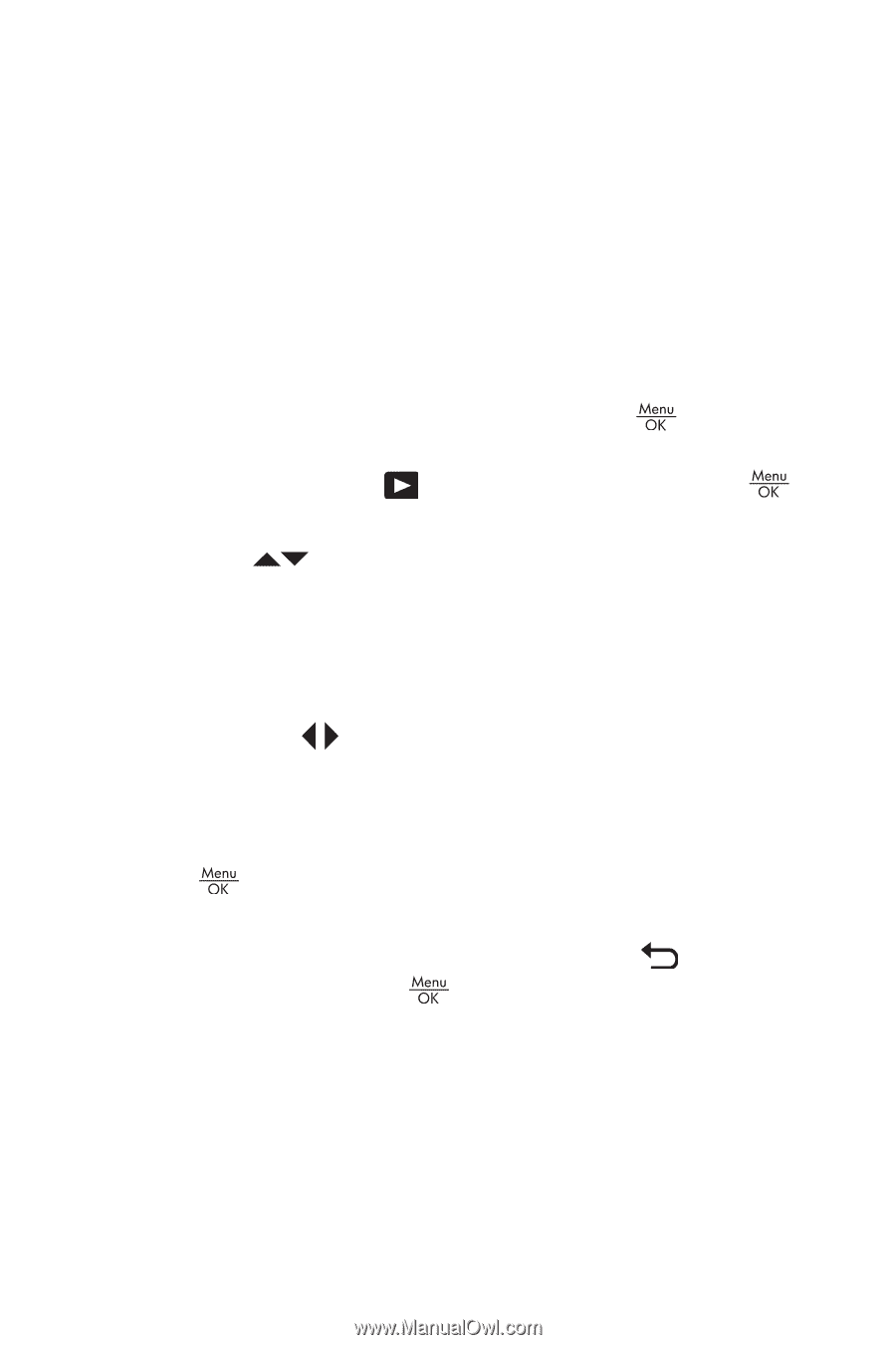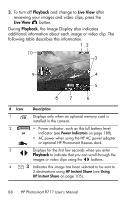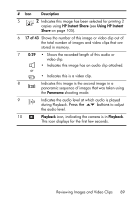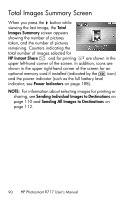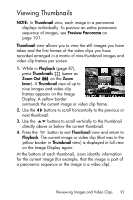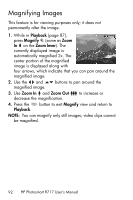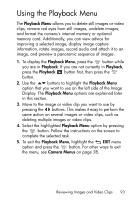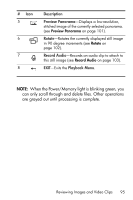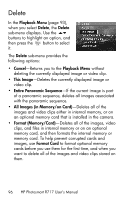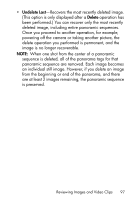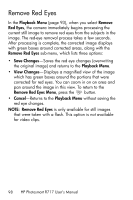HP Photosmart R717 HP Photosmart R717 Digital Camera with HP Instant Share - U - Page 93
Using the Playback Menu
 |
View all HP Photosmart R717 manuals
Add to My Manuals
Save this manual to your list of manuals |
Page 93 highlights
Using the Playback Menu The Playback Menu allows you to delete still images or video clips, remove red eyes from still images, undelete images, and format the camera's internal memory or optional memory card. Additionally, you can view advice for improving a selected image, display image capture information, rotate images, record audio and attach it to an image, and preview a panoramic sequence of images. 1. To display the Playback Menu, press the button while you are in Playback. If you are not currently in Playback, press the Playback button first, then press the button. 2. Use the buttons to highlight the Playback Menu option that you want to use on the left side of the Image Display. The Playback Menu options are explained later in this section. 3. Move to the image or video clip you want to use by pressing the buttons. This makes it easy to perform the same action on several images or video clips, such as deleting multiple images or video clips. 4. Select the highlighted Playback Menu option by pressing the button. Follow the instructions on the screen to complete the selected task. 5. To exit the Playback Menu, highlight the EXIT menu option and press the button. For other ways to exit the menu, see Camera Menus on page 28. Reviewing Images and Video Clips 93