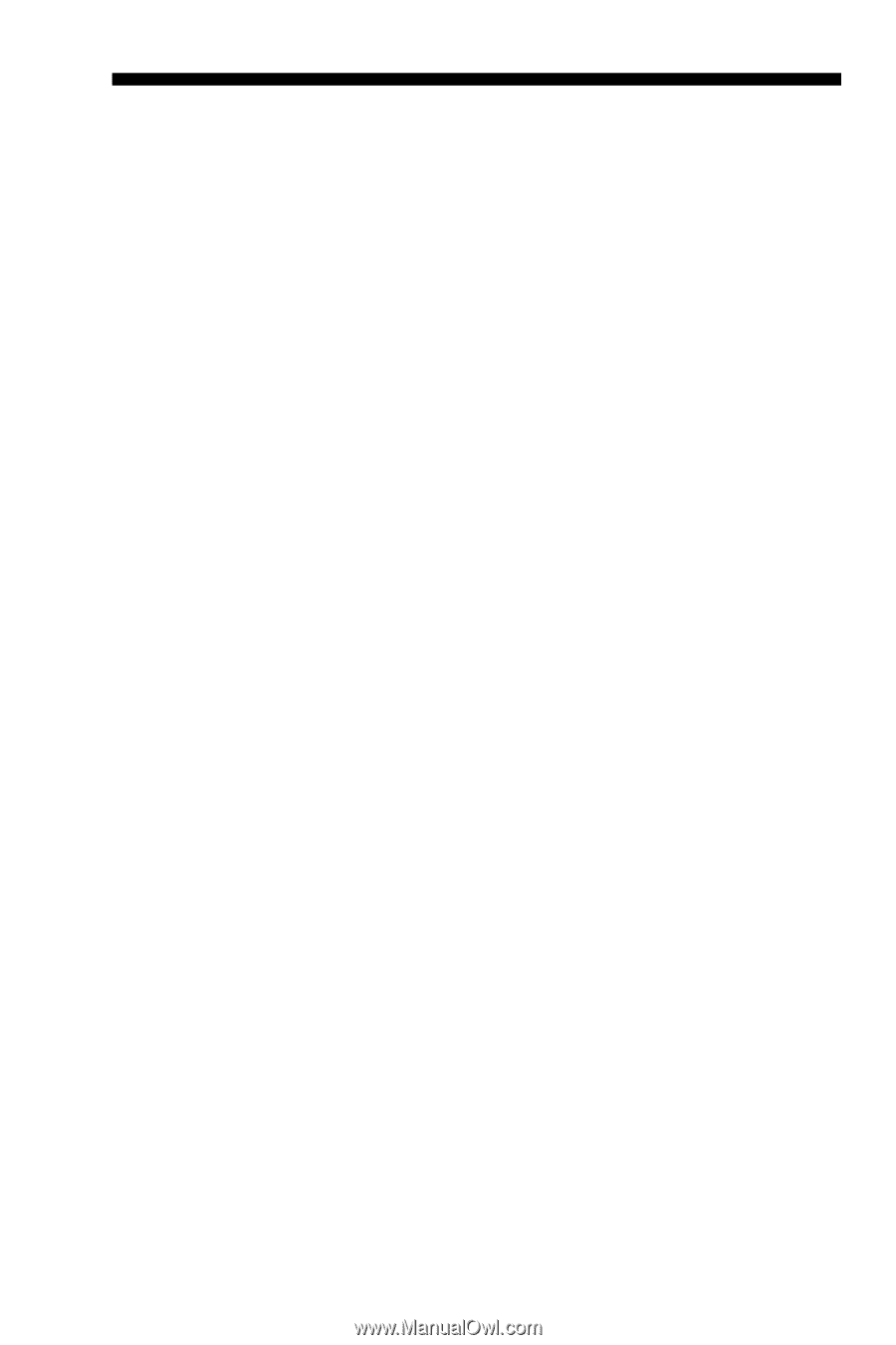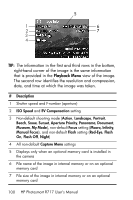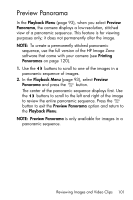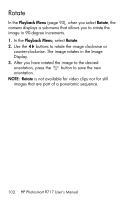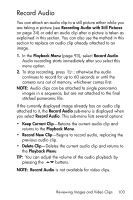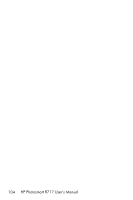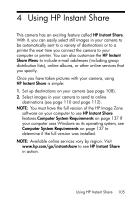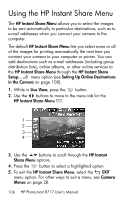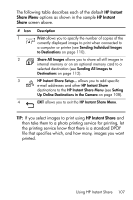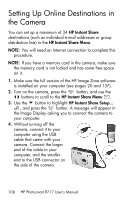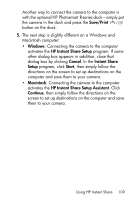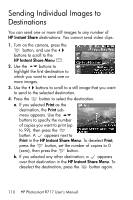HP Photosmart R717 HP Photosmart R717 Digital Camera with HP Instant Share - U - Page 105
Using HP Instant Share - software for windows 7
 |
View all HP Photosmart R717 manuals
Add to My Manuals
Save this manual to your list of manuals |
Page 105 highlights
4 Using HP Instant Share This camera has an exciting feature called HP Instant Share. With it, you can easily select still images in your camera to be automatically sent to a variety of destinations or to a printer the next time you connect the camera to your computer or printer. You can also customize the HP Instant Share Menu to include e-mail addresses (including group distribution lists), online albums, or other online services that you specify. Once you have taken pictures with your camera, using HP Instant Share is simple: 1. Set up destinations on your camera (see page 108). 2. Select images in your camera to send to online destinations (see page 110 and page 112). NOTE: You must have the full version of the HP Image Zone software on your computer to use HP Instant Share features.Computer System Requirements on page 137 If your computer uses Windows as its operating system, see Computer System Requirements on page 137 to determine if the full version was installed. NOTE: Available online services vary by region. Visit www.hp.com/go/instantshare to see HP Instant Share in action. Using HP Instant Share 105