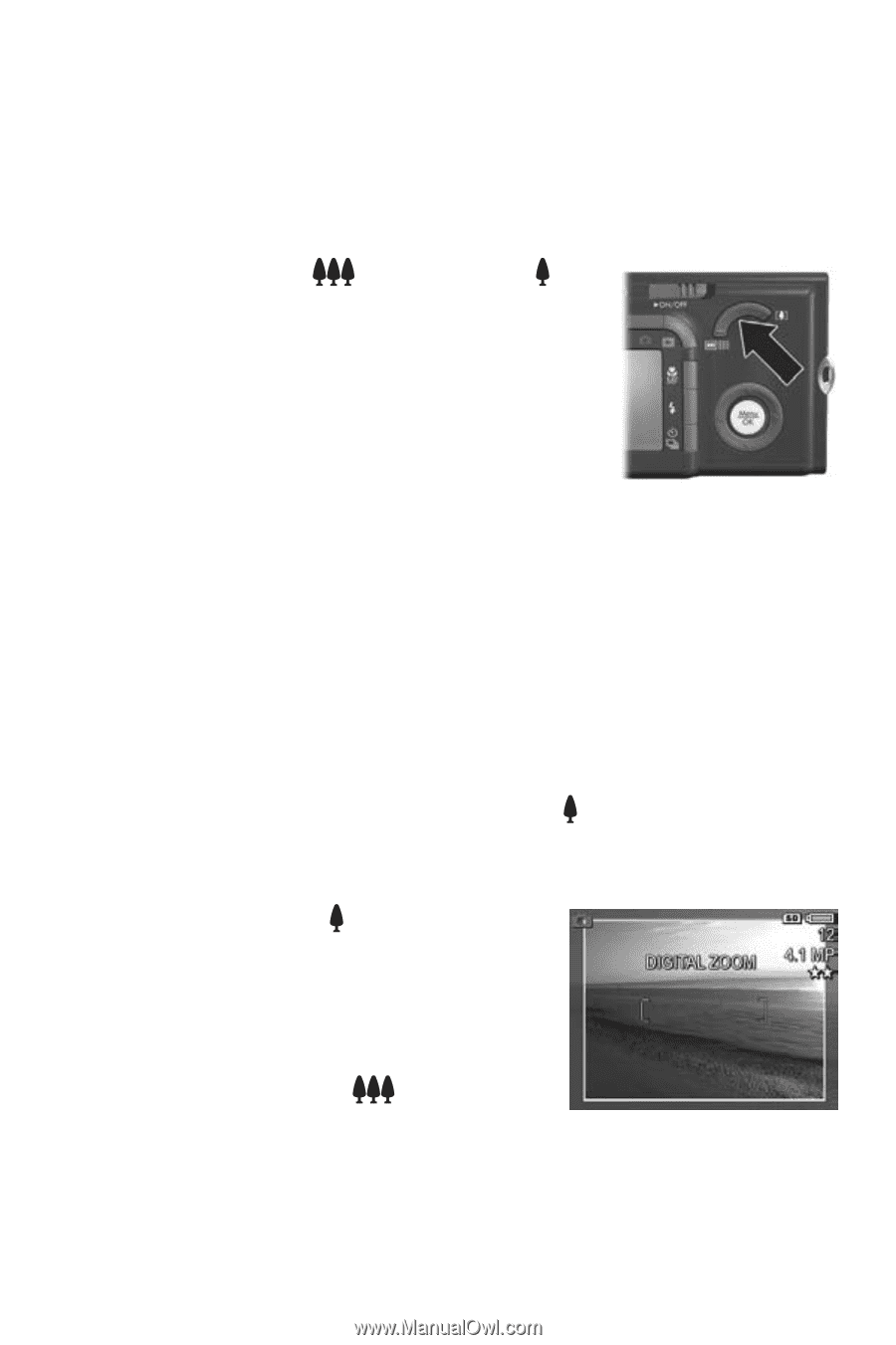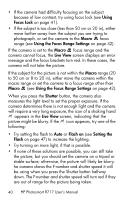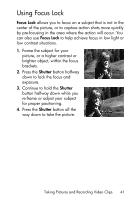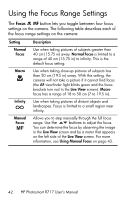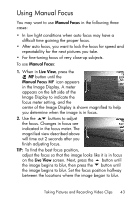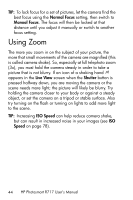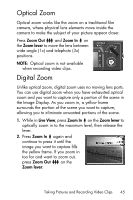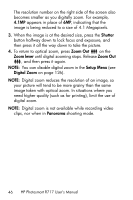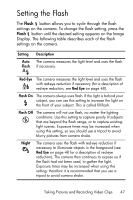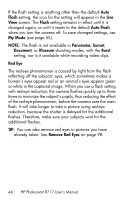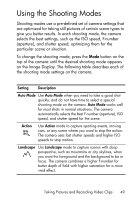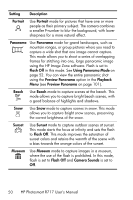HP Photosmart R717 HP Photosmart R717 Digital Camera with HP Instant Share - U - Page 45
Optical Zoom, Digital Zoom - parts
 |
View all HP Photosmart R717 manuals
Add to My Manuals
Save this manual to your list of manuals |
Page 45 highlights
Optical Zoom Optical zoom works like the zoom on a traditional film camera, where physical lens elements move inside the camera to make the subject of your picture appear closer. Press Zoom Out and Zoom In on the Zoom lever to move the lens between wide angle (1x) and telephoto (3x) positions. NOTE: Optical zoom is not available when recording video clips. Digital Zoom Unlike optical zoom, digital zoom uses no moving lens parts. You can use digital zoom when you have exhausted optical zoom and you want to capture only a portion of the scene in the Image Display. As you zoom in, a yellow frame surrounds the portion of the scene you want to capture, allowing you to eliminate unwanted portions of the scene. 1. While in Live View, press Zoom In on the Zoom lever to optically zoom in to the maximum level, then release the lever. 2. Press Zoom In again and continue to press it until the image you want to capture fills the yellow frame. If you zoom in too far and want to zoom out, press Zoom Out on the Zoom lever. Taking Pictures and Recording Video Clips 45