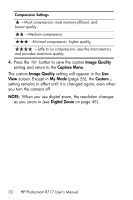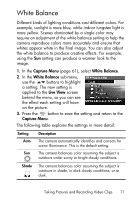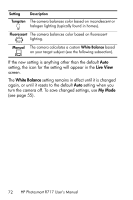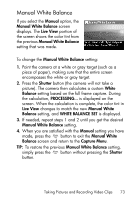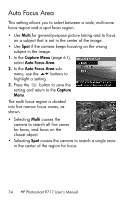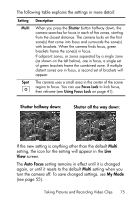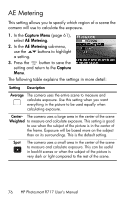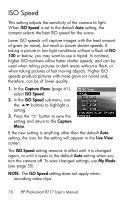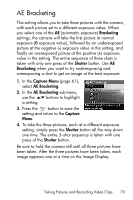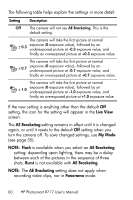HP Photosmart R717 HP Photosmart R717 Digital Camera with HP Instant Share - U - Page 75
Multi, Auto Focus, My Mode, Shutter halfway down, setting, the icon for the setting will appear in
 |
View all HP Photosmart R717 manuals
Add to My Manuals
Save this manual to your list of manuals |
Page 75 highlights
The following table explains the settings in more detail: Setting Multi Spot Description When you press the Shutter button halfway down, the camera searches for focus in each of five zones, starting from the closest distance. The camera locks on the first zone(s) that come into focus and surrounds the zone(s) with brackets. When the camera finds focus, green brackets frame the zone(s) in focus. If adjacent zones, or zones separated by a single zone (as shown on the left below), are in focus, a single set of green brackets frame the combined zone. If multiple distant zones are in focus, a second set of brackets will appear. The camera uses a small area in the center of the scene region to focus. You can use Focus Lock to lock focus, then reframe (see Using Focus Lock on page 41). Shutter halfway down: : Shutter all the way down: If the new setting is anything other than the default Multi setting, the icon for the setting will appear in the Live View screen. The Auto Focus setting remains in effect until it is changed again, or until it resets to the default Multi setting when you turn the camera off. To save changed settings, use My Mode (see page 55). Taking Pictures and Recording Video Clips 75