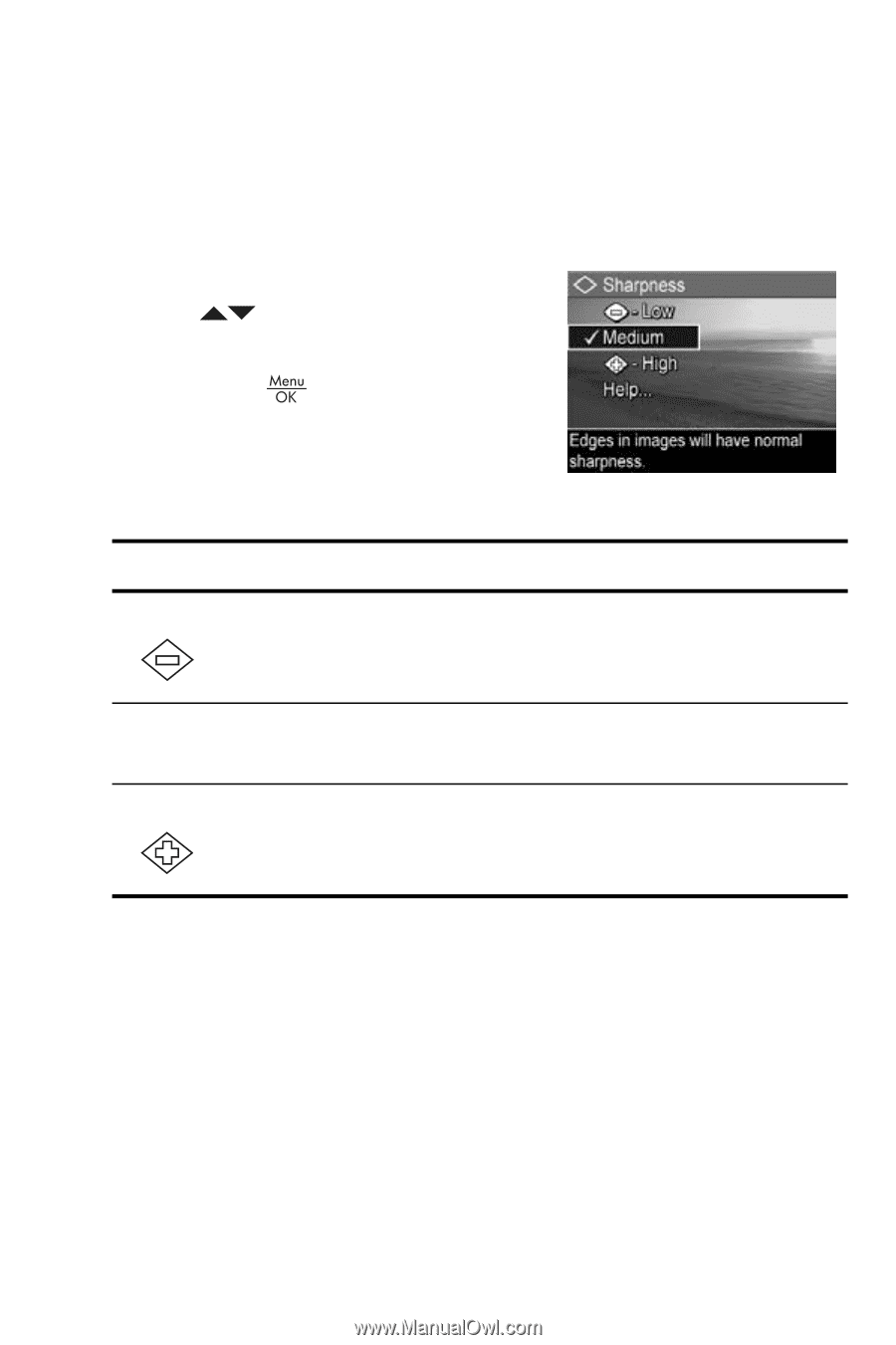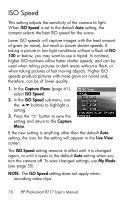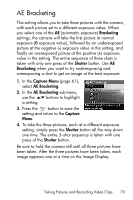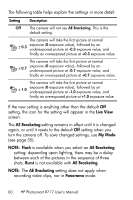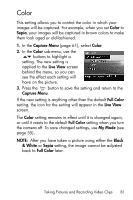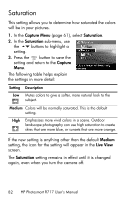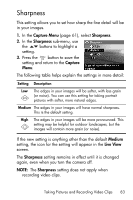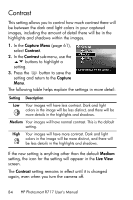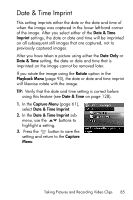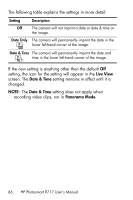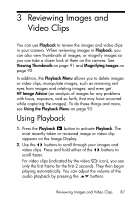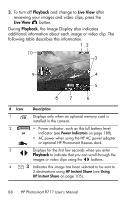HP Photosmart R717 HP Photosmart R717 Digital Camera with HP Instant Share - U - Page 83
Sharpness
 |
View all HP Photosmart R717 manuals
Add to My Manuals
Save this manual to your list of manuals |
Page 83 highlights
Sharpness This setting allows you to set how sharp the fine detail will be in your images. 1. In the Capture Menu (page 61), select Sharpness. 2. In the Sharpness sub-menu, use the buttons to highlight a setting. 3. Press the button to save the setting and return to the Capture Menu. The following table helps explain the settings in more detail: Setting Description Low The edges in your images will be softer, with less grain (or noise). You can use this setting for taking portrait pictures with softer, more natural edges. Medium The edges in your images will have normal sharpness. This is the default setting. High The edges in your images will be more pronounced. This setting may be helpful for outdoor landscapes, but the images will contain more grain (or noise). If the new setting is anything other than the default Medium setting, the icon for the setting will appear in the Live View screen. The Sharpness setting remains in effect until it is changed again, even when you turn the camera off. NOTE: The Sharpness setting does not apply when recording video clips. Taking Pictures and Recording Video Clips 83