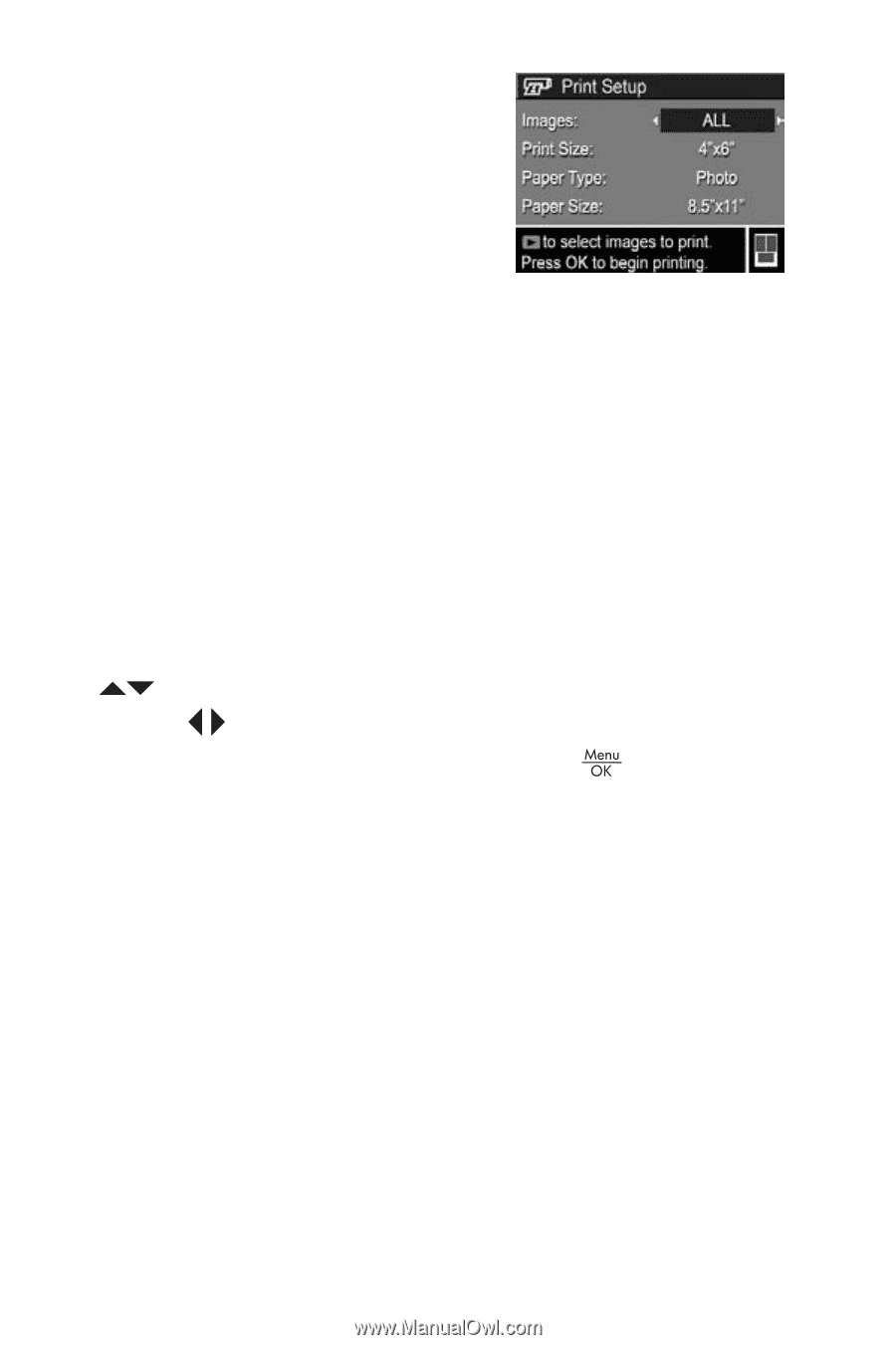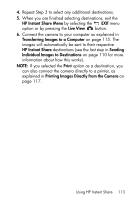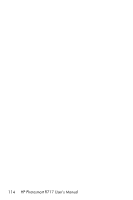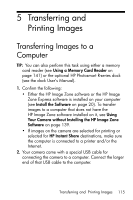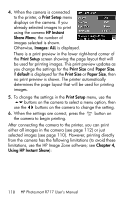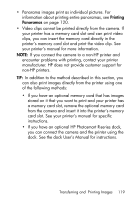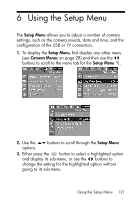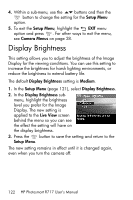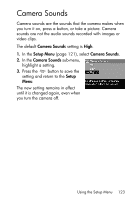HP Photosmart R717 HP Photosmart R717 Digital Camera with HP Instant Share - U - Page 118
Print Setup, HP Instant, Share Menu, Images: ALL, Print Size, Paper Size, default,
 |
View all HP Photosmart R717 manuals
Add to My Manuals
Save this manual to your list of manuals |
Page 118 highlights
4. When the camera is connected to the printer, a Print Setup menu displays on the camera. If you already selected images to print using the camera HP Instant Share Menu, the number of images selected is shown. Otherwise, Images: ALL is displayed. There is a print preview in the lower right-hand corner of the Print Setup screen showing the page layout that will be used for printing images. This print preview updates as you change the settings for the Print Size and Paper Size. If default is displayed for the Print Size or Paper Size, then no print preview is shown. The printer automatically determines the page layout that will be used for printing images. 5. To change the settings in the Print Setup menu, use the buttons on the camera to select a menu option, then use the buttons on the camera to change the setting. 6. When the settings are correct, press the the camera to begin printing. button on After connecting the camera to the printer, you can print either all images in the camera (see page 112) or just selected images (see page 110). However, printing directly from the camera has the following limitations (to avoid these limitations, use the HP Image Zone software; see Chapter 4, Using HP Instant Share): 118 HP Photosmart R717 User's Manual