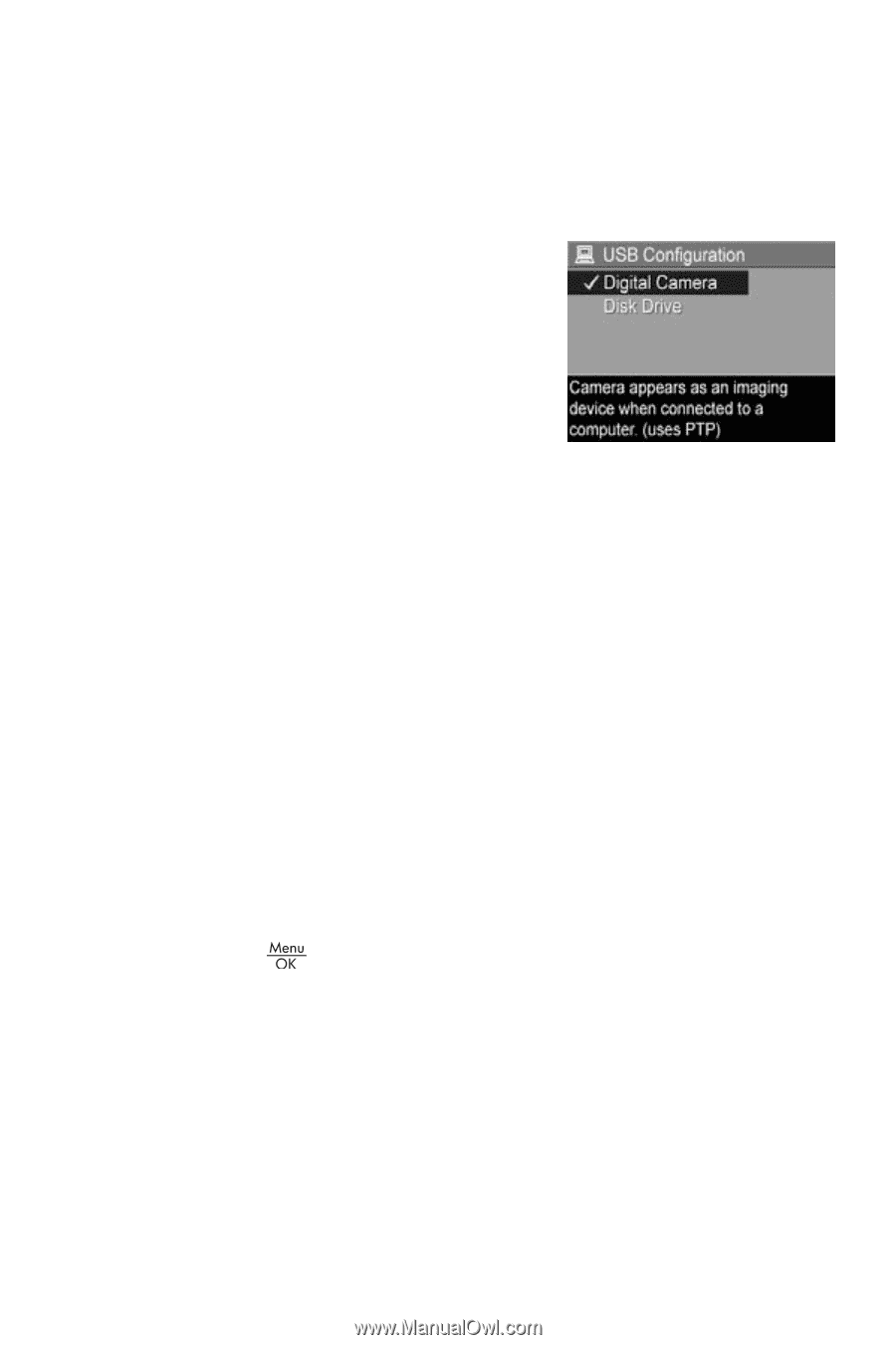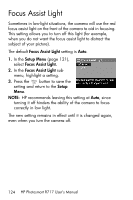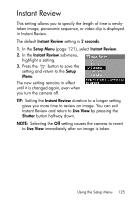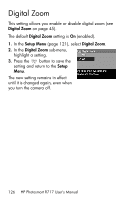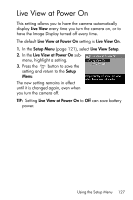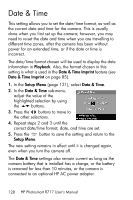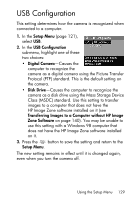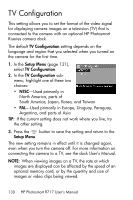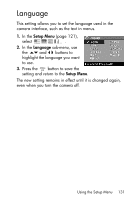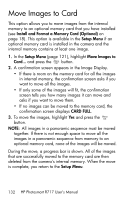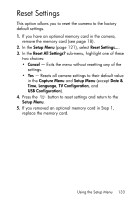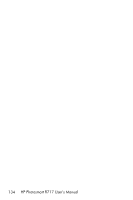HP Photosmart R717 HP Photosmart R717 Digital Camera with HP Instant Share - U - Page 129
USB Configuration
 |
View all HP Photosmart R717 manuals
Add to My Manuals
Save this manual to your list of manuals |
Page 129 highlights
USB Configuration This setting determines how the camera is recognized when connected to a computer. 1. In the Setup Menu (page 121), select USB. 2. In the USB Configuration sub-menu, highlight one of these two choices: • Digital Camera-Causes the computer to recognize the camera as a digital camera using the Picture Transfer Protocol (PTP) standard. This is the default setting on the camera. • Disk Drive-Causes the computer to recognize the camera as a disk drive using the Mass Storage Device Class (MSDC) standard. Use this setting to transfer images to a computer that does not have the HP Image Zone software installed on it (see Transferring Images to a Computer without HP Image Zone Software on page 140). You may be unable to use this setting with a Windows 98 computer that does not have the HP Image Zone software installed on it. 3. Press the button to save the setting and return to the Setup Menu. The new setting remains in effect until it is changed again, even when you turn the camera off. Using the Setup Menu 129