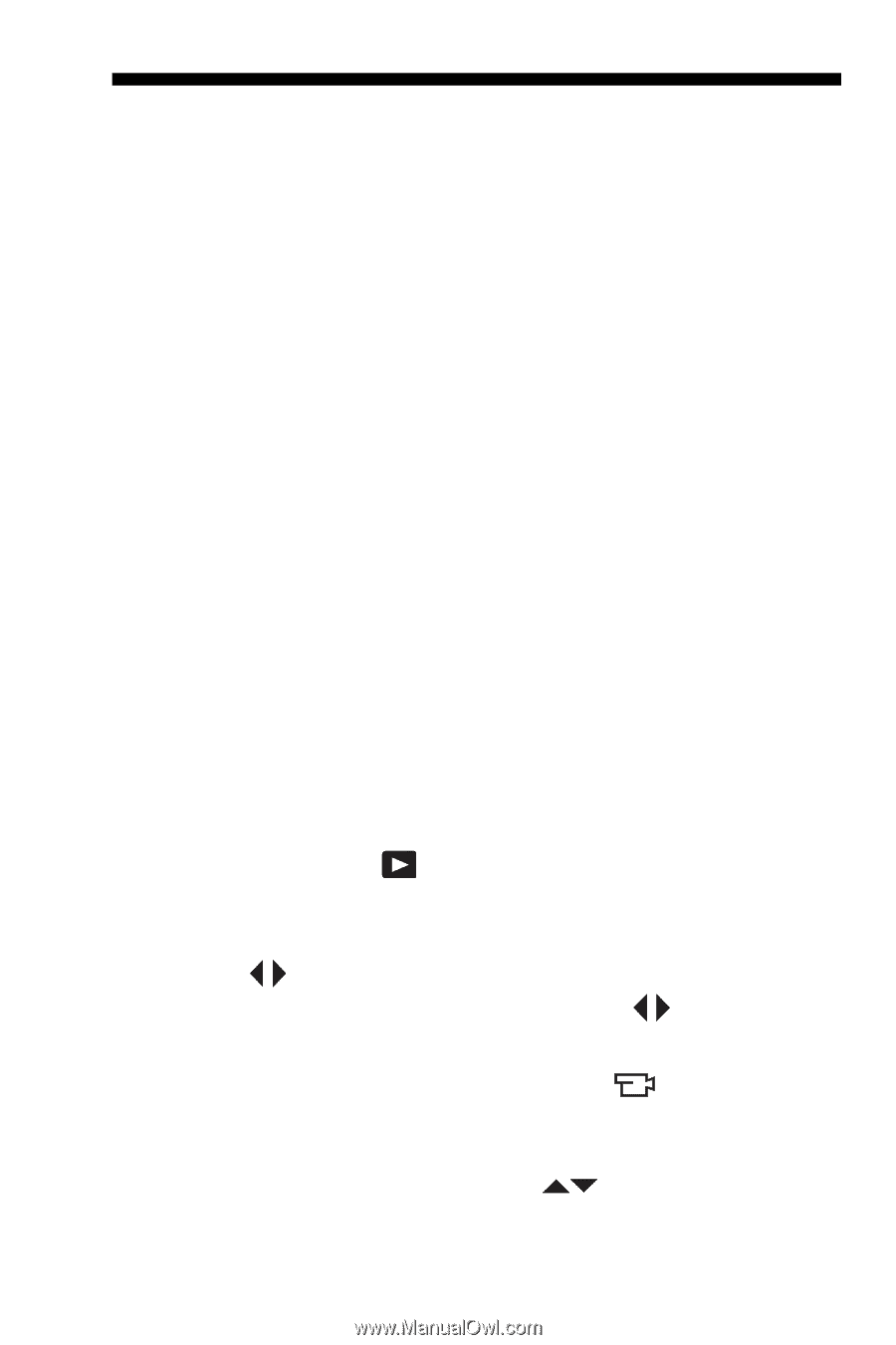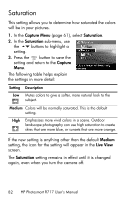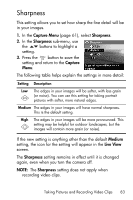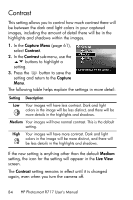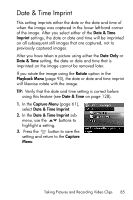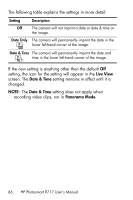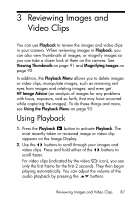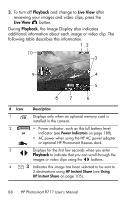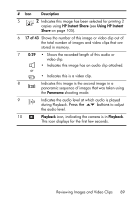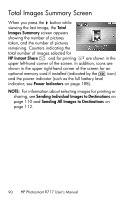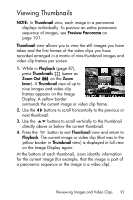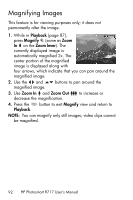HP Photosmart R717 HP Photosmart R717 Digital Camera with HP Instant Share - U - Page 87
Reviewing Images and Video Clips, Using Playback - problems
 |
View all HP Photosmart R717 manuals
Add to My Manuals
Save this manual to your list of manuals |
Page 87 highlights
3 Reviewing Images and Video Clips You can use Playback to review the images and video clips in your camera. When reviewing images in Playback, you can also view thumbnails of images, or magnify images so you can take a closer look at them on the camera. See Viewing Thumbnails on page 91 and Magnifying Images on page 92. In addition, the Playback Menu allows you to delete images or video clips, manipulate images, such as removing red eyes from images and rotating images, and even get HP Image Advice (an analysis of images for any problems with focus, exposure, and so forth, that may have occurred while capturing the images). To do these things and more, see Using the Playback Menu on page 93. Using Playback 1. Press the Playback button to activate Playback. The most recently taken or reviewed image or video clip appears on the Image Display. 2. Use the buttons to scroll through your images and video clips. Press and hold either of the buttons to scroll faster. For video clips (indicated by the video icon), you see only the first frame for the first 2 seconds. They then begin playing automatically. You can adjust the volume of the audio playback by pressing the buttons. Reviewing Images and Video Clips 87