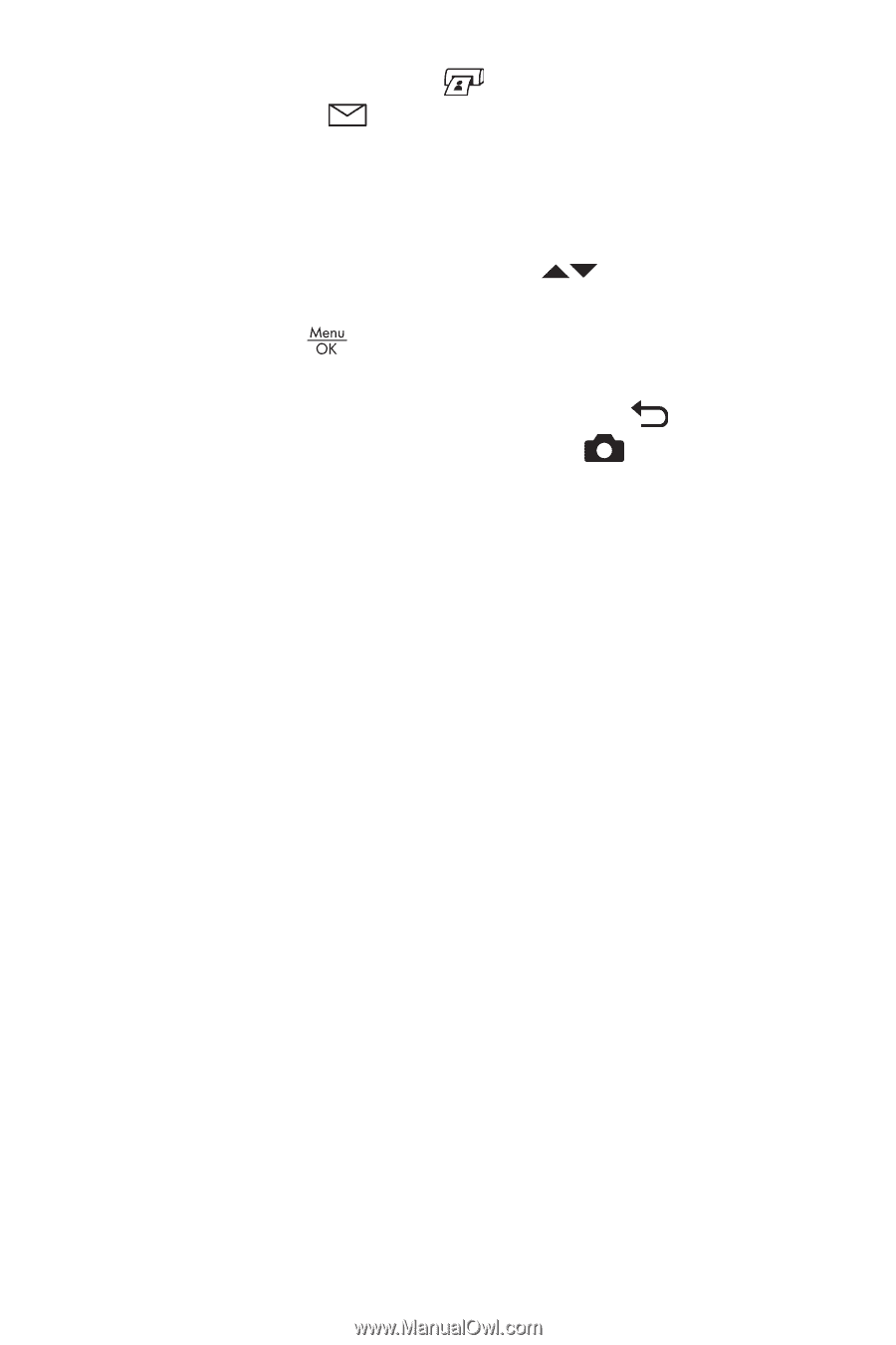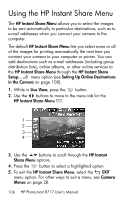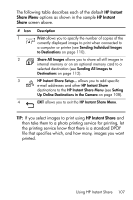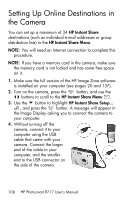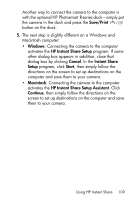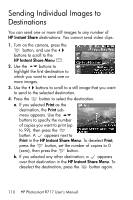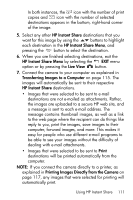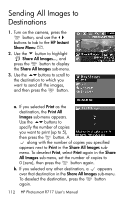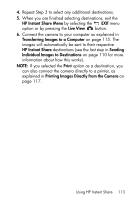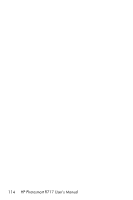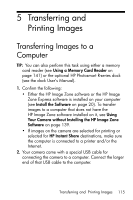HP Photosmart R717 HP Photosmart R717 Digital Camera with HP Instant Share - U - Page 111
HP Instant Share, Live View, Transferring Images to a Computer, Print
 |
View all HP Photosmart R717 manuals
Add to My Manuals
Save this manual to your list of manuals |
Page 111 highlights
In both instances, the icon with the number of print copies and icon with the number of selected destinations appears in the bottom, right-hand corner of the image. 5. Select any other HP Instant Share destinations that you want for this image by using the buttons to highlight each destination in the HP Instant Share Menu, and pressing the button to select the destination. 6. When you are finished selecting destinations, exit the HP Instant Share Menu by selecting the EXIT menu option or by pressing the Live View button. 7. Connect the camera to your computer as explained in Transferring Images to a Computer on page 115. The images will automatically be sent to their respective HP Instant Share destinations. • Images that were selected to be sent to e-mail destinations are not e-mailed as attachments. Rather, the images are uploaded to a secure HP web site, and a message is sent to each e-mail address. The message contains thumbnail images, as well as a link to the web page where the recipient can do things like reply to you, print the images, save images to their computer, forward images, and more. This makes it easy for people who use different e-mail programs to be able to see your images without the difficulty of dealing with e-mail attachments. • Images that were selected to be sent to Print destinations will be printed automatically from the computer. NOTE: If you connect the camera directly to a printer, as explained in Printing Images Directly from the Camera on page 117, any images that were selected for printing will automatically print. Using HP Instant Share 111