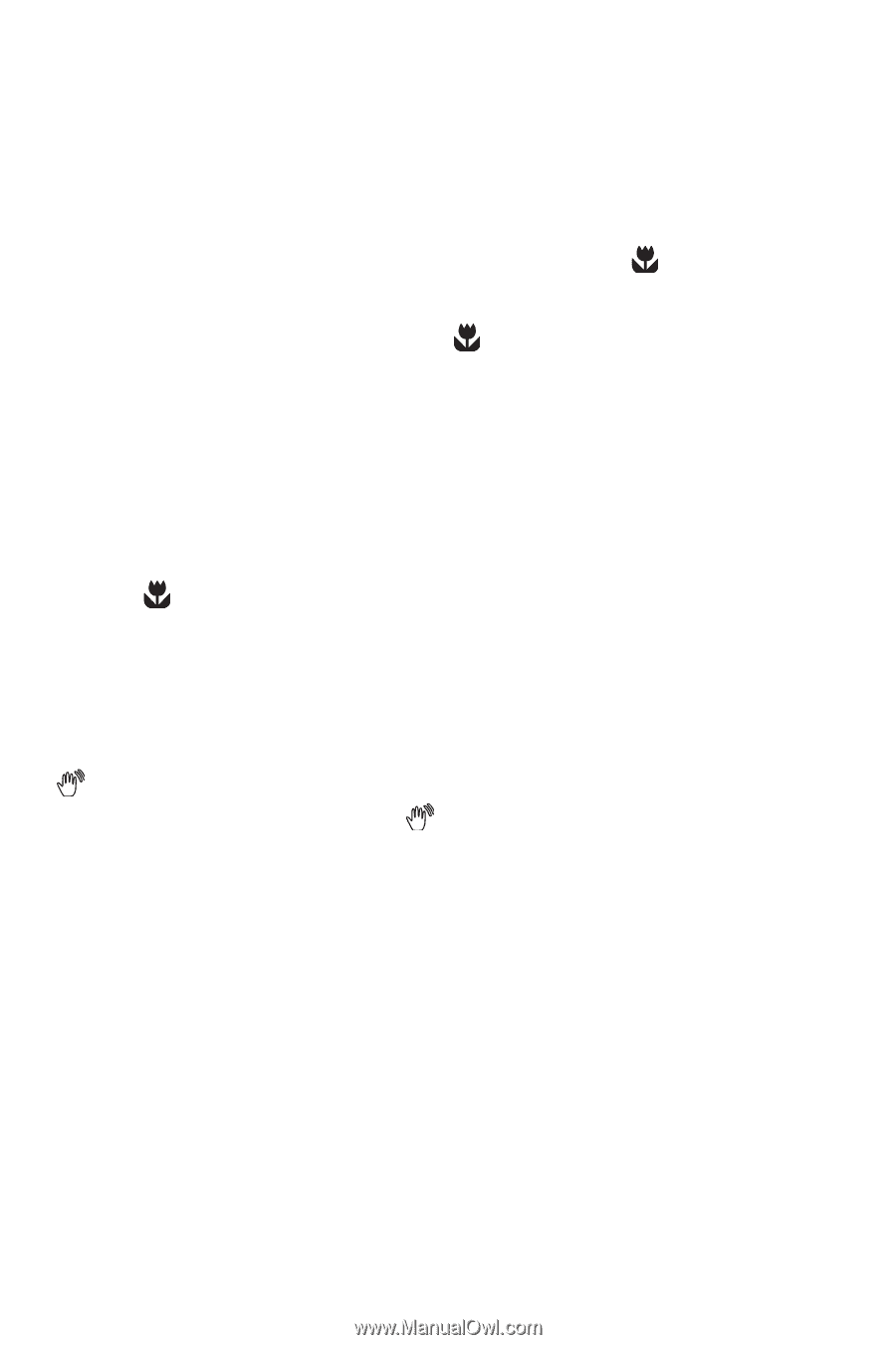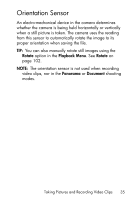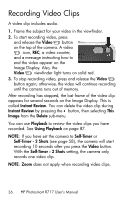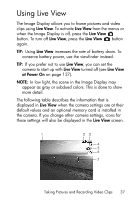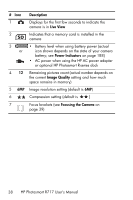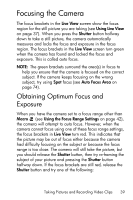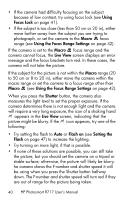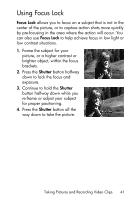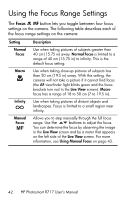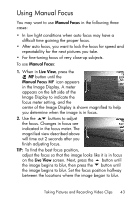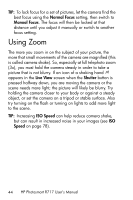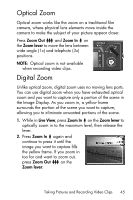HP Photosmart R717 HP Photosmart R717 Digital Camera with HP Instant Share - U - Page 40
Using, Focus Lock, Macro, Using the Focus Range Settings, Live View, Shutter, Flash on, Setting
 |
View all HP Photosmart R717 manuals
Add to My Manuals
Save this manual to your list of manuals |
Page 40 highlights
• If the camera had difficulty focusing on the subject because of low contrast, try using focus lock (see Using Focus Lock on page 41). • If the subject is too close (less than 50 cm or 20 in), either move farther away from the subject you are trying to photograph, or set the camera to the Macro focus range (see Using the Focus Range Settings on page 42). If the camera is set to the Macro focus range and the camera cannot focus, the Live View screen displays an error message and the focus brackets turn red. In these cases, the camera will not take the picture. If the subject for the picture is not within the Macro range (20 to 50 cm or 8 to 20 in), either move the camera within the macro range or set the camera to a focus range other than Macro (see Using the Focus Range Settings on page 42). When you press the Shutter button, the camera also measures the light level to set the proper exposure. If the camera determines there is not enough light and the camera will require a very long exposure, the icon of a shaking hand appears in the Live View screen, indicating that the picture might be blurry. If the icon appears, try one of the following: • Try setting the flash to Auto or Flash on (see Setting the Flash on page 47) to increase the lighting. • Try turning on more light, if that is possible. • If none of these solutions are possible, you can still take the picture, but you should set the camera on a tripod or stable surface; otherwise, the picture will likely be blurry. he camera shows the F-number and shutter speed it will be using when you press the Shutter button halfway down. The F-number and shutter speed will turn red if they are out of range for the picture being taken. 40 HP Photosmart R717 User's Manual