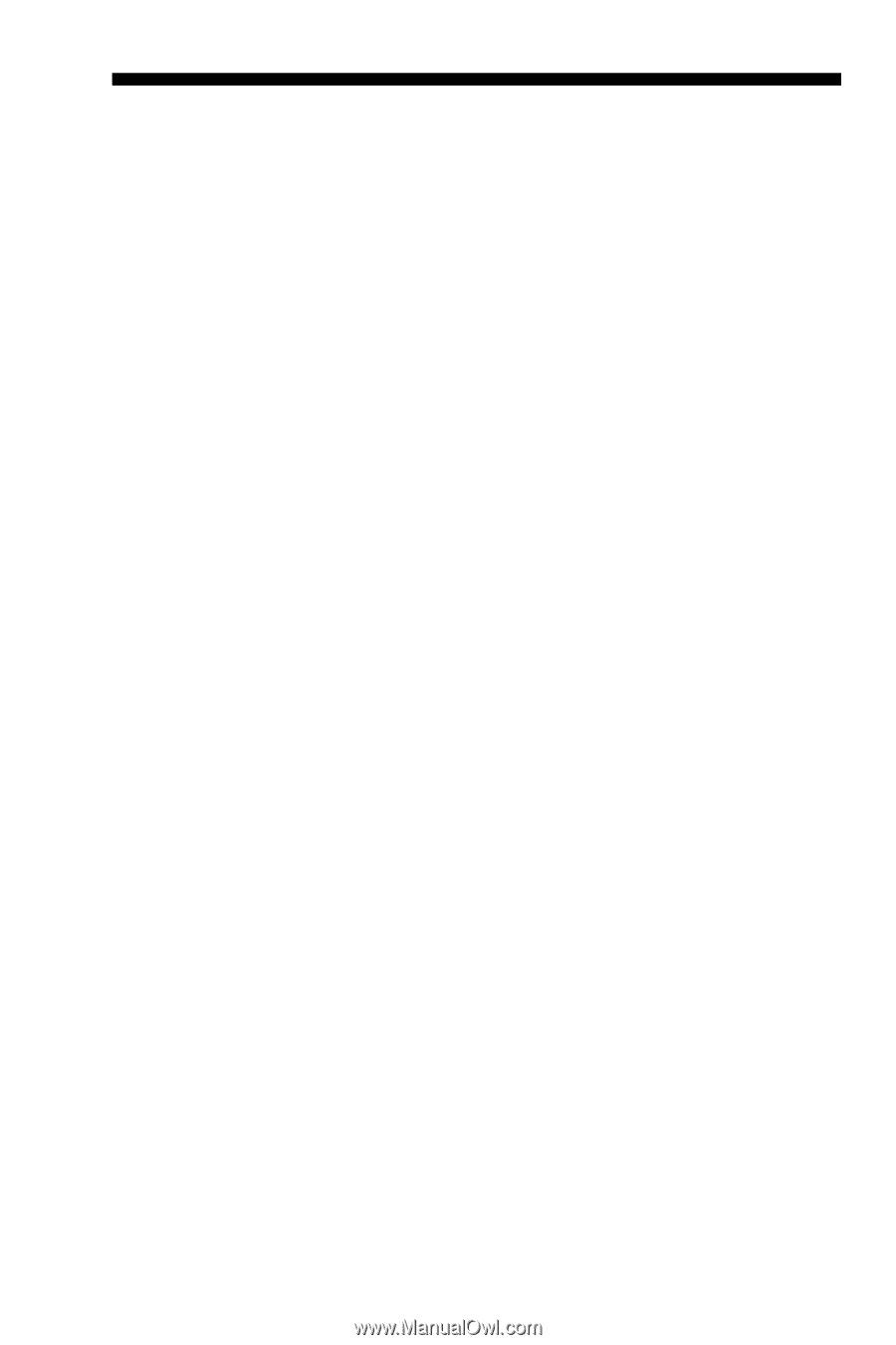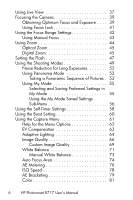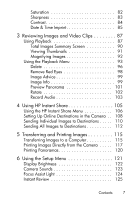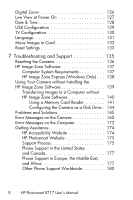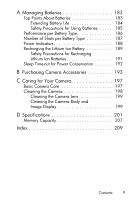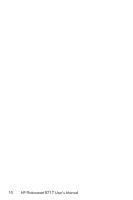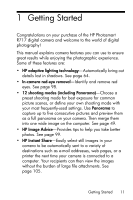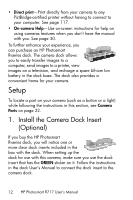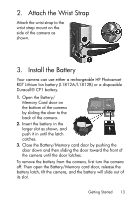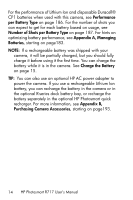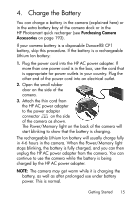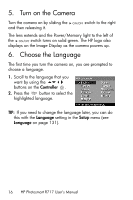HP Photosmart R717 HP Photosmart R717 Digital Camera with HP Instant Share - U - Page 11
Getting Started
 |
View all HP Photosmart R717 manuals
Add to My Manuals
Save this manual to your list of manuals |
Page 11 highlights
1 Getting Started Congratulations on your purchase of the HP Photosmart R717 digital camera and welcome to the world of digital photography! This manual explains camera features you can use to ensure great results while enjoying the photographic experience. Some of these features are: • HP adaptive lighting technology-Automatically bring out details lost in shadows. See page 64. • In-camera red-eye removal-Identify and remove red eyes. See page 98. • 12 shooting modes (including Panorama)-Choose a preset shooting mode for best exposure for common picture scenes, or define your own shooting mode with your most frequently-used settings. Use Panorama to capture up to five consecutive pictures and preview them as a full panorama on your camera. Then merge them into one wide image on the computer. See page 49. • HP Image Advice-Provides tips to help you take better photos. See page 99. • HP Instant Share-Easily select still images in your camera to be automatically sent to a variety of destinations such as e-mail addresses, web pages, or a printer the next time your camera is connected to a computer. Your recipients can then view the images without the burden of large file attachments. See page 105. Getting Started 11