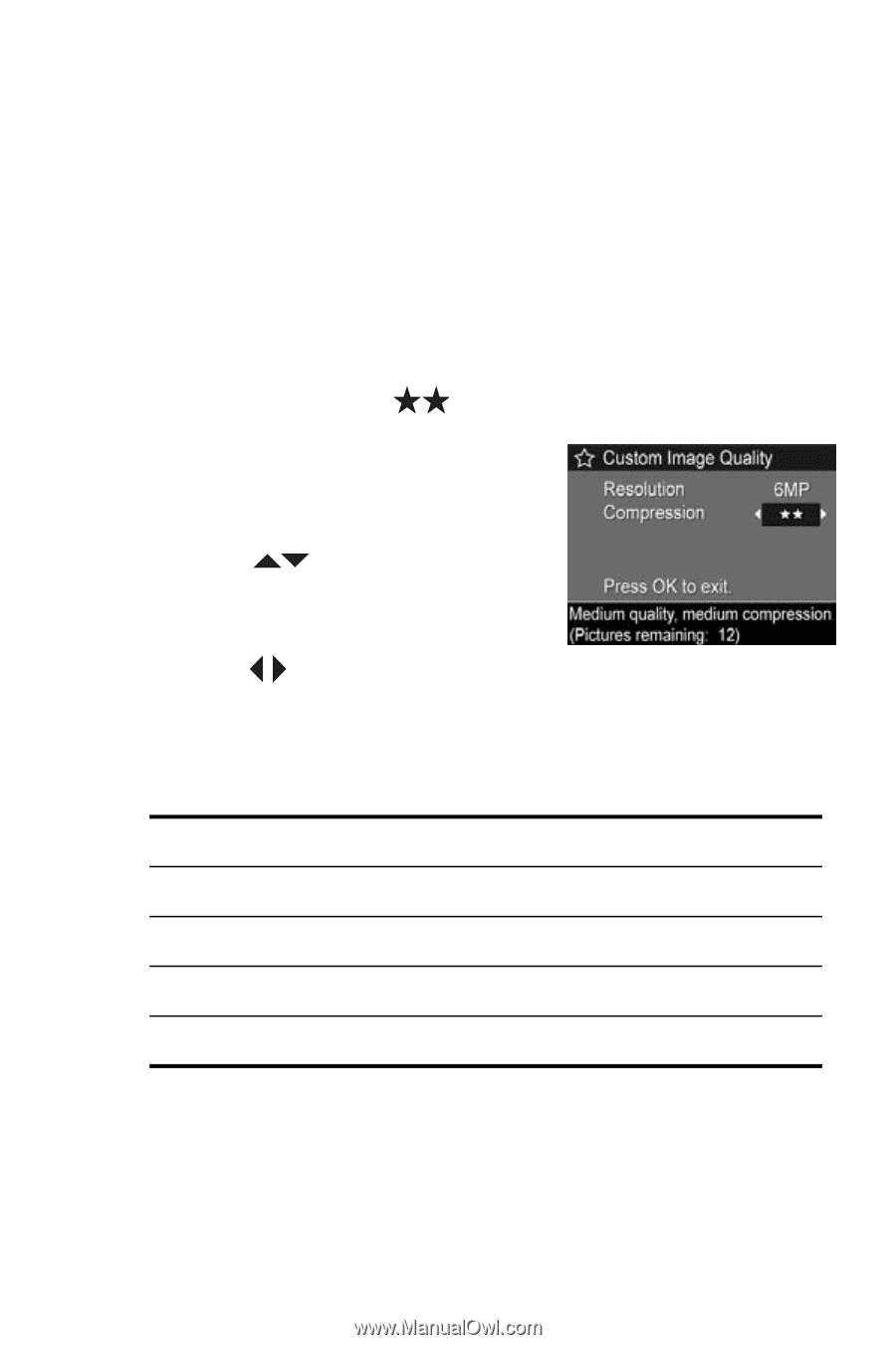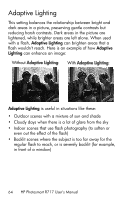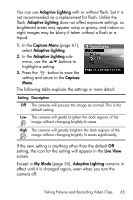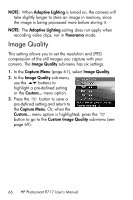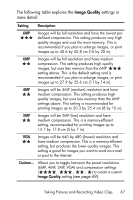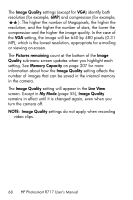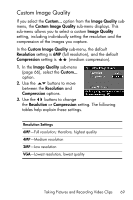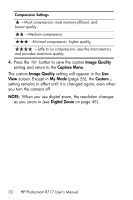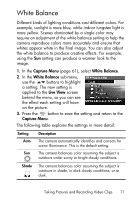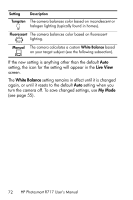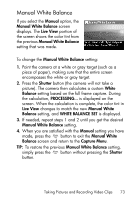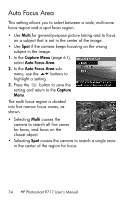HP Photosmart R717 HP Photosmart R717 Digital Camera with HP Instant Share - U - Page 69
Custom Image Quality, Image Quality, Resolution, Compression
 |
View all HP Photosmart R717 manuals
Add to My Manuals
Save this manual to your list of manuals |
Page 69 highlights
Custom Image Quality If you select the Custom... option from the Image Quality submenu, the Custom Image Quality sub-menu displays. This sub-menu allows you to select a custom Image Quality setting, including individually setting the resolution and the compression of the images you capture. In the Custom Image Quality sub-menu, the default Resolution setting is 6MP (full resolution), and the default Compression setting is (medium compression). 1. In the Image Quality sub-menu (page 66), select the Custom... option. 2. Use the buttons to move between the Resolution and Compression options. 3. Use the buttons to change the Resolution or Compression setting. The following tables help explain these settings. Resolution Settings 6MP-Full resolution; therefore, highest quality 4MP-Medium resolution 2MP-Low resolution VGA-Lowest resolution, lowest quality Taking Pictures and Recording Video Clips 69