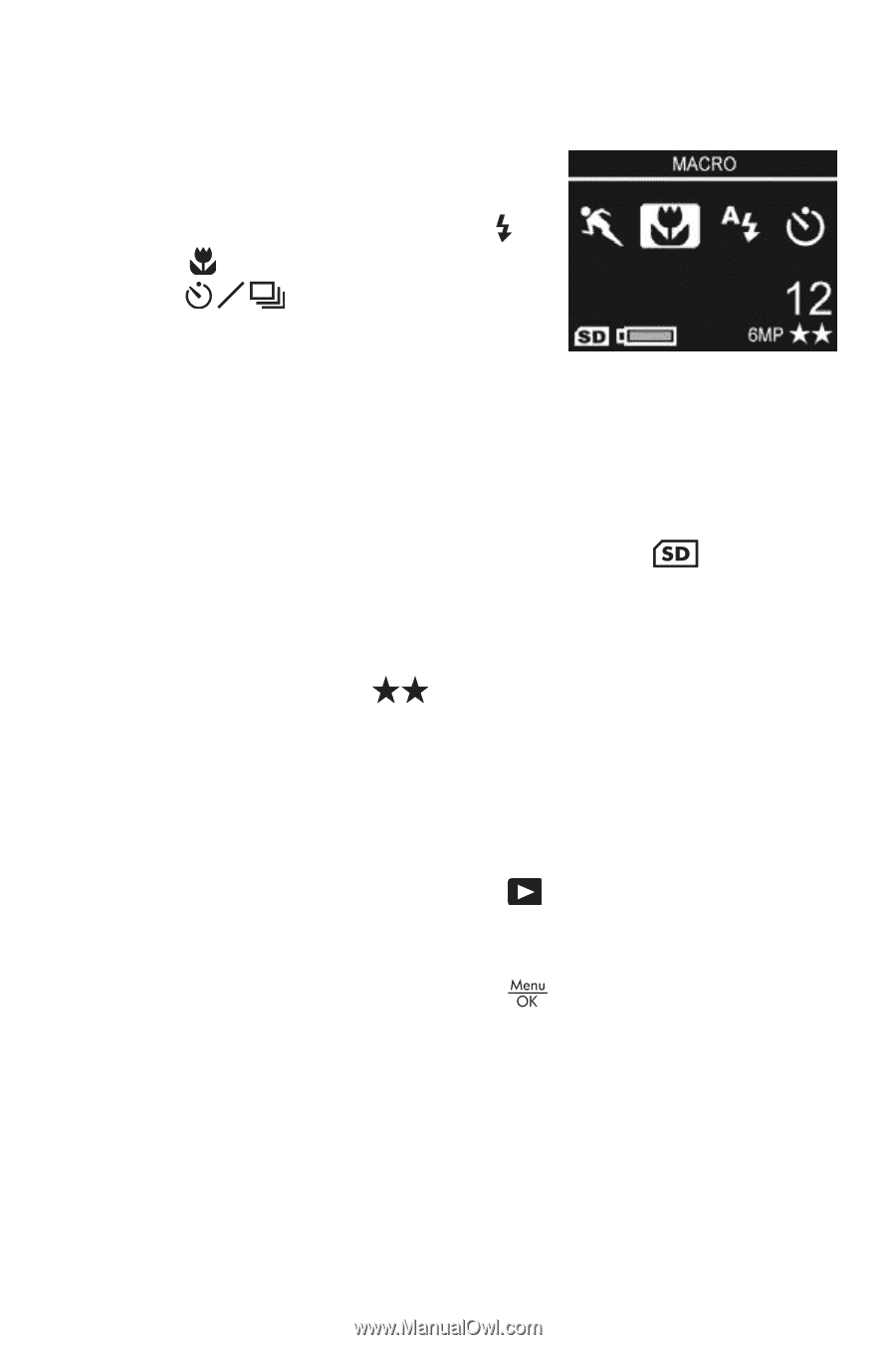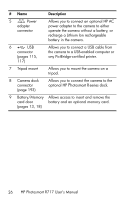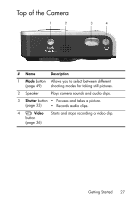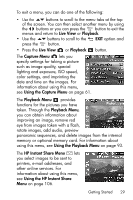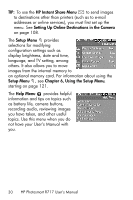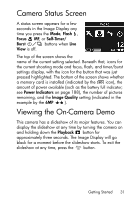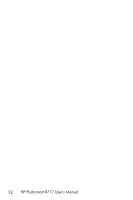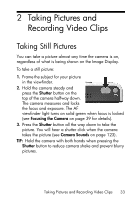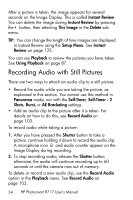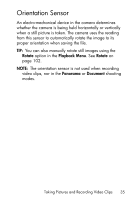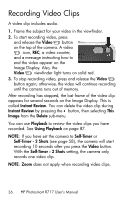HP Photosmart R717 HP Photosmart R717 Digital Camera with HP Instant Share - U - Page 31
Camera Status Screen, Viewing the On-Camera Demo
 |
View all HP Photosmart R717 manuals
Add to My Manuals
Save this manual to your list of manuals |
Page 31 highlights
Camera Status Screen A status screen appears for a few seconds in the Image Display any time you press the Mode, Flash , Focus MF, or Self-Timer/ Burst buttons when Live View is off. The top of the screen shows the name of the current setting selected. Beneath that, icons for the current shooting mode and focus, flash, and timer/burst settings display, with the icon for the button that was just pressed highlighted. The bottom of the screen shows whether a memory card is installed (indicated by the icon), the amount of power available (such as the battery full indicator; see Power Indicators on page 188), the number of pictures remaining, and the Image Quality setting (indicated in the example by the 6MP ). Viewing the On-Camera Demo This camera has a slideshow of its major features. You can display the slideshow at any time by turning the camera on and holding down the Playback button for approximately three seconds. The Image Display will go black for a moment before the slideshow starts. To exit the slideshow at any time, press the button. Getting Started 31