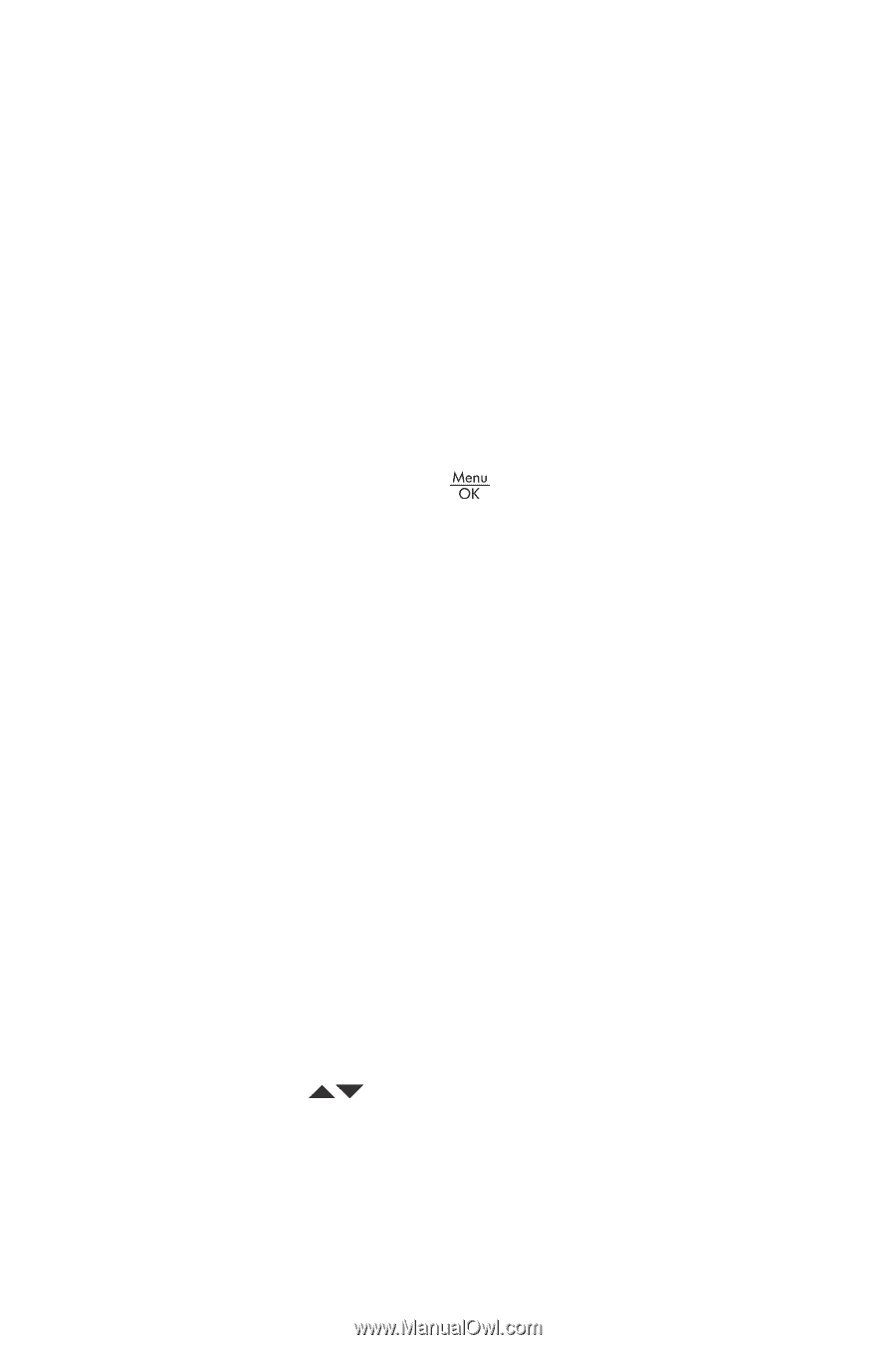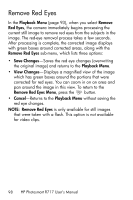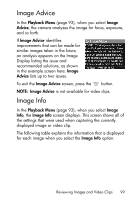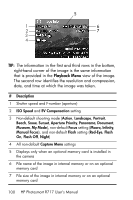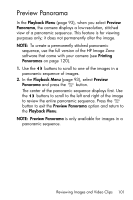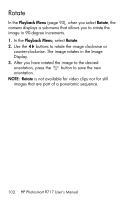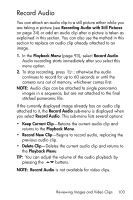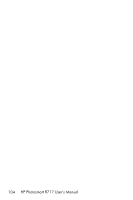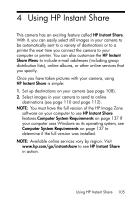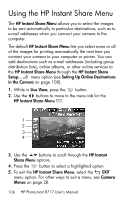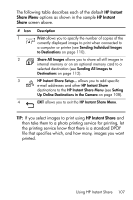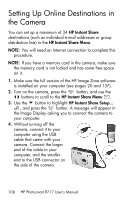HP Photosmart R717 HP Photosmart R717 Digital Camera with HP Instant Share - U - Page 103
Record Audio
 |
View all HP Photosmart R717 manuals
Add to My Manuals
Save this manual to your list of manuals |
Page 103 highlights
Record Audio You can attach an audio clip to a still picture either while you are taking a picture (see Recording Audio with Still Pictures on page 34) or add an audio clip after a picture is taken as explained in this section. You can also use the method in this section to replace an audio clip already attached to an image. 1. In the Playback Menu (page 93), select Record Audio. Audio recording starts immediately after you select this menu option. 2. To stop recording, press ; otherwise the audio continues to record for up to 60 seconds or until the camera runs out of memory, whichever comes first. NOTE: Audio clips can be attached to single panorama images in a sequence, but are not attached to the final stitched panoramic file. If the currently displayed image already has an audio clip attached to it, the Record Audio sub-menu is displayed when you select Record Audio. This sub-menu lists several options: • Keep Current Clip-Retains the current audio clip and returns to the Playback Menu. • Record New Clip-Begins to record audio, replacing the previous audio clip. • Delete Clip-Deletes the current audio clip and returns to the Playback Menu. TIP: You can adjust the volume of the audio playback by pressing the buttons. NOTE: Record Audio is not available for video clips. Reviewing Images and Video Clips 103