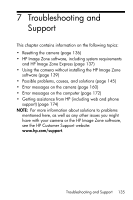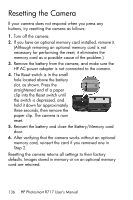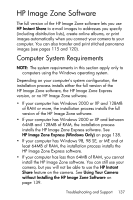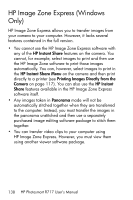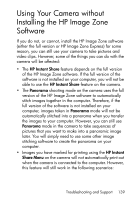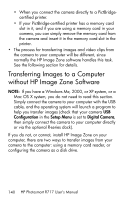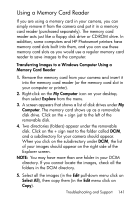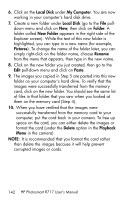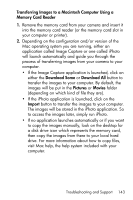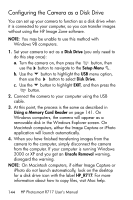HP Photosmart R717 HP Photosmart R717 Digital Camera with HP Instant Share - U - Page 140
Transferring Images to a Computer without HP Image Zone Software - digital camera and dock
 |
View all HP Photosmart R717 manuals
Add to My Manuals
Save this manual to your list of manuals |
Page 140 highlights
• When you connect the camera directly to a PictBridgecertified printer. • If your PictBridge-certified printer has a memory card slot in it, and if you are using a memory card in your camera, you can simply remove the memory card from the camera and insert it in the memory card slot in the printer. • The process for transferring images and video clips from the camera to your computer will be different, since normally the HP Image Zone software handles this task. See the following section for details. Transferring Images to a Computer without HP Image Zone Software NOTE: If you have a Windows Me, 2000, or XP system, or a Mac OS X system, you do not need to read this section. Simply connect the camera to your computer with the USB cable, and the operating system will launch a program to help you transfer images (check that your camera USB Configuration in the Setup Menu is set to Digital Camera, then simply connect the camera to your computer directly or via the optional R-series dock). If you do not, or cannot, install HP Image Zone on your computer, there are two ways to transfer images from your camera to the computer: using a memory card reader, or configuring the camera as a disk drive. 140 HP Photosmart R717 User's Manual