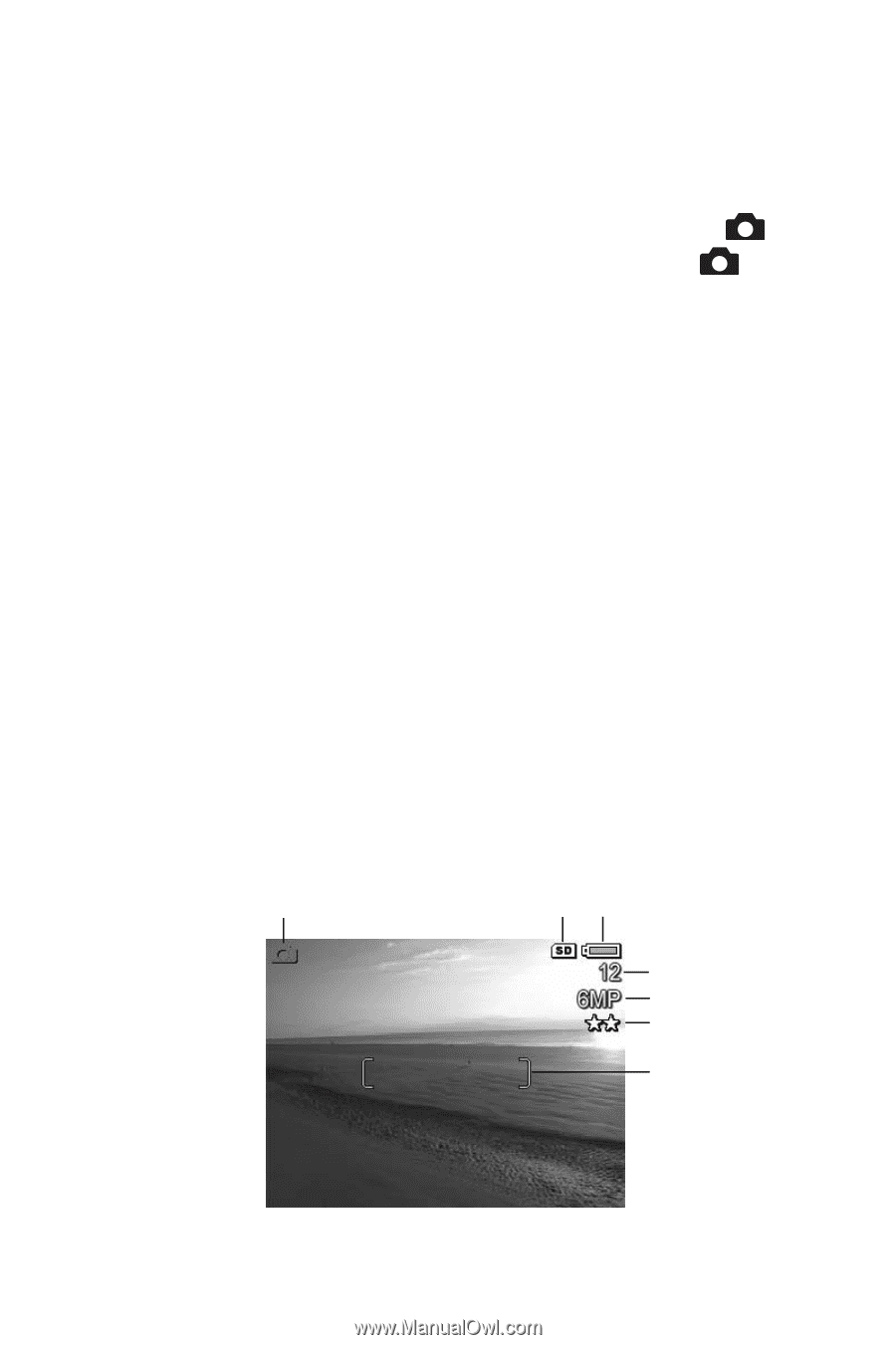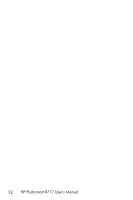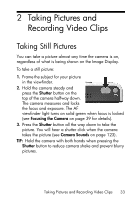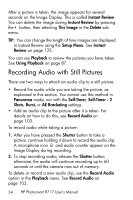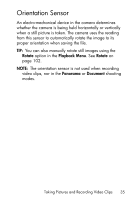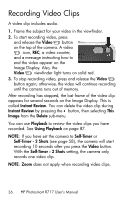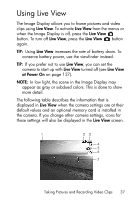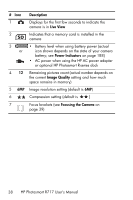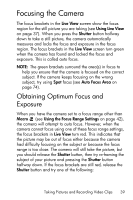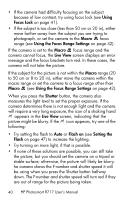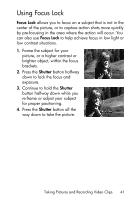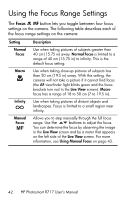HP Photosmart R717 HP Photosmart R717 Digital Camera with HP Instant Share - U - Page 37
Using Live View
 |
View all HP Photosmart R717 manuals
Add to My Manuals
Save this manual to your list of manuals |
Page 37 highlights
Using Live View The Image Display allows you to frame pictures and video clips using Live View. To activate Live View from the menus or when the Image Display is off, press the Live View button. To turn off Live View, press the Live View button again. TIP: Using Live View increases the rate of battery drain. To conserve battery power, use the viewfinder instead. TIP: If you prefer not to use Live View, you can set the camera to start up with Live View turned off (see Live View at Power On on page 127). NOTE: In low light, the scene in the Image Display may appear as gray or subdued colors. This is done to show more detail. The following table describes the information that is displayed in Live View when the camera settings are at their default values and an optional memory card is installed in the camera. If you change other camera settings, icons for those settings will also be displayed in the Live View screen. 1 23 4 5 6 7 Taking Pictures and Recording Video Clips 37