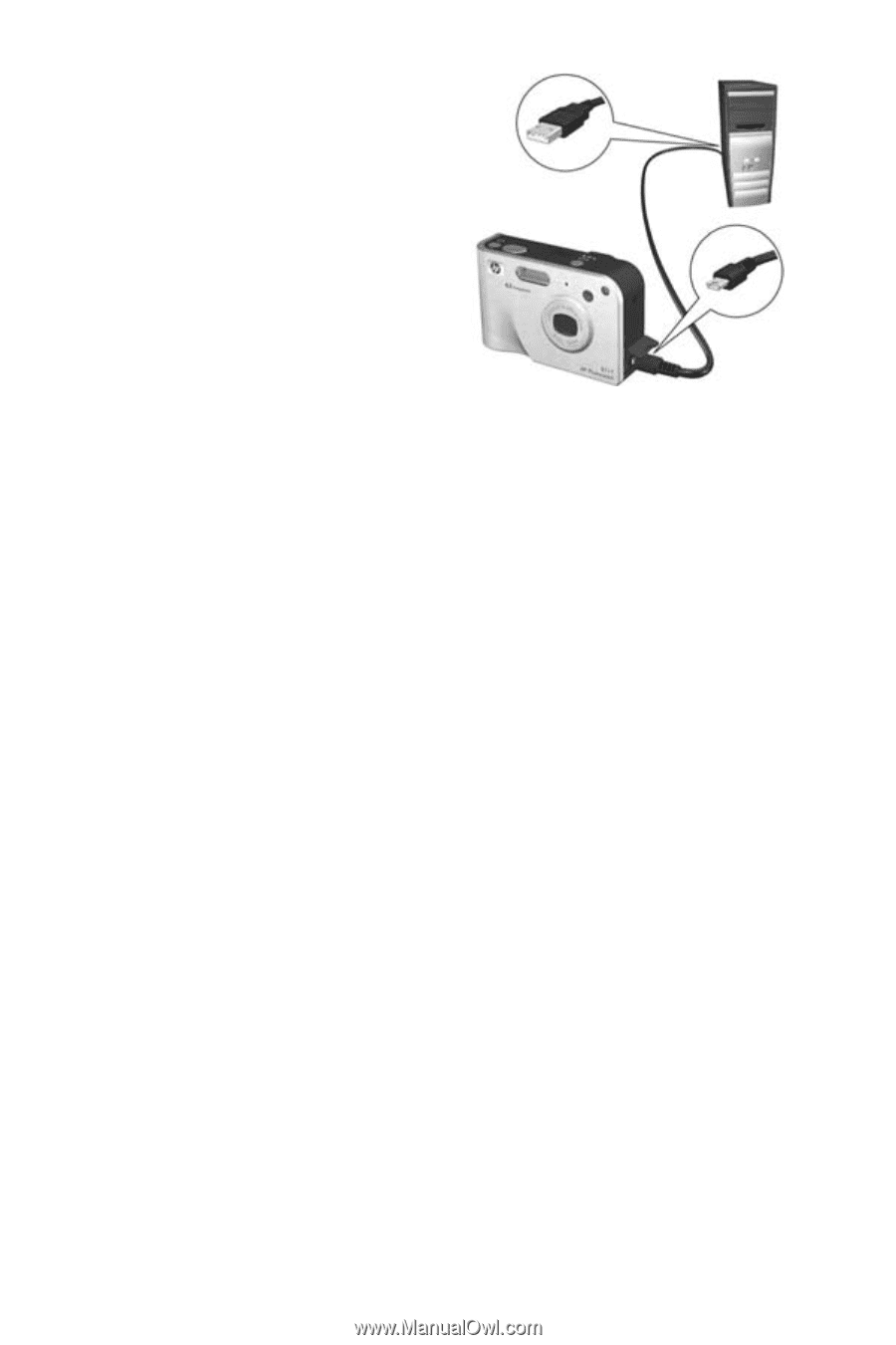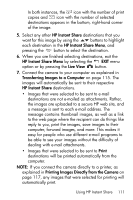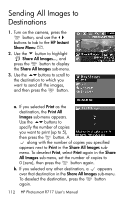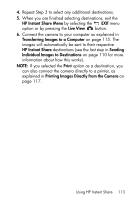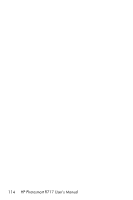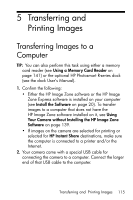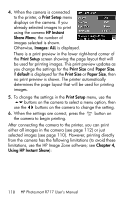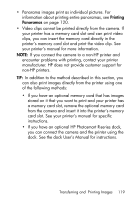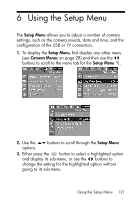HP Photosmart R717 HP Photosmart R717 Digital Camera with HP Instant Share - U - Page 116
HP Image Zone Software, from Camera/Card - software download
 |
View all HP Photosmart R717 manuals
Add to My Manuals
Save this manual to your list of manuals |
Page 116 highlights
3. Open the door on the side of the camera nearest the lens and connect the smaller end of the USB cable to the USB connector on the camera. 4. Turn on the camera. • HP Image Zone Software on page 137On Windows: The HP Image Transfer software provides the download functionality. In the Transfer Images from Camera/Card screen, click Start Transfer. The images are transferred to the computer, and then if there are any still images that were previously selected for HP Instant Share destinations (pages 110 and 112), those actions are started. When the Image Action Summary screen appears on the computer, you can disconnect the camera from the computer. If you are transferring a panoramic sequence of images to a Windows computer, the full version of the HP Image Zone software must be installed to automatically stitch the images in the panoramic sequence together during image transfer. See HP Image Zone Software on page 137. • On Macintosh: Image capture or iPhoto provides the download functionality. The Actions are ready to process screen appears, allowing you to transfer images to the computer. When the download is complete, you can disconnect the camera from the computer. 116 HP Photosmart R717 User's Manual