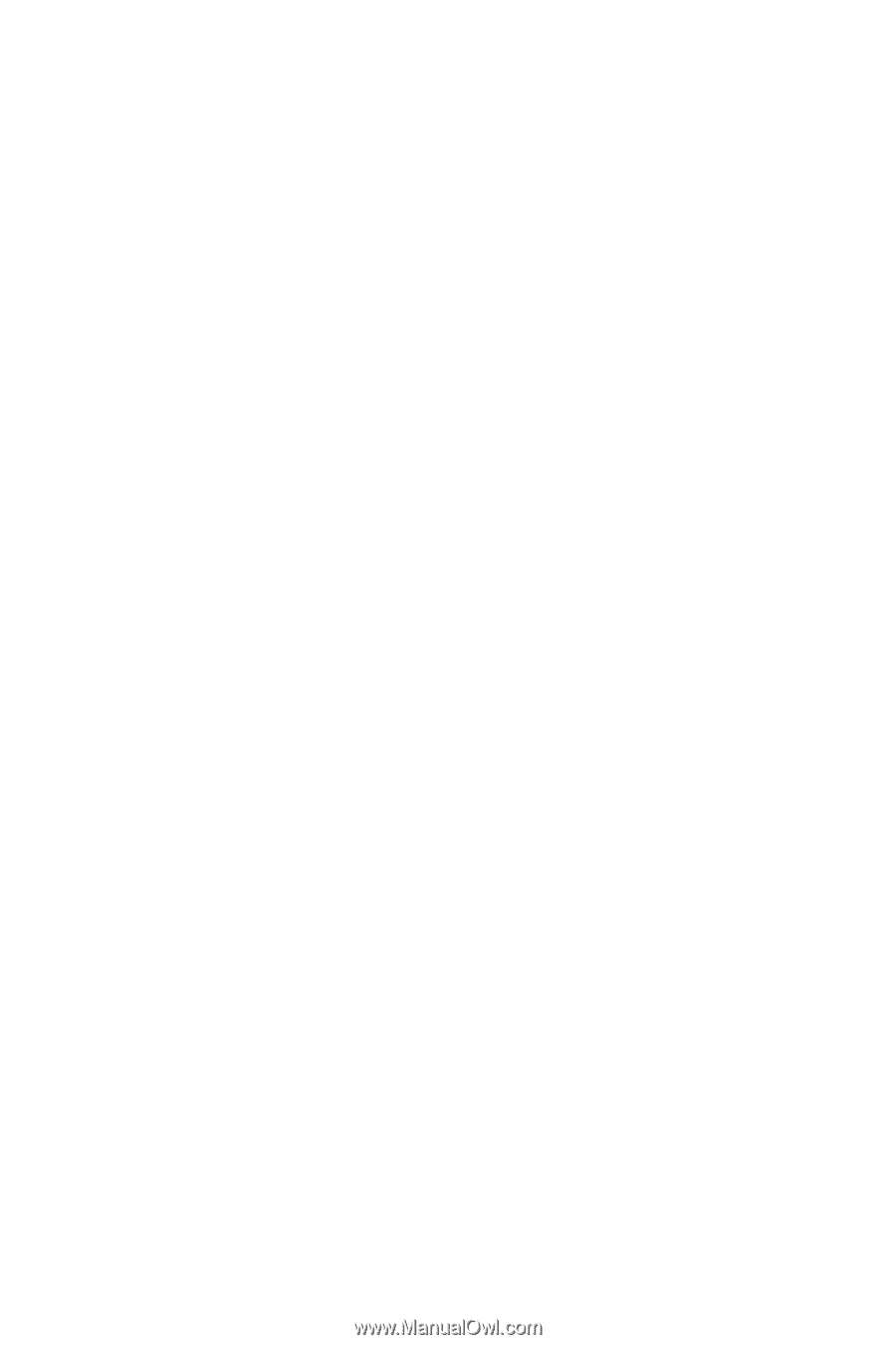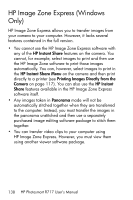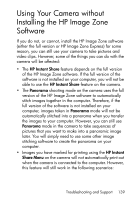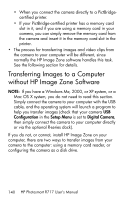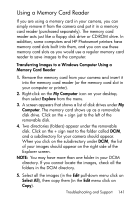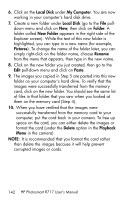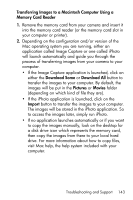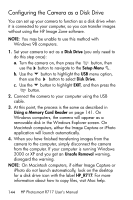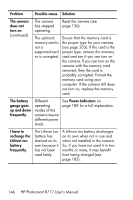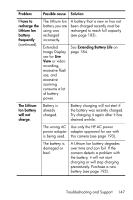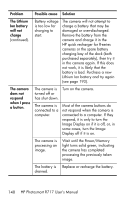HP Photosmart R717 HP Photosmart R717 Digital Camera with HP Instant Share - U - Page 143
Transferring Images to a Macintosh Computer Using a, Memory Card Reader, Download Some, Download All
 |
View all HP Photosmart R717 manuals
Add to My Manuals
Save this manual to your list of manuals |
Page 143 highlights
Transferring Images to a Macintosh Computer Using a Memory Card Reader 1. Remove the memory card from your camera and insert it into the memory card reader (or the memory card slot in your computer or printer). 2. Depending on the configuration and/or version of the Mac operating system you are running, either an application called Image Capture or one called iPhoto will launch automatically and guide you through the process of transferring images from your camera to your computer. • If the Image Capture application is launched, click on either the Download Some or Download All button to transfer the images to your computer. By default, the images will be put in the Pictures or Movies folder (depending on which kind of file they are). • If the iPhoto application is launched, click on the Import button to transfer the images to your computer. The images will be stored in the iPhoto application. So to access the images later, simply run iPhoto. • If no application launches automatically or if you want to copy the images manually, look on the desktop for a disk drive icon which represents the memory card, then copy the images from there to your local hard drive. For more information about how to copy files, visit Mac help, the help system included with your computer. Troubleshooting and Support 143