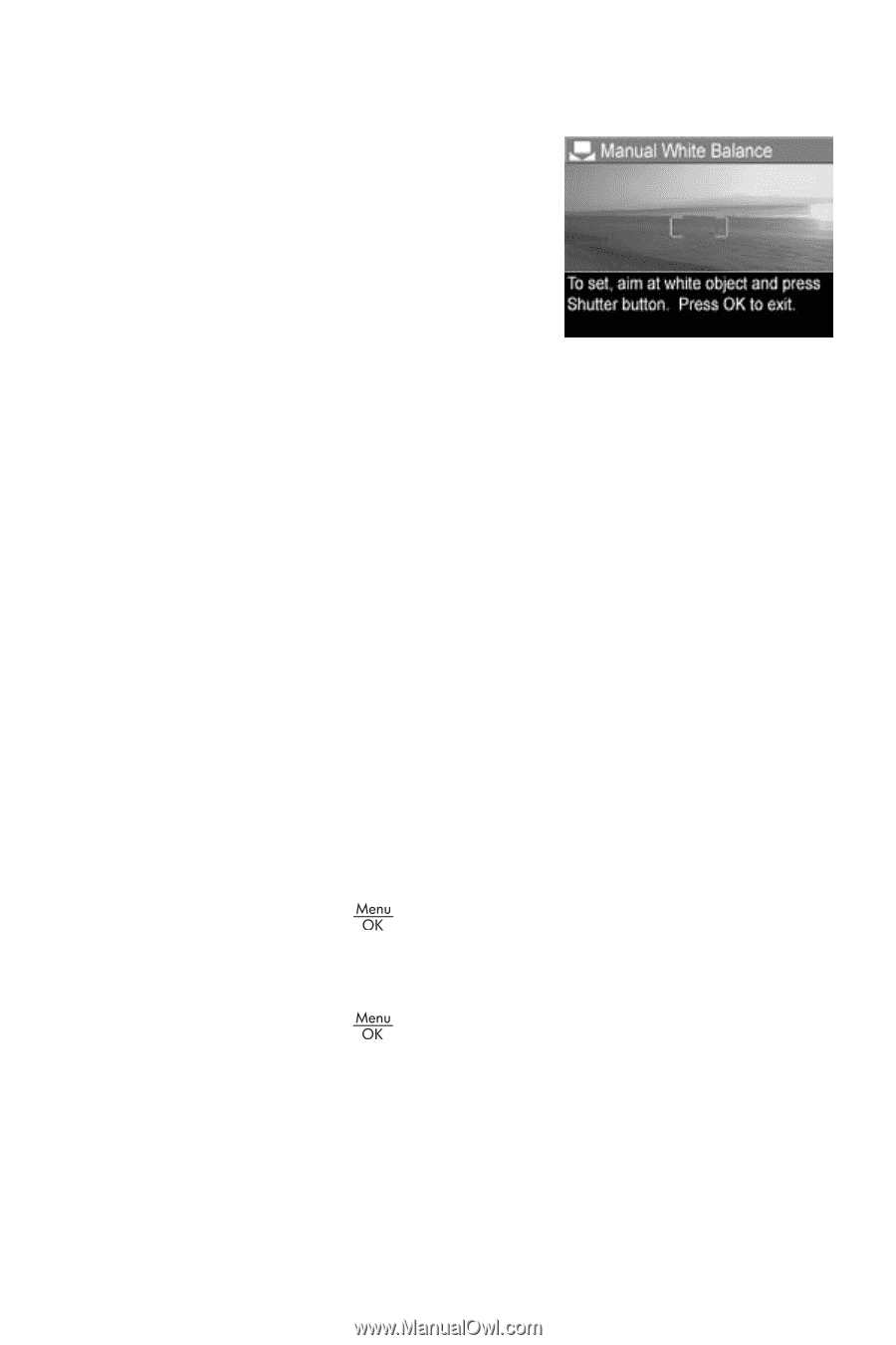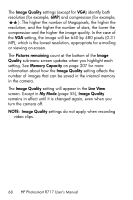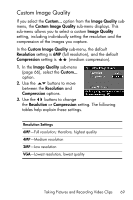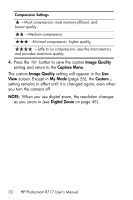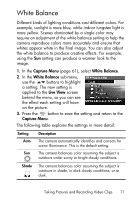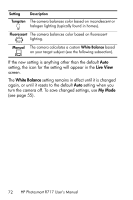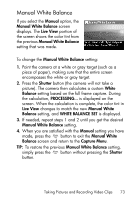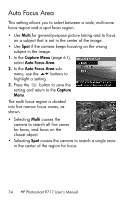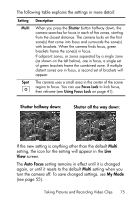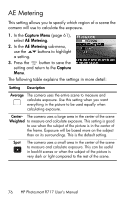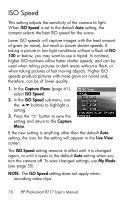HP Photosmart R717 HP Photosmart R717 Digital Camera with HP Instant Share - U - Page 73
Manual White Balance, Manual, Live View, Shutter, White, Balance, WHITE BALANCE SET, Manual White
 |
View all HP Photosmart R717 manuals
Add to My Manuals
Save this manual to your list of manuals |
Page 73 highlights
Manual White Balance If you select the Manual option, the Manual White Balance screen displays. The Live View portion of the screen shows the color tint from the previous Manual White Balance setting that was made. To change the Manual White Balance setting: 1. Point the camera at a white or gray target (such as a piece of paper), making sure that the entire screen encompasses the white or gray target. 2. Press the Shutter button (the camera will not take a picture). The camera then calculates a custom White Balance setting based on the full frame capture. During the calculation, PROCESSING... is displayed on the screen. When the calculation is complete, the color tint in Live View changes to match the new Manual White Balance setting, and WHITE BALANCE SET is displayed. 3. If needed, repeat steps 1 and 2 until you get the desired Manual White Balance setting. 4. When you are satisfied with the Manual setting you have made, press the button to exit the Manual White Balance screen and return to the Capture Menu. TIP: To restore the previous Manual White Balance setting, simply press the button without pressing the Shutter button. Taking Pictures and Recording Video Clips 73