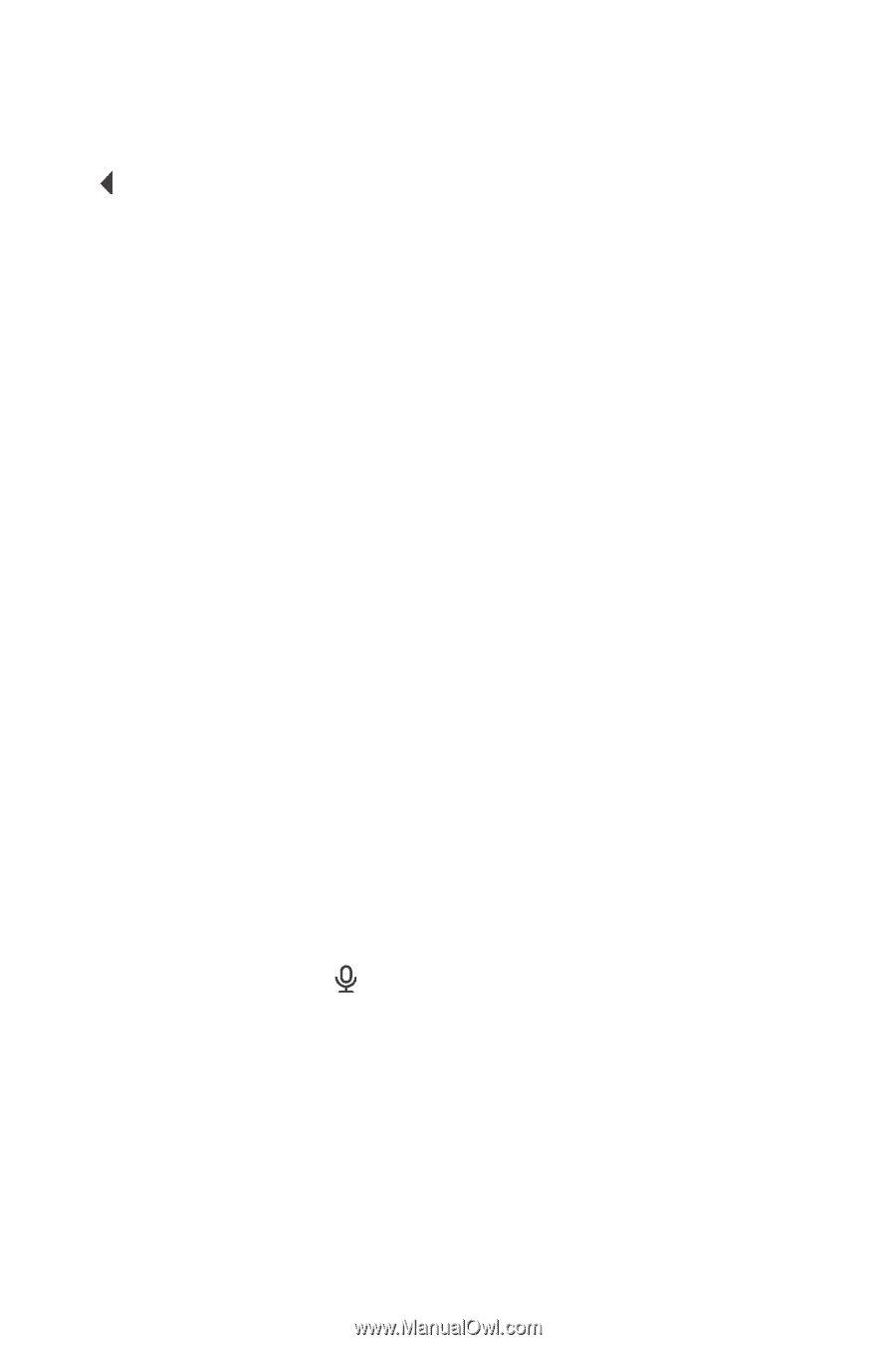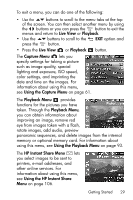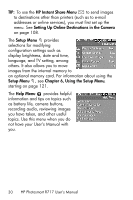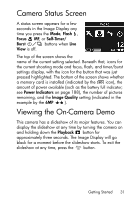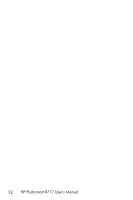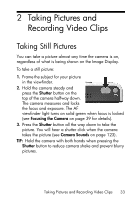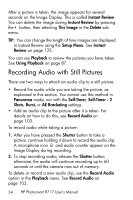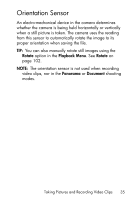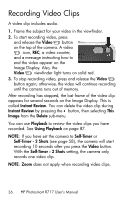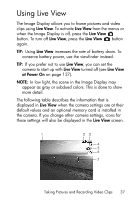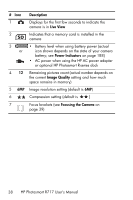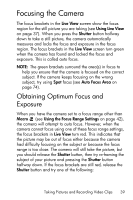HP Photosmart R717 HP Photosmart R717 Digital Camera with HP Instant Share - U - Page 34
Recording Audio with Still Pictures
 |
View all HP Photosmart R717 manuals
Add to My Manuals
Save this manual to your list of manuals |
Page 34 highlights
After a picture is taken, the image appears for several seconds on the Image Display. This is called Instant Review. You can delete the image during Instant Review by pressing the button, then selecting This Image in the Delete submenu. TIP: You can change the length of time images are displayed in Instant Review using the Setup Menu. See Instant Review on page 125. You can use Playback to review the pictures you have taken. See Using Playback on page 87. Recording Audio with Still Pictures There are two ways to attach an audio clip to a still picture: • Record the audio while you are taking the picture, as explained in this section. You cannot use this method in Panorama mode, nor with the Self-Timer, Self-Timer - 2 Shots, Burst, or AE Bracketing settings. • Add an audio clip to the picture after it is taken. For details on how to do this, see Record Audio on page 103. To record audio while taking a picture: 1. After you have pressed the Shutter button to take a picture, continue holding it down to record the audio clip. A microphone icon and audio counter appear on the Image Display during recording. 2. To stop recording audio, release the Shutter button; otherwise, the audio will continue recording up to 60 seconds or until the camera runs out of memory. To delete or record a new audio clip, use the Record Audio option in the Playback menu. See Record Audio on page 103. 34 HP Photosmart R717 User's Manual