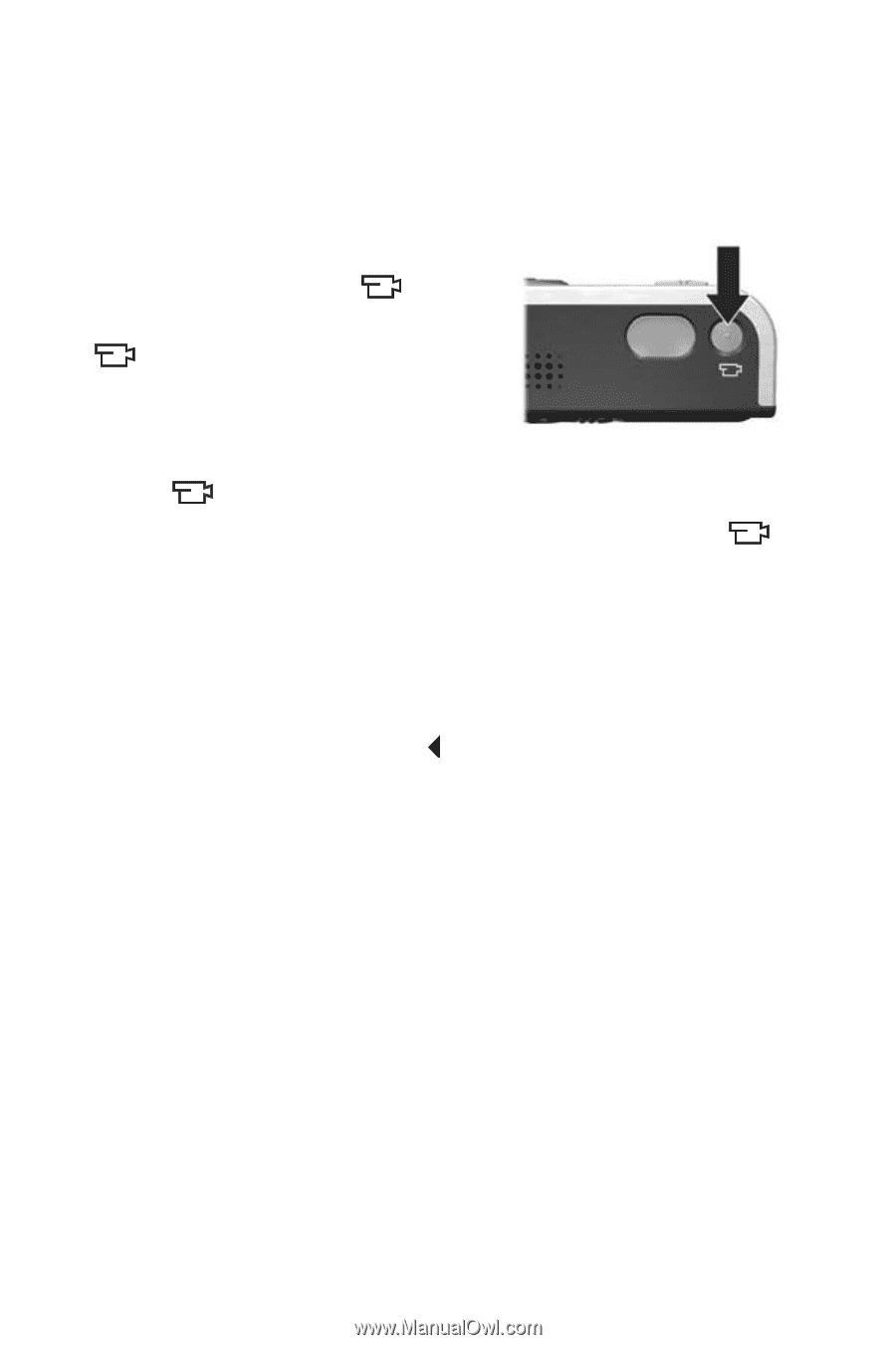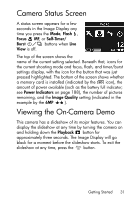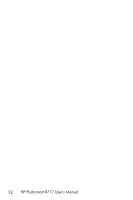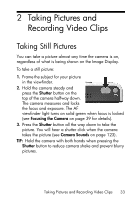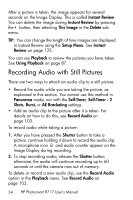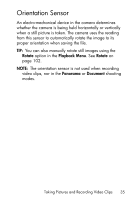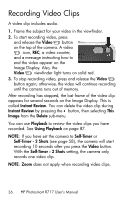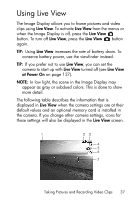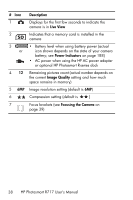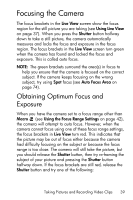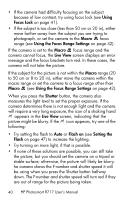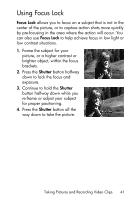HP Photosmart R717 HP Photosmart R717 Digital Camera with HP Instant Share - U - Page 36
Recording Video Clips
 |
View all HP Photosmart R717 manuals
Add to My Manuals
Save this manual to your list of manuals |
Page 36 highlights
Recording Video Clips A video clip includes audio. 1. Frame the subject for your video in the viewfinder. 2. To start recording video, press and release the Video button on the top of the camera. A video icon, REC, a video counter, and a message instructing how to end the video appear on the Image Display. Also, the Video viewfinder light turns on solid red. 3. To stop recording video, press and release the Video button again; otherwise, the video will continue recording until the camera runs out of memory. After recording has stopped, the last frame of the video clip appears for several seconds on the Image Display. This is called Instant Review. You can delete the video clip during Instant Review by pressing the button, then selecting This Image from the Delete sub-menu. You can use Playback to review the video clips you have recorded. See Using Playback on page 87. NOTE: If you have set the camera to Self-Timer or Self-Timer - 2 Shots (see page 58), the camera will start recording 10 seconds after you press the Video button. With the Self-Timer - 2 Shots setting, the camera only records one video clip. NOTE: Zoom does not apply when recording video clips. 36 HP Photosmart R717 User's Manual