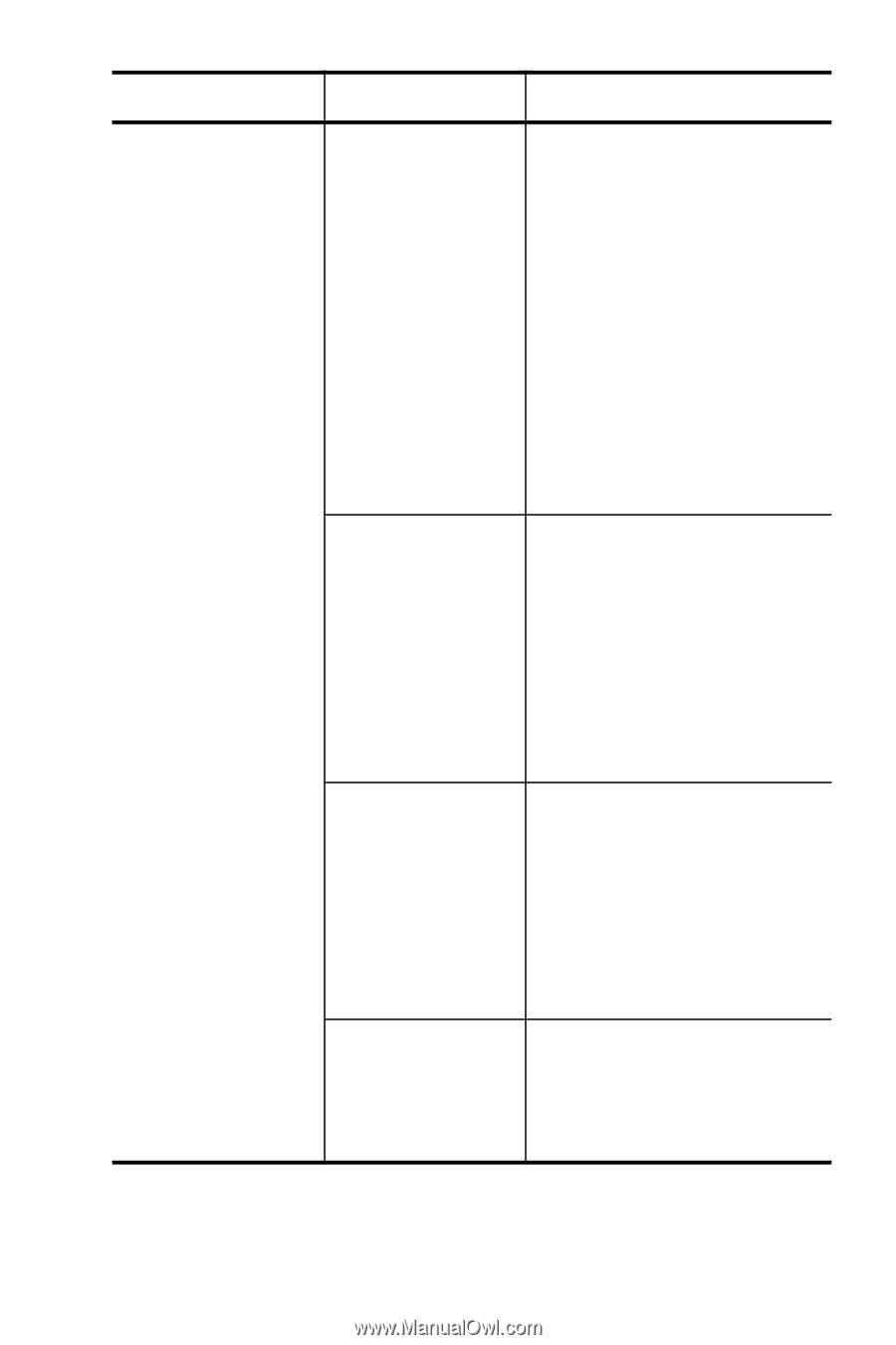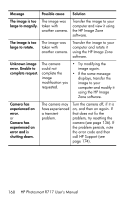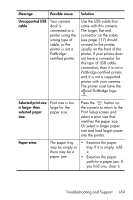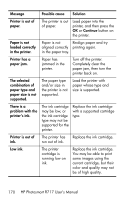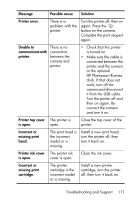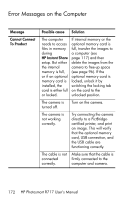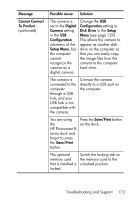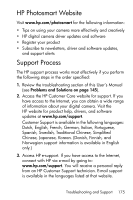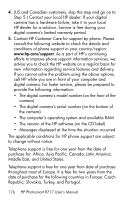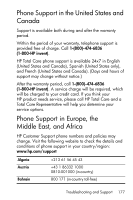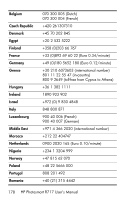HP Photosmart R717 HP Photosmart R717 Digital Camera with HP Instant Share - U - Page 173
Cannot Connect, To Product, Digital, Camera, Configuration, Setup Menu, Disk Drive, Setup, Save/Print
 |
View all HP Photosmart R717 manuals
Add to My Manuals
Save this manual to your list of manuals |
Page 173 highlights
Message Cannot Connect To Product (continued) Possible cause Solution The camera is set to the Digital Camera setting in the USB Configuration sub-menu of the Setup Menu, but the computer cannot recognize the camera as a digital camera. Change the USB Configuration setting to Disk Drive in the Setup Menu (see page 129). This allows the camera to appear as another disk drive on the computer so that you can easily copy the image files from the camera to the computer hard drive. The camera is connected to the computer through a USB hub, and your USB hub is not compatible with the camera. Connect the camera directly to a USB port on the computer. You are using Press the Save/Print button the on the dock. HP Photosmart R- series dock and forgot to press the Save/Print button. The optional memory card that is installed is locked. Switch the locking tab on the memory card to the unlocked position. Troubleshooting and Support 173