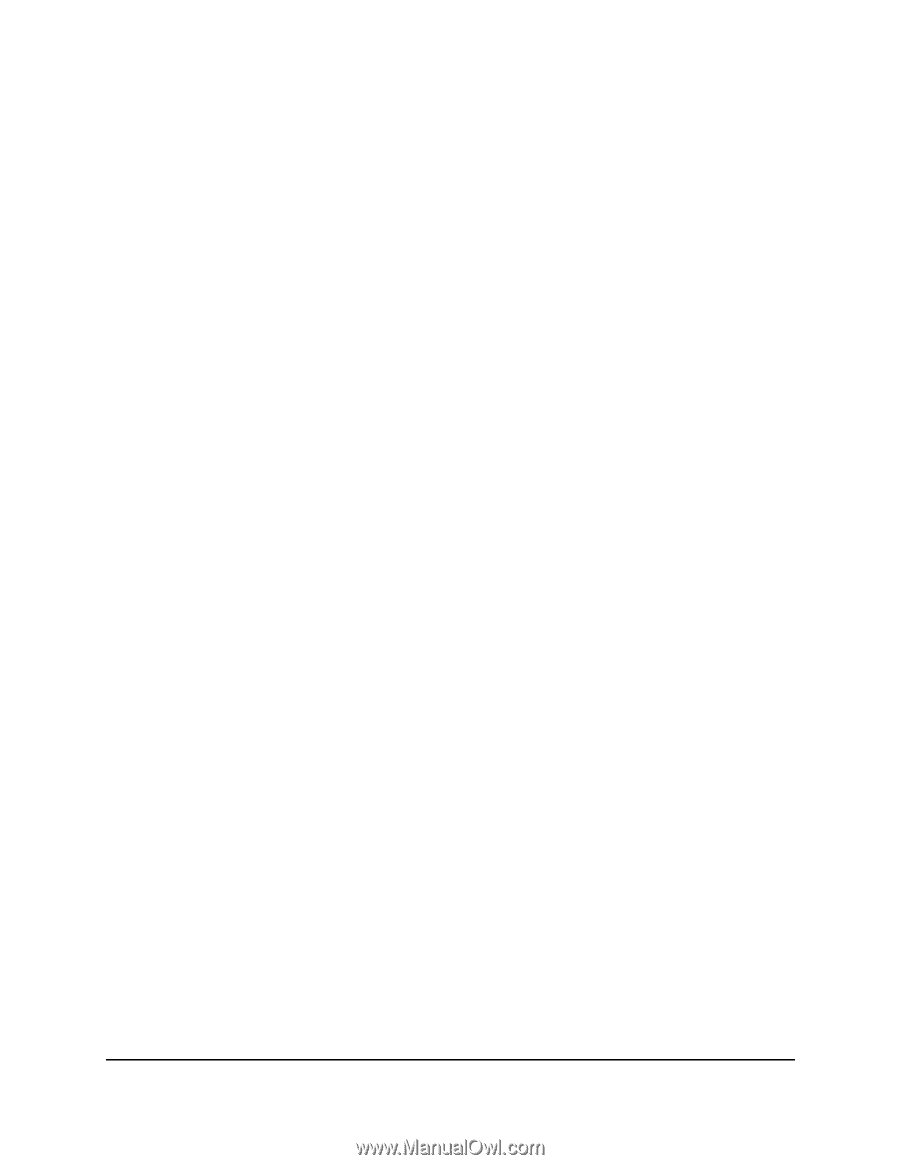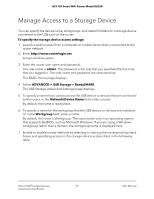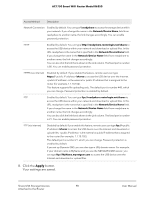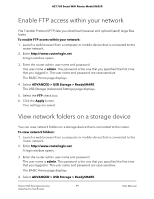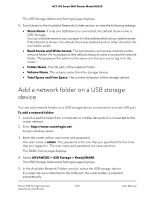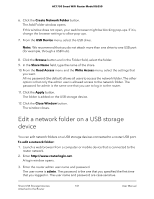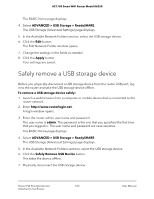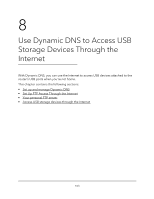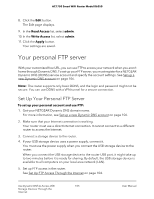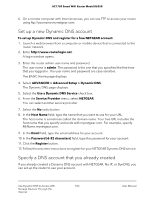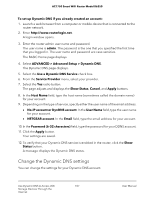Netgear AC1750 User Manual - Page 102
Safely remove a USB storage device
 |
View all Netgear AC1750 manuals
Add to My Manuals
Save this manual to your list of manuals |
Page 102 highlights
AC1750 Smart WiFi Router Model R6350 The BASIC Home page displays. 4. Select ADVANCED > USB Storage > ReadySHARE. The USB Storage (Advanced Settings) page displays. 5. In the Available Network Folders section, select the USB storage device. 6. Click the Edit button. The Edit Network Folder window opens. 7. Change the settings in the fields as needed. 8. Click the Apply button. Your settings are saved. Safely remove a USB storage device Before you physically disconnect a USB storage device from the router USB port, log in to the router and take the USB storage device offline. To remove a USB storage device safely: 1. Launch a web browser from a computer or mobile device that is connected to the router network. 2. Enter http://www.routerlogin.net. A login window opens. 3. Enter the router admin user name and password. The user name is admin. The password is the one that you specified the first time that you logged in. The user name and password are case-sensitive. The BASIC Home page displays. 4. Select ADVANCED > USB Storage > ReadySHARE. The USB Storage (Advanced Settings) page displays. 5. In the Available Network Folders sections, select the USB storage device. 6. Click the Safely Remove USB Device button. This takes the device offline. 7. Physically disconnect the USB storage device. Share USB Storage Devices 102 Attached to the Router User Manual