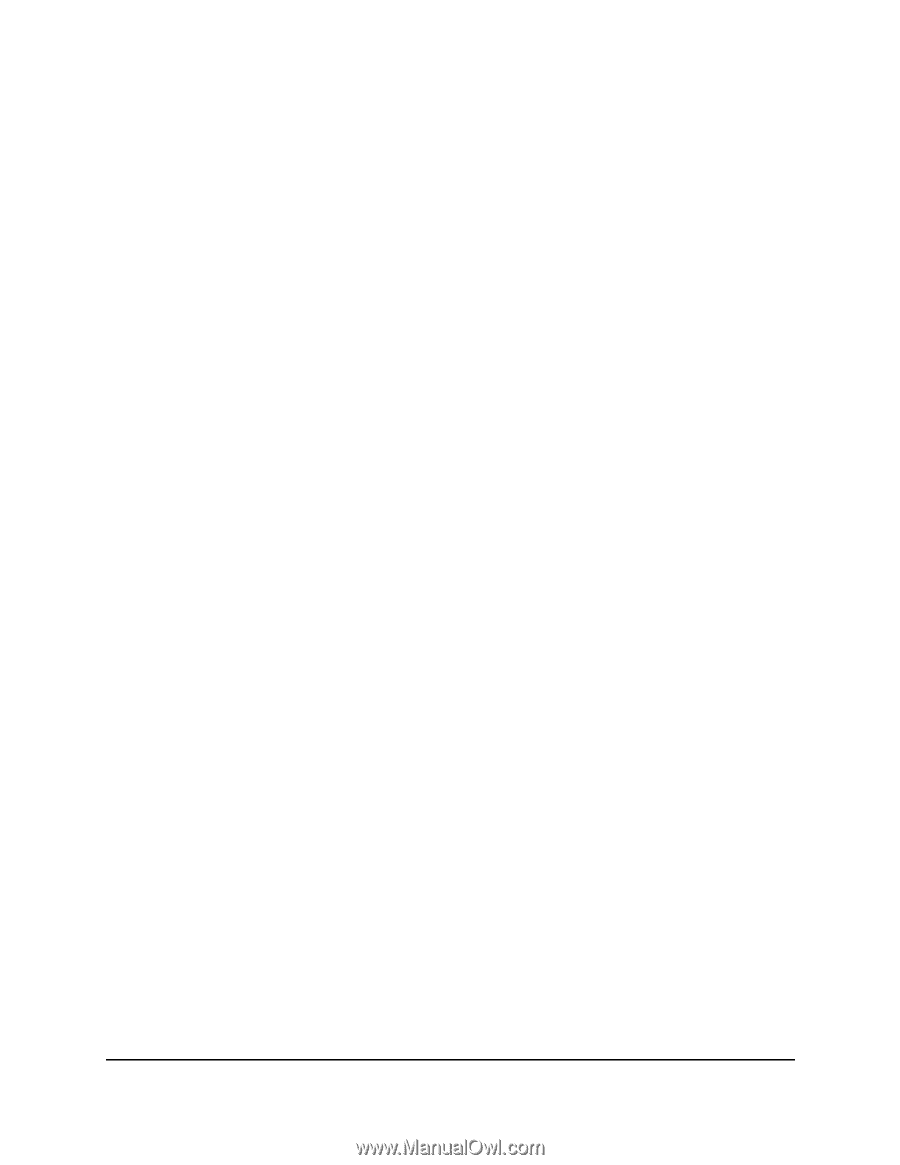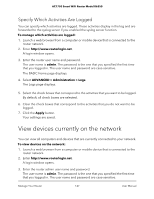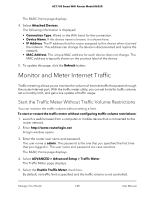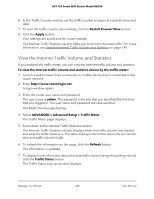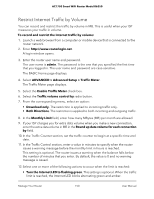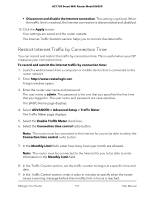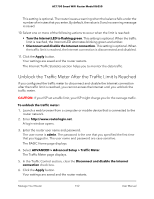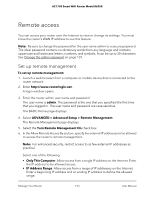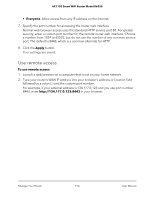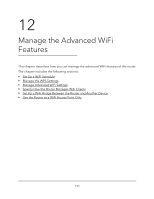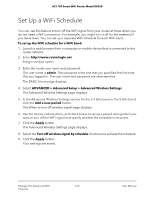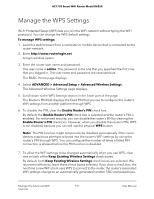Netgear AC1750 User Manual - Page 152
Unblock the Traffic Meter After the Traffic Limit Is Reached
 |
View all Netgear AC1750 manuals
Add to My Manuals
Save this manual to your list of manuals |
Page 152 highlights
AC1750 Smart WiFi Router Model R6350 This setting is optional. The router issues a warning when the balance falls under the number of minutes that you enter. By default, the value is 0 and no warning message is issued. 10. Select one or more of the following actions to occur when the limit is reached: • Turn the Internet LED to flashing green. This setting is optional. When the traffic limit is reached, the Internet LED alternates blinking green and amber. • Disconnect and disable the Internet connection. This setting is optional. When the traffic limit is reached, the Internet connection is disconnected and disabled. 11. Click the Apply button. Your settings are saved and the router restarts. The Internet Traffic Statistics section helps you to monitor the data traffic. Unblock the Traffic Meter After the Traffic Limit Is Reached If you configured the traffic meter to disconnect and disable the Internet connection after the traffic limit is reached, you cannot access the Internet until you unblock the traffic meter. CAUTION: If your ISP set a traffic limit, your ISP might charge you for the overage traffic. To unblock the traffic meter: 1. Launch a web browser from a computer or mobile device that is connected to the router network. 2. Enter http://www.routerlogin.net. A login window opens. 3. Enter the router user name and password. The user name is admin. The password is the one that you specified the first time that you logged in. The user name and password are case-sensitive. The BASIC Home page displays. 4. Select ADVANCED > Advanced Setup > Traffic Meter. The Traffic Meter page displays. 5. In the Traffic Control section, clear the Disconnect and disable the Internet connection check box. 6. Click the Apply button. Your settings are saved and the router restarts. Manage Your Router 152 User Manual