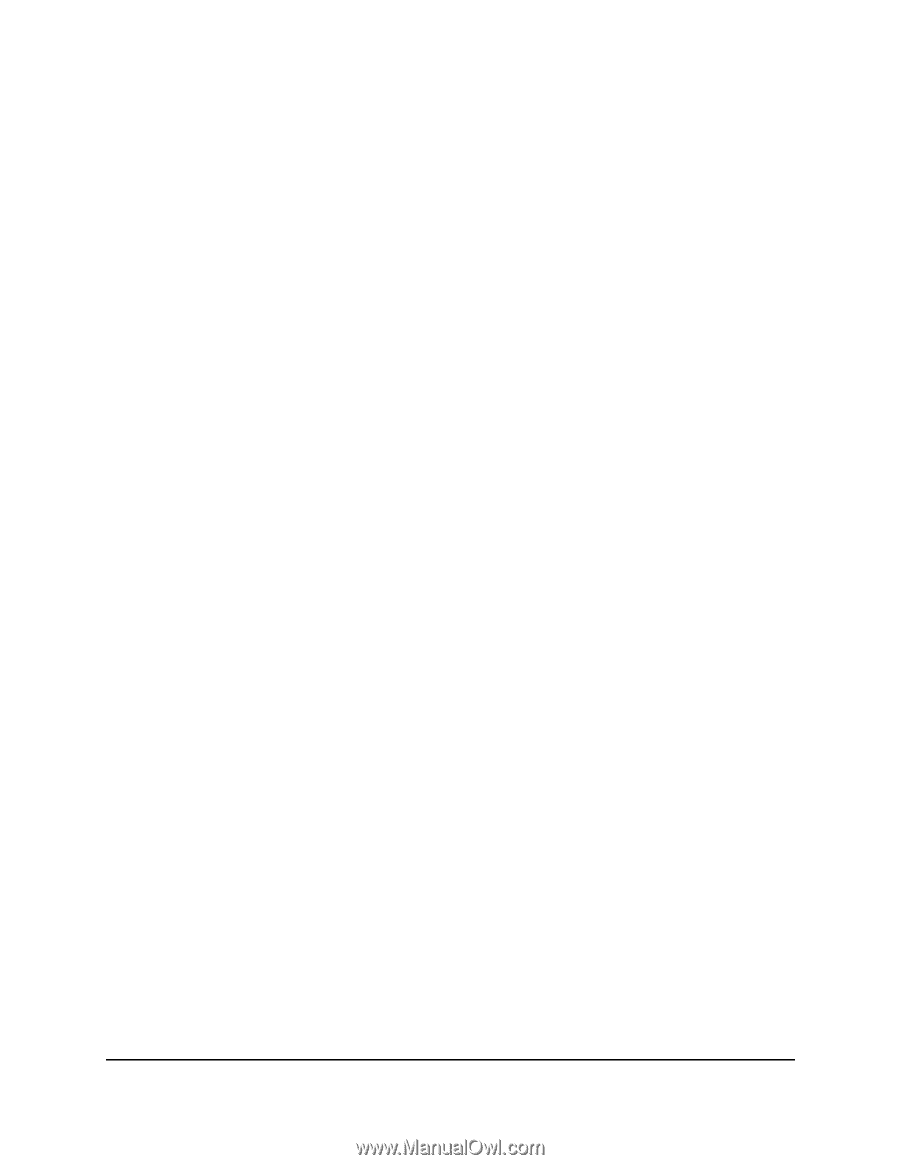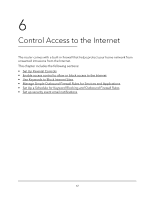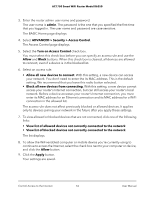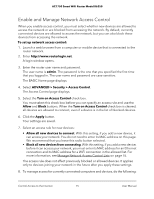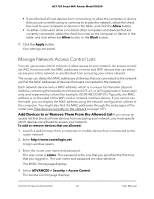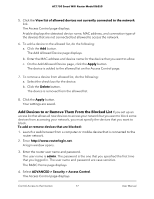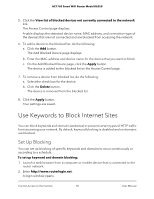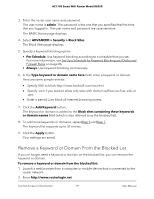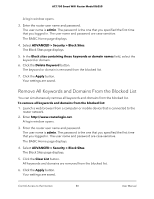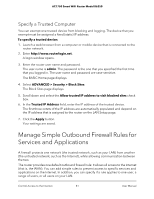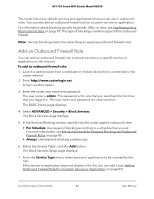Netgear AC1750 User Manual - Page 77
Add Devices to or Remove Them From the Blocked List, The Add Allowed Device displays.
 |
View all Netgear AC1750 manuals
Add to My Manuals
Save this manual to your list of manuals |
Page 77 highlights
AC1750 Smart WiFi Router Model R6350 5. Click the View list of allowed devices not currently connected to the network link. The Access Control page displays. A table displays the detected device name, MAC address, and connection type of the devices that are not connected but allowed to access the network. 6. To add a device to the allowed list, do the following: a. Click the Add button. The Add Allowed Device page displays. b. Enter the MAC address and device name for the device that you want to allow. c. On the Add Allowed Device page, click the Apply button. The device is added to the allowed list on the Access Control page. 7. To remove a device from allowed list, do the following: a. Select the check box for the device. b. Click the Delete button. The device is removed from the allowed list. 8. Click the Apply button. Your settings are saved. Add Devices to or Remove Them From the Blocked List If you set up an access list that allows all new devices to access your network but you want to block some devices from accessing your network, you must specify the devices that you want to block. To add or remove devices that are blocked: 1. Launch a web browser from a computer or mobile device that is connected to the router network. 2. Enter http://www.routerlogin.net. A login window opens. 3. Enter the router user name and password. The user name is admin. The password is the one that you specified the first time that you logged in. The user name and password are case-sensitive. The BASIC Home page displays. 4. Select ADVANCED > Security > Access Control. The Access Control page displays. Control Access to the Internet 77 User Manual