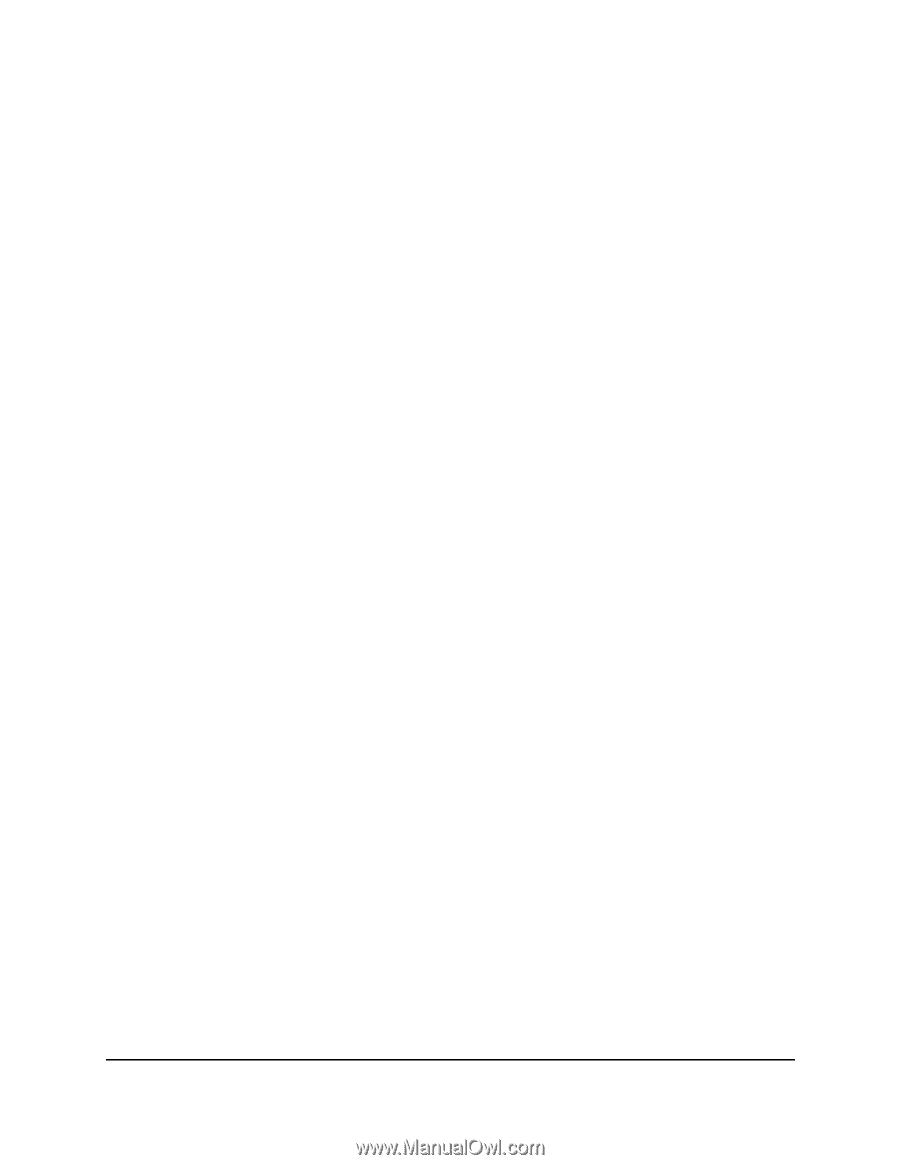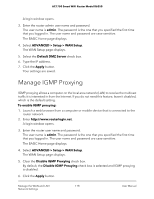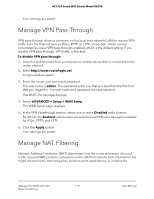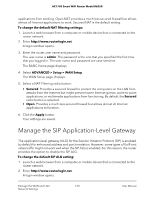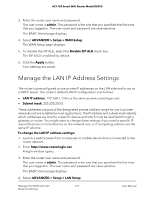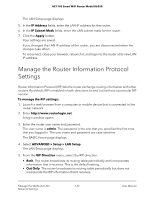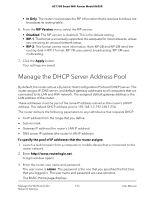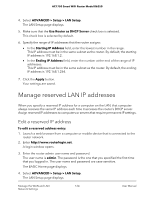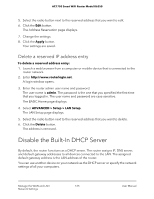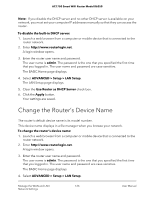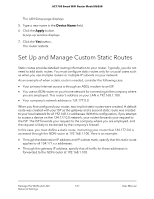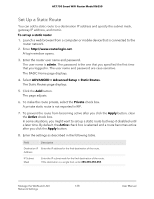Netgear AC1750 User Manual - Page 123
Manage the DHCP Server Address Pool
 |
View all Netgear AC1750 manuals
Add to My Manuals
Save this manual to your list of manuals |
Page 123 highlights
AC1750 Smart WiFi Router Model R6350 • In Only. The router incorporates the RIP information that it receives but does not broadcast its routing table. 6. From the RIP Version menu, select the RIP version: • Disabled. The RIP version is disabled. This is the default setting. • RIP-1. This format is universally supported. It is adequate for most networks, unless you are using an unusual network setup. • RIP-2. This format carries more information. Both RIP-2B and RIP-2M send the routing data in RIP-2 format. RIP-2B uses subnet broadcasting. RIP-2M uses multicasting. 7. Click the Apply button. Your settings are saved. Manage the DHCP Server Address Pool By default, the router acts as a Dynamic Host Configuration Protocol (DHCP) server. The router assigns IP, DNS server, and default gateway addresses to all computers that are connected to its LAN and WiFi network. The assigned default gateway address is the LAN address of the router. These addresses must be part of the same IP address subnet as the router's LAN IP address. The default DHCP address pool is 192.168.1.2-192.168.1.254. The router delivers the following parameters to any LAN device that requests DHCP: • An IP address from the range that you define • Subnet mask • Gateway IP address (the router's LAN IP address) • DNS server IP address (the router's LAN IP address) To specify the pool of IP addresses that the router assigns: 1. Launch a web browser from a computer or mobile device that is connected to the router network. 2. Enter http://www.routerlogin.net. A login window opens. 3. Enter the router user name and password. The user name is admin. The password is the one that you specified the first time that you logged in. The user name and password are case-sensitive. The BASIC Home page displays. Manage the WAN and LAN 123 Network Settings User Manual