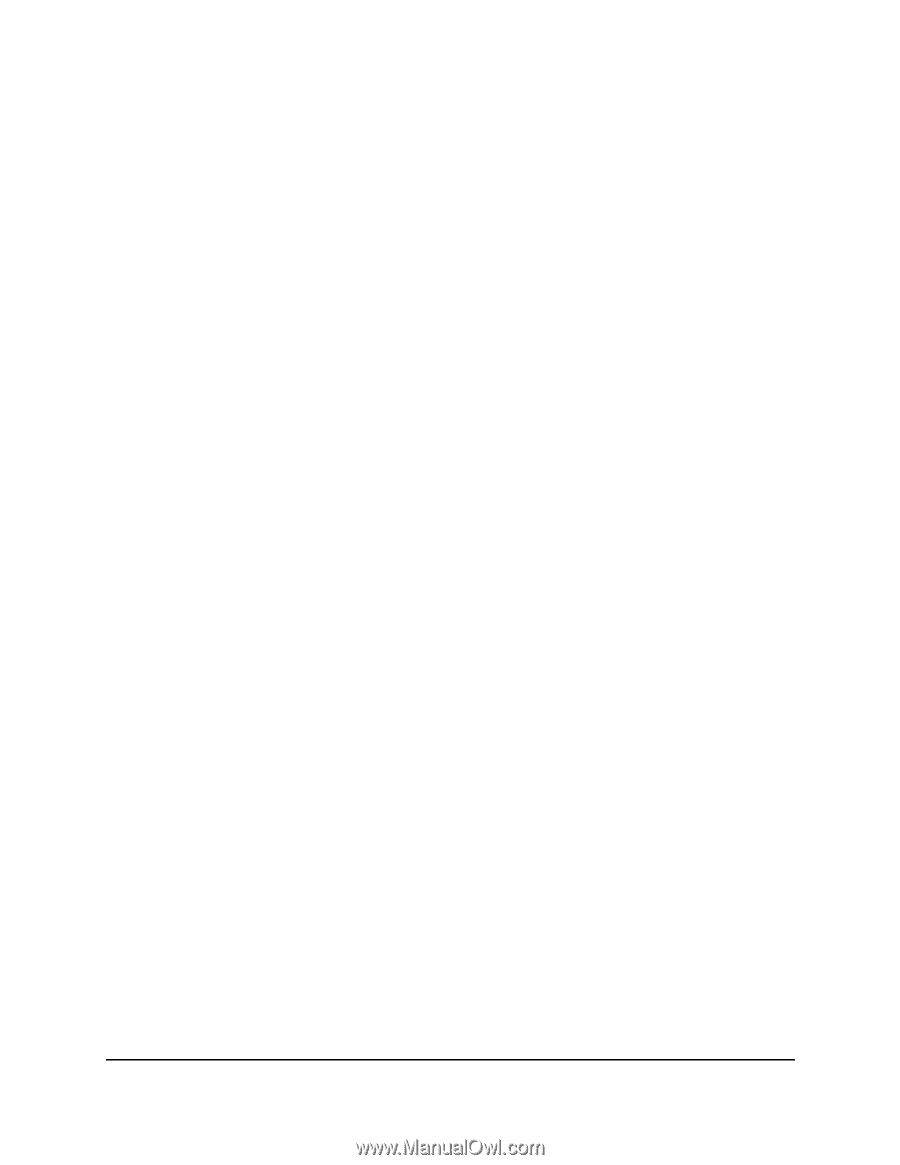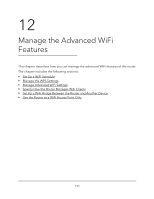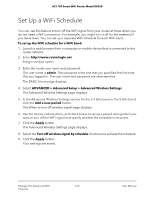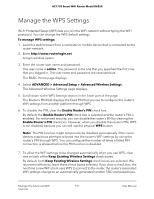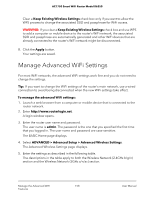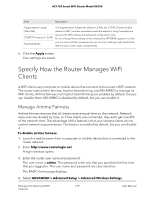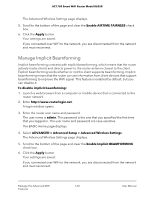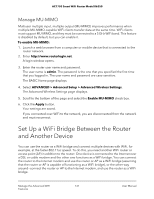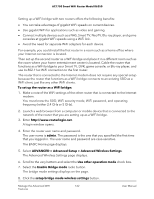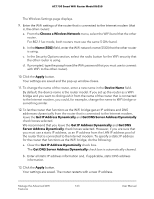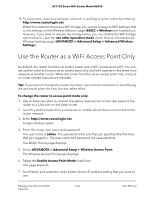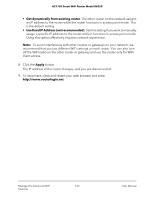Netgear AC1750 User Manual - Page 160
Manage Implicit Beamforming, ADVANCED > Advanced Setup > Advanced Wireless Settings
 |
View all Netgear AC1750 manuals
Add to My Manuals
Save this manual to your list of manuals |
Page 160 highlights
AC1750 Smart WiFi Router Model R6350 The Advanced Wireless Settings page displays. 5. Scroll to the bottom of the page and clear the Enable AIRTIME FAIRNESS check box. 6. Click the Apply button. Your settings are saved. If you connected over WiFi to the network, you are disconnected from the network and must reconnect. Manage Implicit Beamforming Implicit beamforming contrasts with explicit beamforming, which means that the router actively tracks clients and directs power to the router antenna closest to the client. Explicit beamforming works whether or not the client supports beamforming. Implicit beamforming means that the router can use information from client devices that support beamforming to improve the WiFi signal. This feature is enabled by default, but you can disable it. To disable implicit beamforming: 1. Launch a web browser from a computer or mobile device that is connected to the router network. 2. Enter http://www.routerlogin.net. A login window opens. 3. Enter the router user name and password. The user name is admin. The password is the one that you specified the first time that you logged in. The user name and password are case-sensitive. The BASIC Home page displays. 4. Select ADVANCED > Advanced Setup > Advanced Wireless Settings. The Advanced Wireless Settings page displays. 5. Scroll to the bottom of the page and clear the Enable Implicit BEAMFORMING check box. 6. Click the Apply button. Your settings are saved. If you connected over WiFi to the network, you are disconnected from the network and must reconnect. Manage the Advanced WiFi 160 Features User Manual