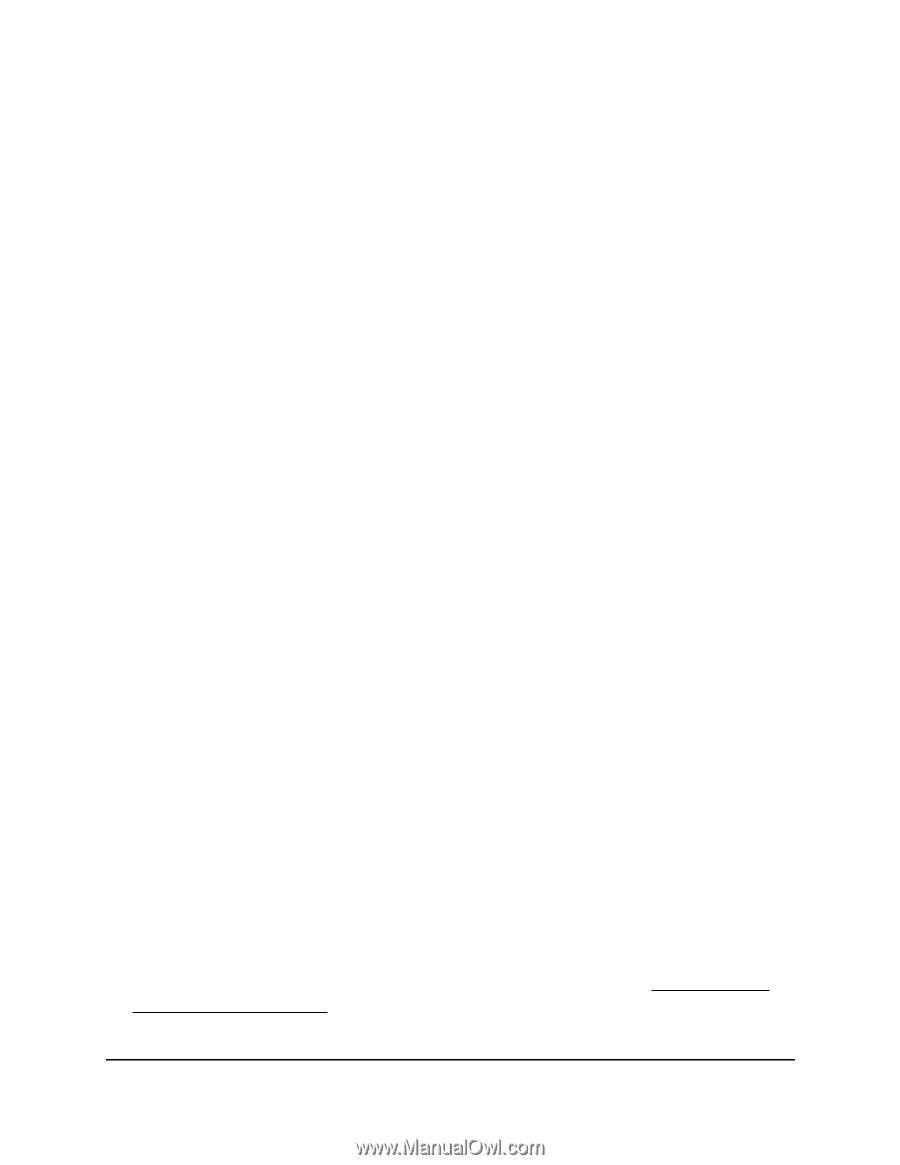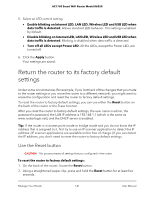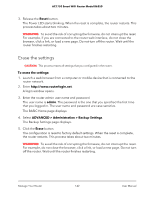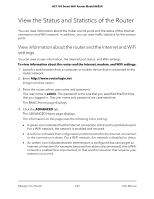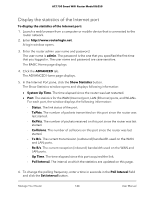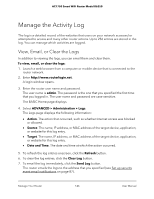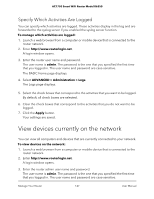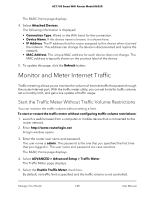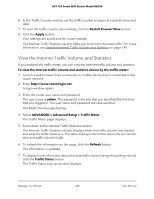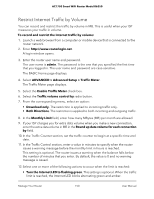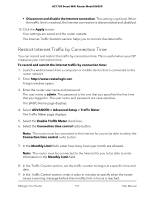Netgear AC1750 User Manual - Page 146
Manage the Activity Log, View, Email, or Clear the Logs
 |
View all Netgear AC1750 manuals
Add to My Manuals
Save this manual to your list of manuals |
Page 146 highlights
AC1750 Smart WiFi Router Model R6350 Manage the Activity Log The log is a detailed record of the websites that users on your network accessed or attempted to access and many other router actions. Up to 256 entries are stored in the log. You can manage which activities are logged. View, Email, or Clear the Logs In addition to viewing the logs, you can email them and clear them. To view, email, or clear the logs: 1. Launch a web browser from a computer or mobile device that is connected to the router network. 2. Enter http://www.routerlogin.net. A login window opens. 3. Enter the router user name and password. The user name is admin. The password is the one that you specified the first time that you logged in. The user name and password are case-sensitive. The BASIC Home page displays. 4. Select ADVANCED > Administration > Logs. The Logs page displays the following information: • Action. The action that occurred, such as whether Internet access was blocked or allowed. • Source. The name, IP address, or MAC address of the target device, application, or website for this log entry. • Target. The name, IP address, or MAC address of the target device, application, or website for this log entry. • Date and Time. The date and time at which the action occurred. 5. To refresh the log entries onscreen, click the Refresh button. 6. To clear the log entries, click the Clear Log button. 7. To email the log immediately, click the Send Log button. The router emails the logs to the address that you specified (see Set up security event email notifications on page 87). Manage Your Router 146 User Manual