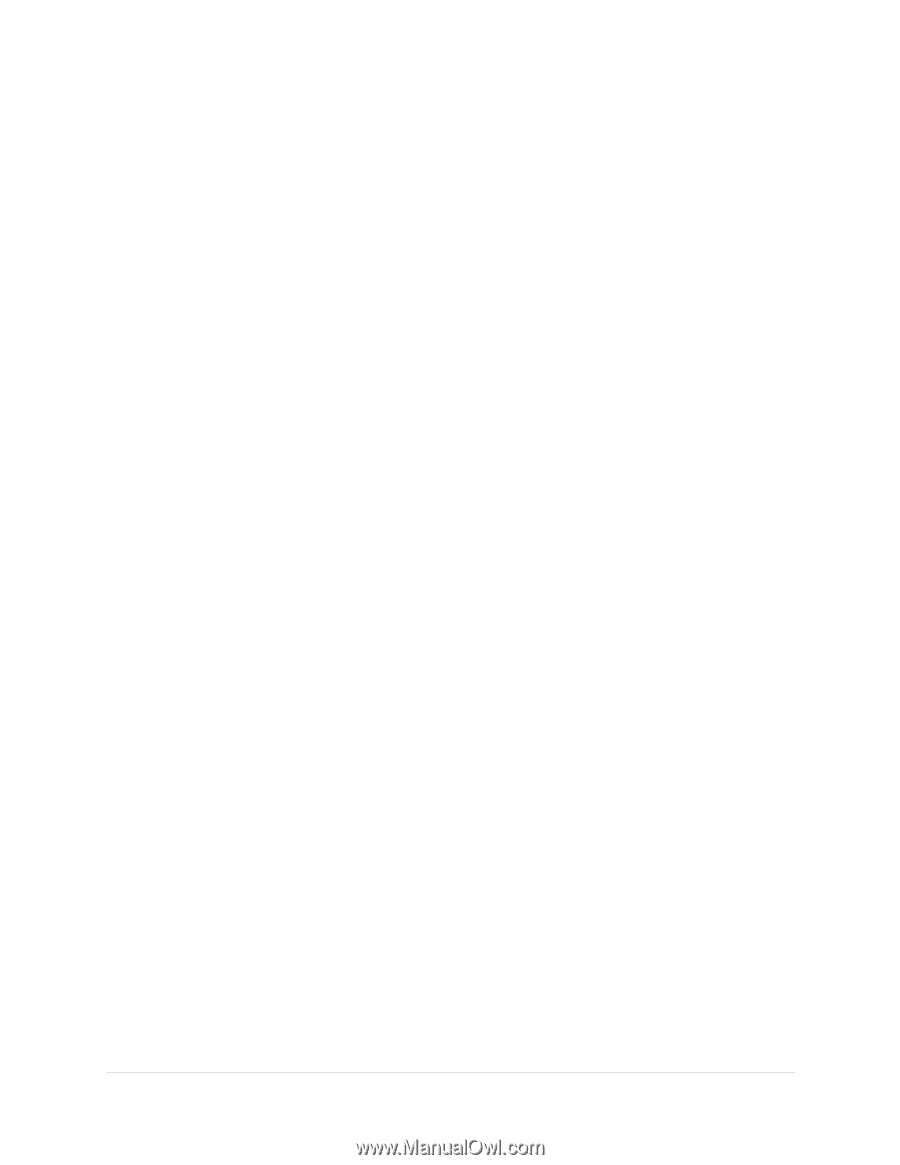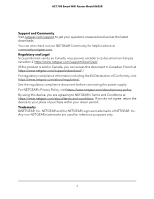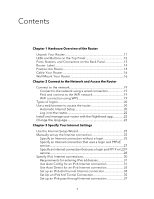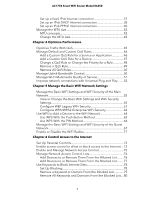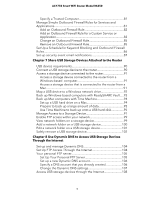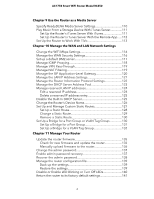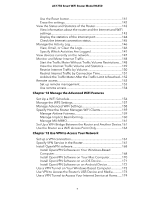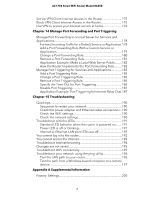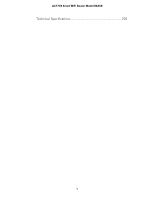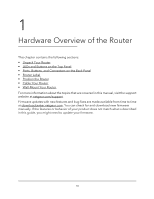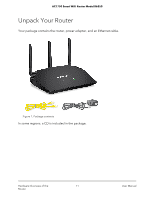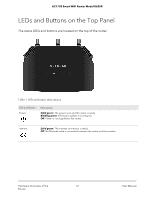Netgear AC1750 User Manual - Page 7
Manage the Advanced WiFi Features, Use VPN to Access Your Network
 |
View all Netgear AC1750 manuals
Add to My Manuals
Save this manual to your list of manuals |
Page 7 highlights
AC1750 Smart WiFi Router Model R6350 Use the Reset button 141 Erase the settings 142 View the Status and Statistics of the Router 143 View information about the router and the Internet and WiFi settings 143 Display the statistics of the Internet port 144 Check the Internet connection status 145 Manage the Activity Log 146 View, Email, or Clear the Logs 146 Specify Which Activities Are Logged 147 View devices currently on the network 147 Monitor and Meter Internet Traffic 148 Start the Traffic Meter Without Traffic Volume Restrictions....148 View the Internet Traffic Volume and Statistics 149 Restrict Internet Traffic by Volume 150 Restrict Internet Traffic by Connection Time 151 Unblock the Traffic Meter After the Traffic Limit Is Reached...152 Remote access 153 Set up remote management 153 Use remote access 154 Chapter 12 Manage the Advanced WiFi Features Set Up a WiFi Schedule 156 Manage the WPS Settings 157 Manage Advanced WiFi Settings 158 Specify How the Router Manages WiFi Clients 159 Manage Airtime Fairness 159 Manage Implicit Beamforming 160 Manage MU-MIMO 161 Set Up a WiFi Bridge Between the Router and Another Device.161 Use the Router as a WiFi Access Point Only 164 Chapter 13 Use VPN to Access Your Network Set up a VPN connection 167 Specify VPN Service in the Router 167 Install OpenVPN software 168 Install OpenVPN Software on Your Windows-Based Computer 168 Install OpenVPN Software on Your Mac Computer 170 Install OpenVPN Software on an iOS Device 171 Install OpenVPN Software on an Android Device 172 Use a VPN Tunnel on Your Windows-Based Computer 173 Use VPN to Access the Router's USB Device and Media............174 Use a VPN Tunnel to Access Your Internet Service at Home......174 7