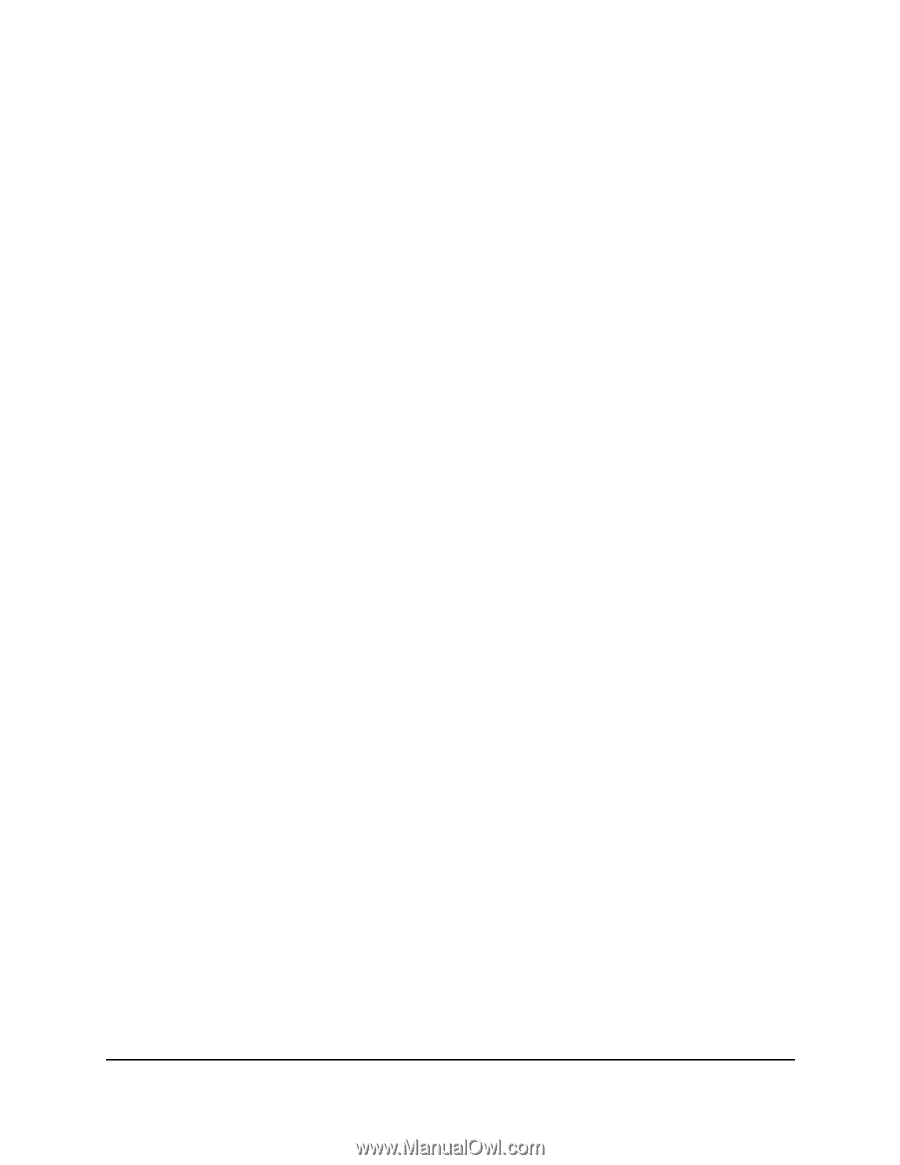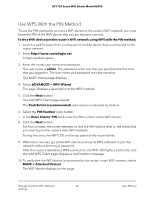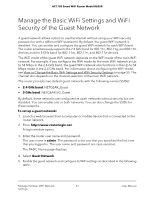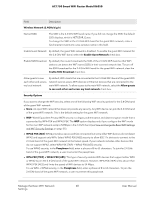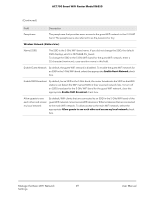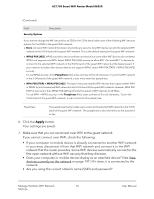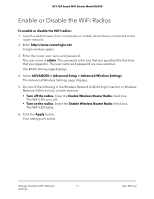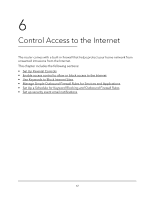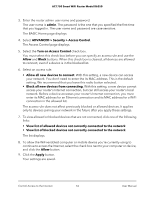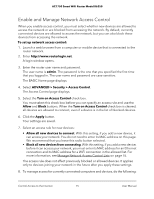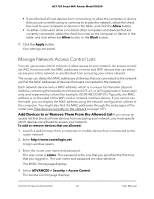Netgear AC1750 User Manual - Page 71
Enable or Disable the WiFi Radios
 |
View all Netgear AC1750 manuals
Add to My Manuals
Save this manual to your list of manuals |
Page 71 highlights
AC1750 Smart WiFi Router Model R6350 Enable or Disable the WiFi Radios To enable or disable the WiFi radios: 1. Launch a web browser from a computer or mobile device that is connected to the router network. 2. Enter http://www.routerlogin.net. A login window opens. 3. Enter the router user name and password. The user name is admin. The password is the one that you specified the first time that you logged in. The user name and password are case-sensitive. The BASIC Home page displays. 4. Select ADVANCED > Advanced Setup > Advanced Wireless Settings. The Advanced Wireless Settings page displays. 5. Do one of the following in the Wireless Network (2.4GHz b/g/n) section or Wireless Network (5GHz a/n/ac), or both sections: • Turn off the radios. Clear the Enable Wireless Router Radio check box. The WiFi LED turns off. • Turn on the radios. Select the Enable Wireless Router Radio check box. The WiFi LED lights. 6. Click the Apply button. Your settings are saved. Manage the Basic WiFi Network 71 Settings User Manual