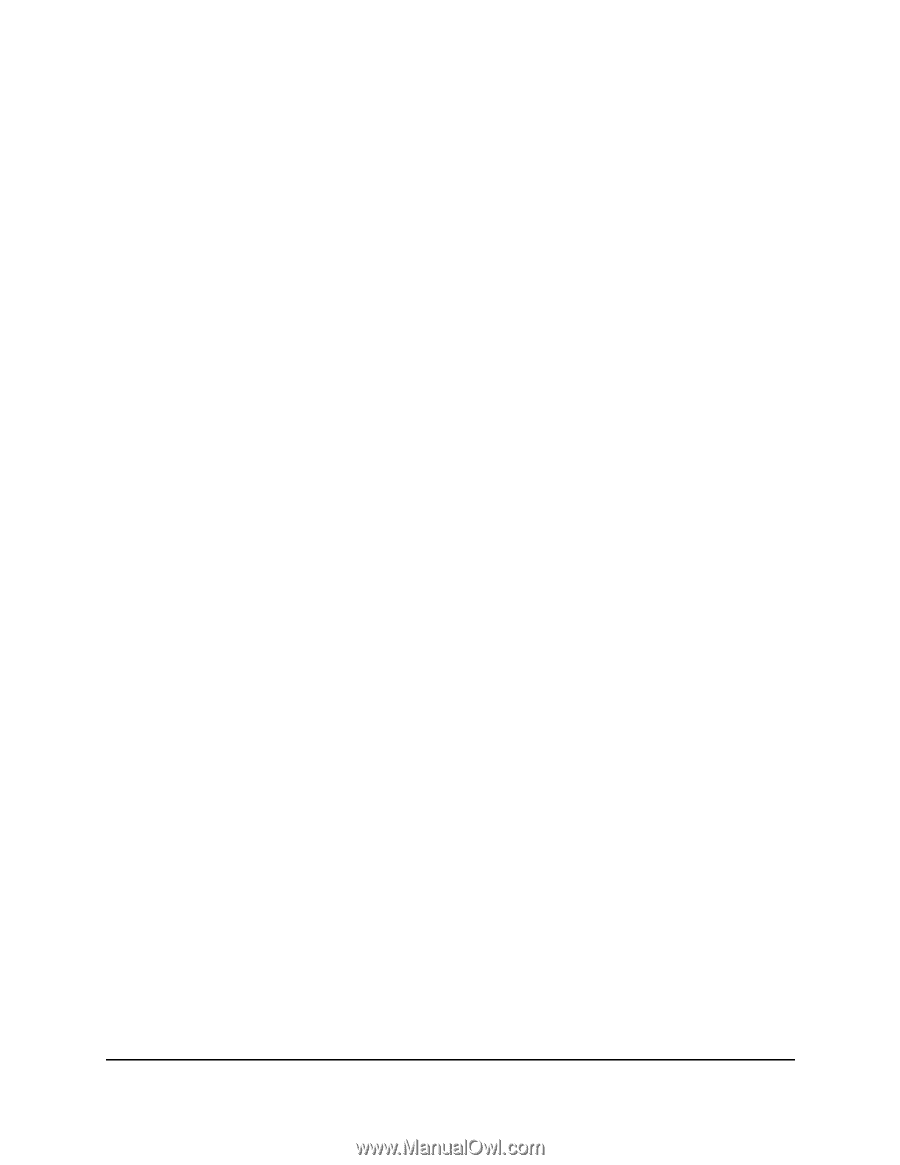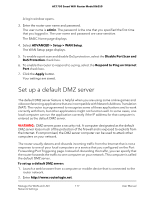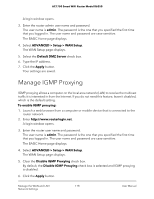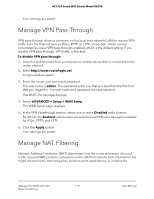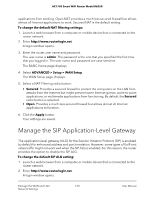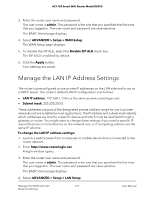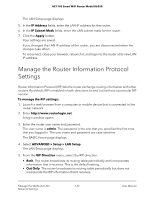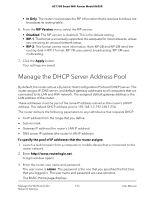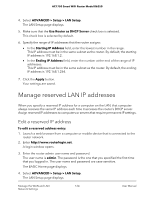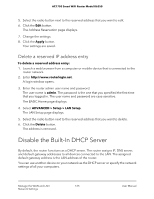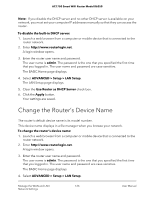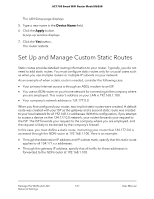Netgear AC1750 User Manual - Page 122
Manage the Router Information Protocol Settings
 |
View all Netgear AC1750 manuals
Add to My Manuals
Save this manual to your list of manuals |
Page 122 highlights
AC1750 Smart WiFi Router Model R6350 The LAN Setup page displays. 5. In the IP Address fields, enter the LAN IP address for the router. 6. In the IP Subnet Mask fields, enter the LAN subnet mask for the router. 7. Click the Apply button. Your settings are saved. If you changed the LAN IP address of the router, you are disconnected when the changes take effect. To reconnect, close your browser, relaunch it, and log in to the router at its new LAN IP address. Manage the Router Information Protocol Settings Router Information Protocol (RIP) lets the router exchange routing information with other routers. By default, RIP is enabled in both directions (in and out) without a particular RIP version. To manage the RIP settings: 1. Launch a web browser from a computer or mobile device that is connected to the router network. 2. Enter http://www.routerlogin.net. A login window opens. 3. Enter the router user name and password. The user name is admin. The password is the one that you specified the first time that you logged in. The user name and password are case-sensitive. The BASIC Home page displays. 4. Select ADVANCED > Setup > LAN Setup. The LAN Setup page displays. 5. From the RIP Direction menu, select the RIP direction: • Both. The router broadcasts its routing table periodically and incorporates information that it receives. This is the default setting. • Out Only. The router broadcasts its routing table periodically but does not incorporate the RIP information that it receives. Manage the WAN and LAN 122 Network Settings User Manual