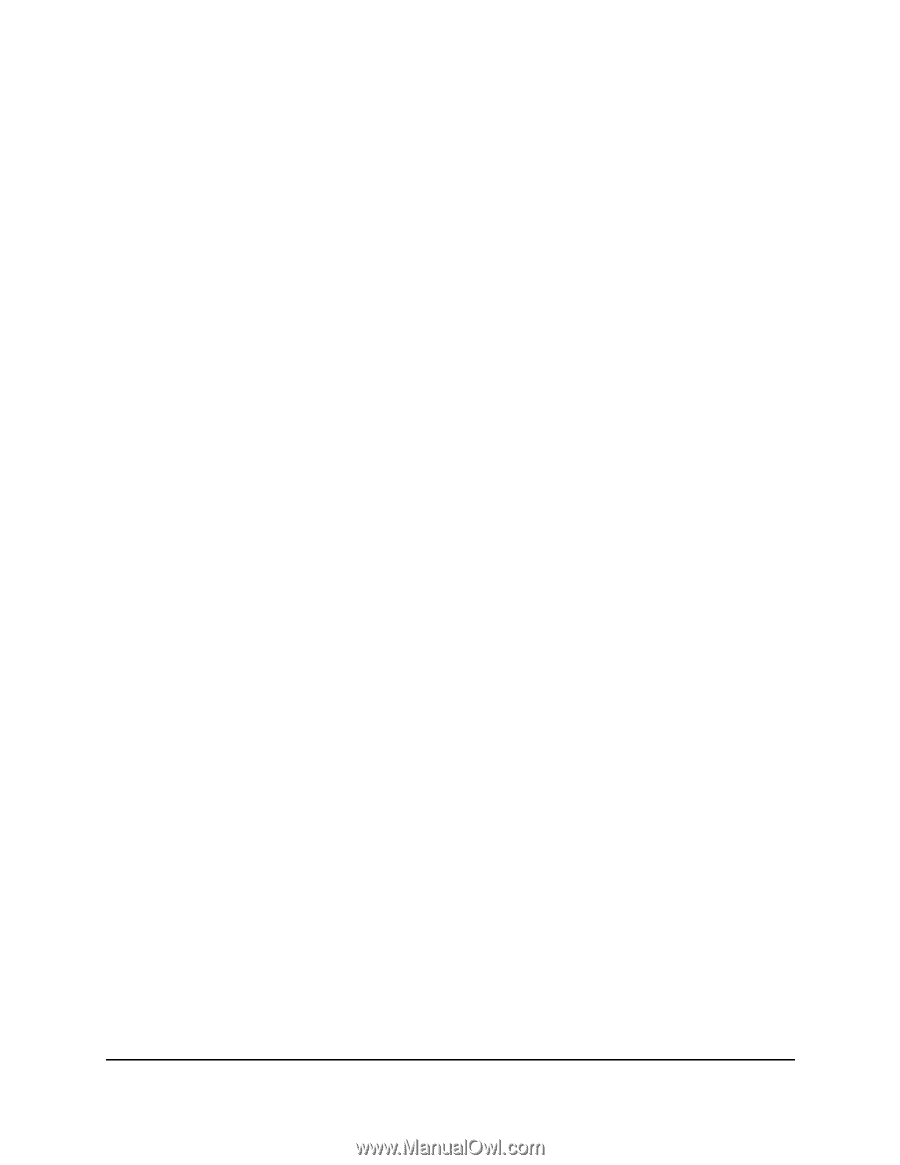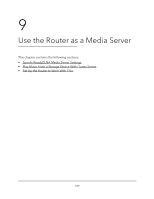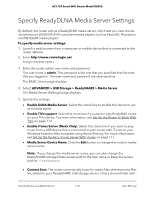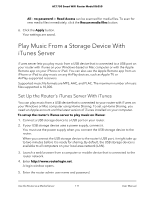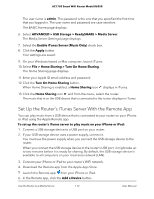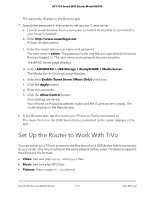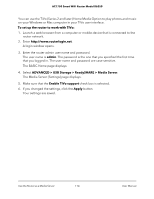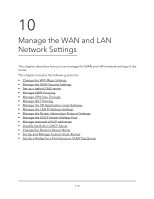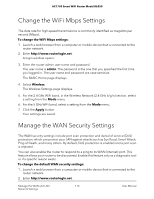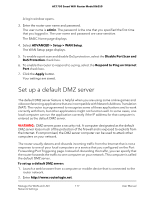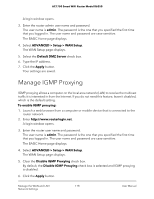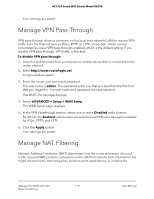Netgear AC1750 User Manual - Page 114
The Media Server Settings displays., The BASIC Home displays.
 |
View all Netgear AC1750 manuals
Add to My Manuals
Save this manual to your list of manuals |
Page 114 highlights
AC1750 Smart WiFi Router Model R6350 You can use the TiVo (Series 2 and later) Home Media Option to play photos and music on your Windows or Mac computer in your TiVo user interface. To set up the router to work with TiVo: 1. Launch a web browser from a computer or mobile device that is connected to the router network. 2. Enter http://www.routerlogin.net. A login window opens. 3. Enter the router admin user name and password. The user name is admin. The password is the one that you specified the first time that you logged in. The user name and password are case-sensitive. The BASIC Home page displays. 4. Select ADVANCED > USB Storage > ReadySHARE > Media Server. The Media Server (Settings) page displays. 5. Make sure that the Enable TiVo support check box is selected. 6. If you changed the settings, click the Apply button. Your settings are saved. Use the Router as a Media Server 114 User Manual