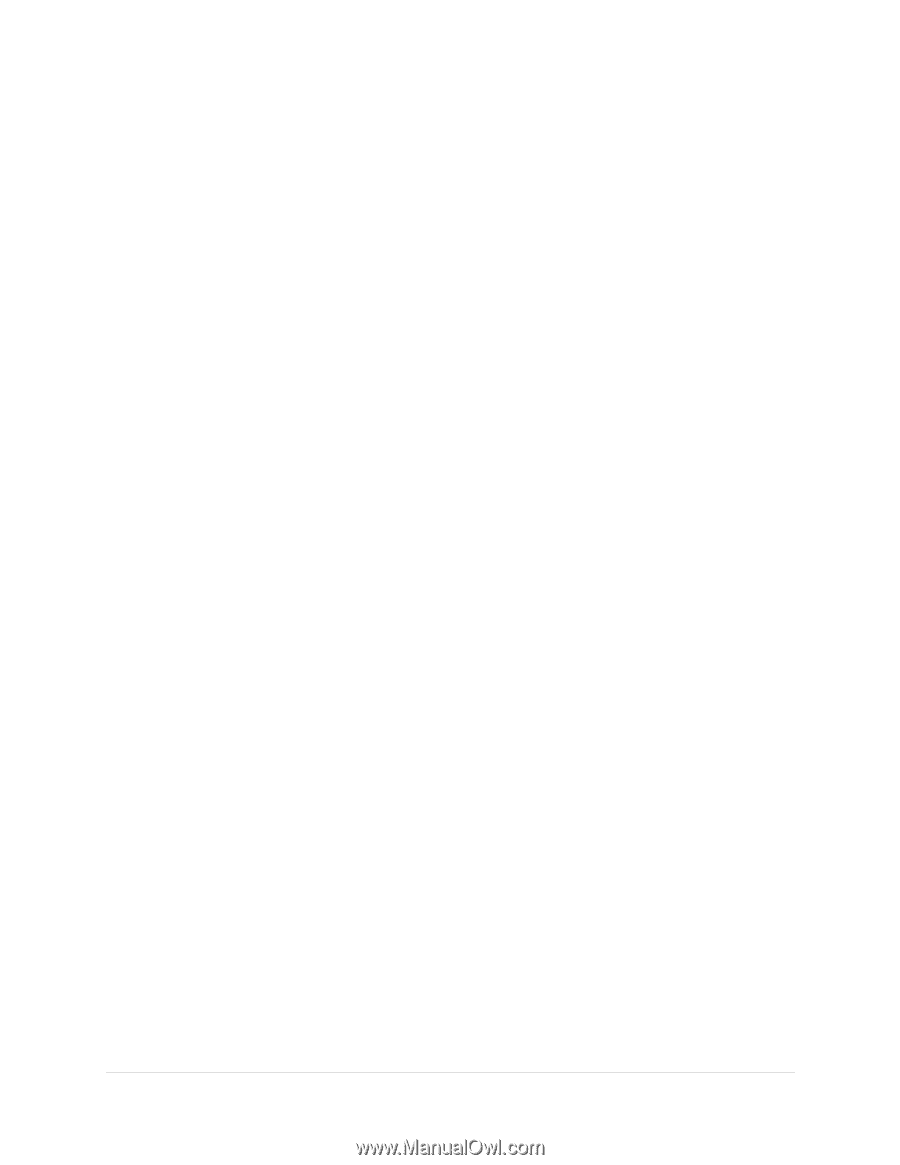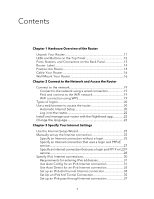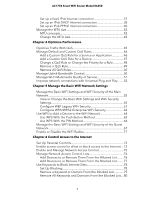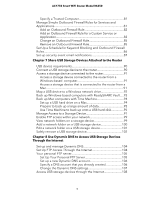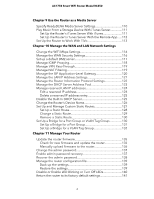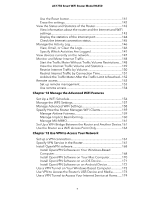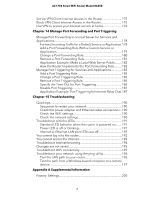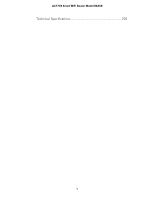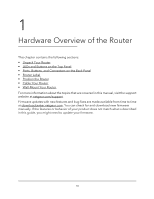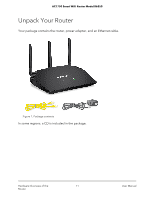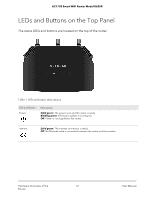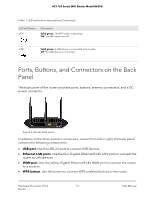Netgear AC1750 User Manual - Page 8
Manage Port Forwarding and Port Triggering, Troubleshooting
 |
View all Netgear AC1750 manuals
Add to My Manuals
Save this manual to your list of manuals |
Page 8 highlights
AC1750 Smart WiFi Router Model R6350 Set Up VPN Client Internet Access in the Router 175 Block VPN Client Internet Access in the Router 175 Use VPN to access your Internet service at home 176 Chapter 14 Manage Port Forwarding and Port Triggering Manage Port Forwarding to a Local Server for Services and Applications 178 Forward Incoming Traffic for a Default Service or Application.178 Add a Port Forwarding Rule With a Custom Service or Application 179 Change a Port Forwarding Rule 180 Remove a Port Forwarding Rule 181 Application Example: Make a Local Web Server Public.........182 How the Router Implements the Port Forwarding Rule..........182 Manage Port Triggering for Services and Applications 183 Add a Port Triggering Rule 183 Change a Port Triggering Rule 185 Remove a Port Triggering Rule 185 Specify the Time-Out for Port Triggering 186 Disable Port Triggering 187 Application Example: Port Triggering for Internet Relay Chat.187 Chapter 15 Troubleshooting Quick tips 190 Sequence to restart your network 190 Check the power adapter and Ethernet cable connections...190 Check the WiFi settings 190 Check the network settings 190 Troubleshoot with the LEDs 191 Standard LED behavior when the router is powered on........191 Power LED is off or blinking 191 Internet or Ethernet LAN port LEDs are off 192 You cannot log in to the router 192 You cannot access the Internet 193 Troubleshoot Internet browsing 194 Changes are not saved 195 Troubleshoot WiFi connectivity 195 Troubleshoot your network using the ping utility 196 Test the LAN path to your router 196 Test the path from a Windows-based computer to a remote device 197 Appendix A Supplemental Information Factory Settings 200 8