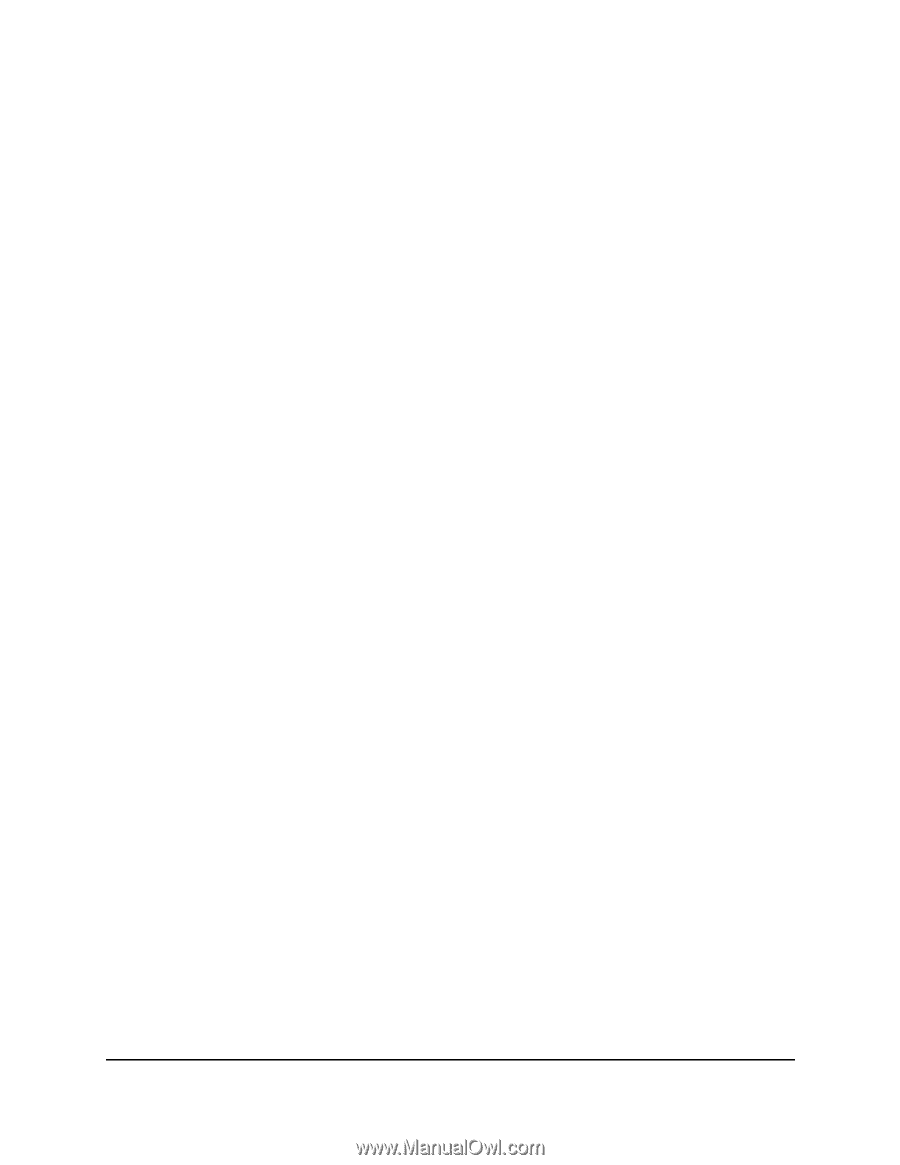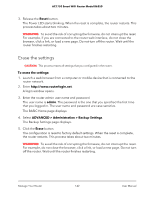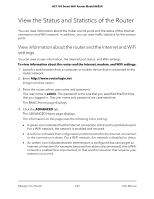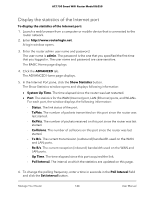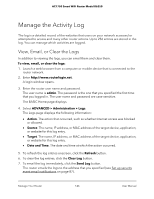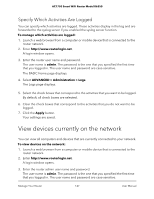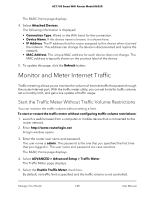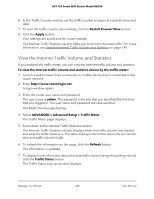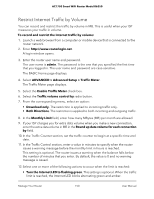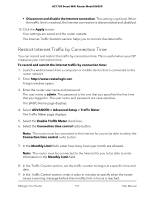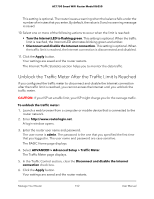Netgear AC1750 User Manual - Page 147
Specify Which Activities Are Logged, View devices currently on the network
 |
View all Netgear AC1750 manuals
Add to My Manuals
Save this manual to your list of manuals |
Page 147 highlights
AC1750 Smart WiFi Router Model R6350 Specify Which Activities Are Logged You can specify which activities are logged. These activities display in the log and are forwarded to the syslog server if you enabled the syslog server function. To manage which activities are logged: 1. Launch a web browser from a computer or mobile device that is connected to the router network. 2. Enter http://www.routerlogin.net. A login window opens. 3. Enter the router user name and password. The user name is admin. The password is the one that you specified the first time that you logged in. The user name and password are case-sensitive. The BASIC Home page displays. 4. Select ADVANCED > Administration > Logs. The Logs page displays. 5. Select the check boxes that correspond to the activities that you want to be logged. By default, all check boxes are selected. 6. Clear the check boxes that correspond to the activities that you do not want to be logged. 7. Click the Apply button. Your settings are saved. View devices currently on the network You can view all computers and devices that are currently connected to your network. To view devices on the network: 1. Launch a web browser from a computer or mobile device that is connected to the router network. 2. Enter http://www.routerlogin.net. A login window opens. 3. Enter the router admin user name and password. The user name is admin. The password is the one that you specified the first time that you logged in. The user name and password are case-sensitive. Manage Your Router 147 User Manual