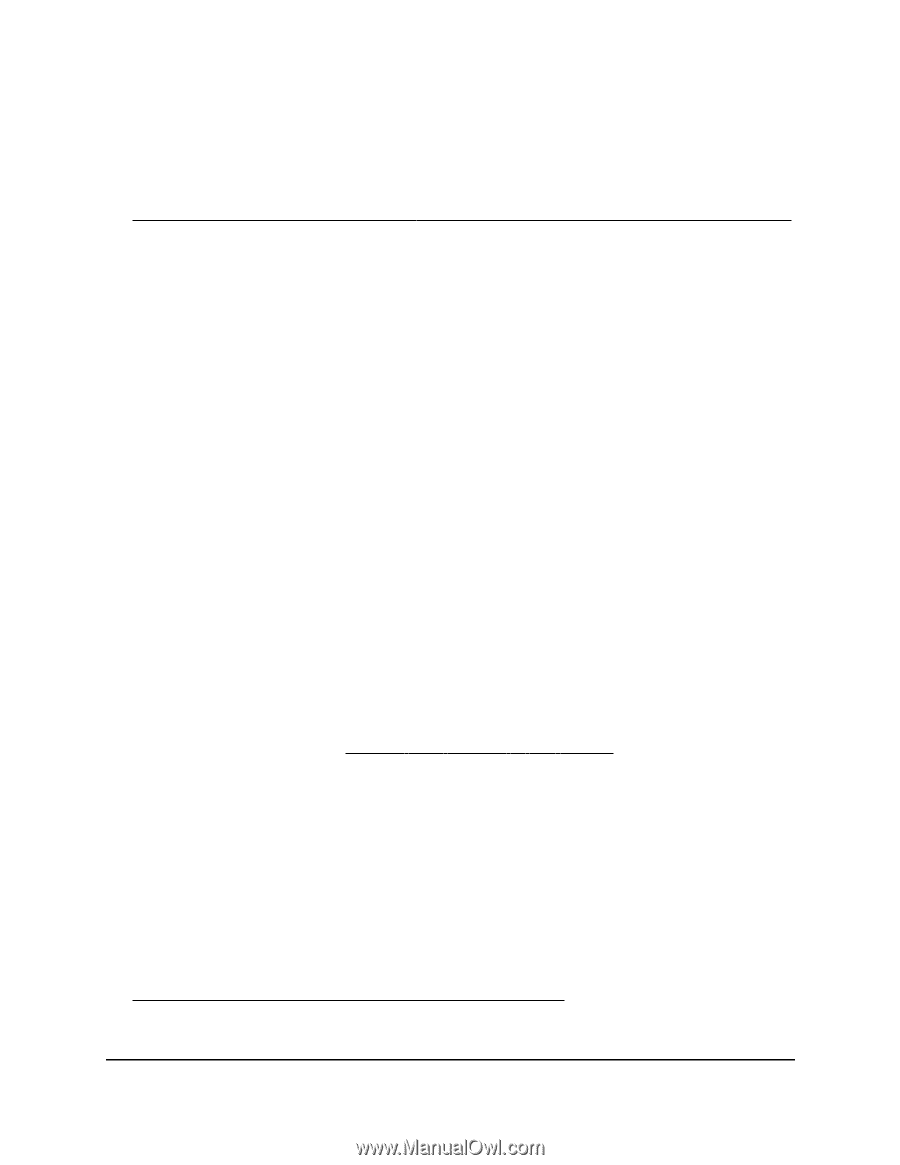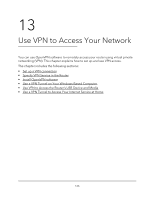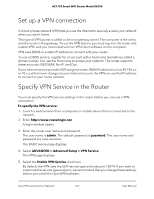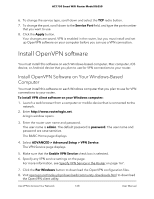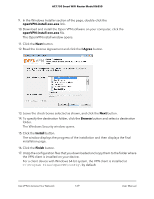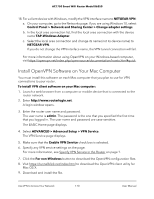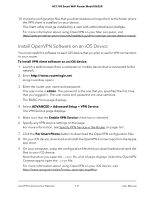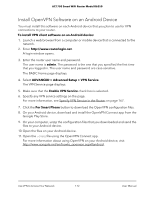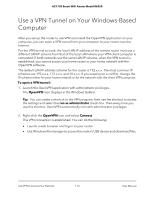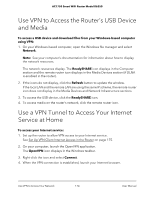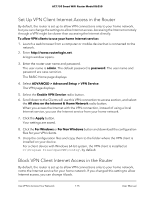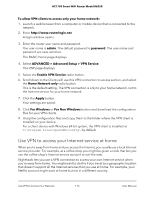Netgear AC1750 User Manual - Page 171
Install OpenVPN Software on an iOS Device, admin, ADVANCED > Advanced Setup > VPN Service
 |
View all Netgear AC1750 manuals
Add to My Manuals
Save this manual to your list of manuals |
Page 171 highlights
AC1750 Smart WiFi Router Model R6350 10. Unzip the configuration files that you downloaded and copy them to the folder where the VPN client is installed on your device. The client utility must ge installed by a user with administrative priviledges. For more information about using OpenVPN on your Mac computer, visit https://openvpn.net/vpn-server-resources/installation-guide-for-openvpn-connect-client-on-macos/. Install OpenVPN Software on an iOS Device You must install this software on each iOS device that you plan to use for VPN connections to your router. To install VPN client software on an iOS device: 1. Launch a web browser from a computer or mobile device that is connected to the network. 2. Enter http://www.routerlogin.net. A login window opens. 3. Enter the router user name and password. The user name is admin. The password is the one that you specified the first time that you logged in. The user name and password are case-sensitive. The BASIC Home page displays. 4. Select ADVANCED > Advanced Setup > VPN Service. The VPN Service page displays. 5. Make sure that the Enable VPN Service check box is selected. 6. Specify any VPN service settings on the page. For more information, see Specify VPN Service in the Router on page 167. 7. Click the For Smart Phone button to download the OpenVPN configuration files. 8. On your iOS device, download and install the OpenVPN Connect app from the Apple app store. 9. On your computer, unzip the configuration files that you downloaded and send the files to your iOS device. Note that when you open the .ovpn file, a list of apps displays. Select the OpenVPN Connect app to open the .ovpn file. For more information about using OpenVPN on your iOS device, visit http://www.vpngate.net/en/howto_openvpn.aspx#ios. Use VPN to Access Your Network 171 User Manual