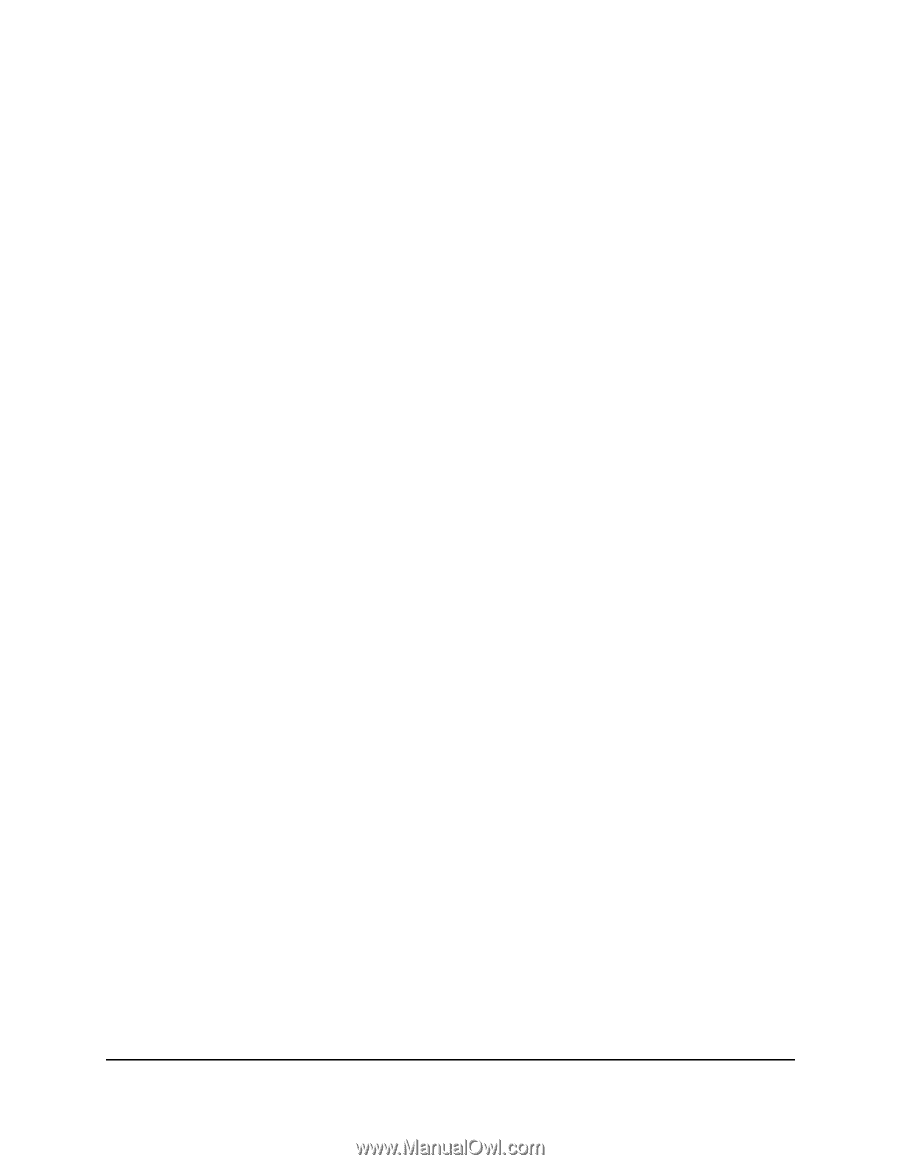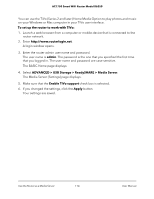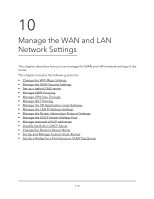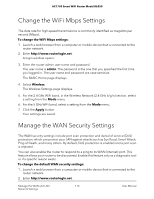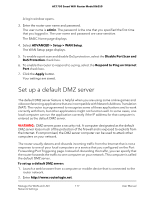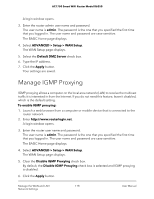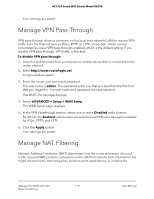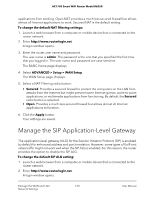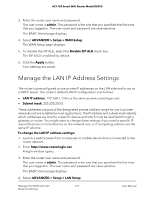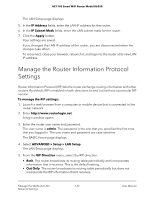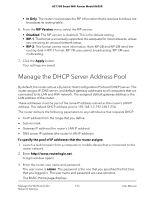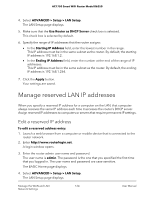Netgear AC1750 User Manual - Page 119
Manage VPN Pass-Through, Manage NAT Filtering
 |
View all Netgear AC1750 manuals
Add to My Manuals
Save this manual to your list of manuals |
Page 119 highlights
AC1750 Smart WiFi Router Model R6350 Your settings are saved. Manage VPN Pass-Through VPN pass-through allows a computer on the local area network (LAN) to receive VPN traffic from the Internet over an IPSec, PPTP, or L2TP connection. Under normal circumstances, leave VPN pass-through enabled, which is the default setting. If you disable VPN pass-through, VPN traffic is blocked. To disable VPN pass-through: 1. Launch a web browser from a computer or mobile device that is connected to the router network. 2. Enter http://www.routerlogin.net. A login window opens. 3. Enter the router user name and password. The user name is admin. The password is the one that you specified the first time that you logged in. The user name and password are case-sensitive. The BASIC Home page displays. 4. Select ADVANCED > Setup > WAN Setup. The WAN Setup page displays. 5. In the VPN Passthrough section, select one or more Disabled radio buttons. By default, the Enabled radio buttons are selected and VPN pass-through is enabled for IPSec, PPTP, and L2TP. 6. Click the Apply button. Your settings are saved. Manage NAT Filtering Network Address Translation (NAT) determines how the router processes inbound traffic. Secured NAT protects computers on the LAN from attacks from the Internet but might prevent some Internet games, point-to-point applications, or multimedia Manage the WAN and LAN 119 Network Settings User Manual