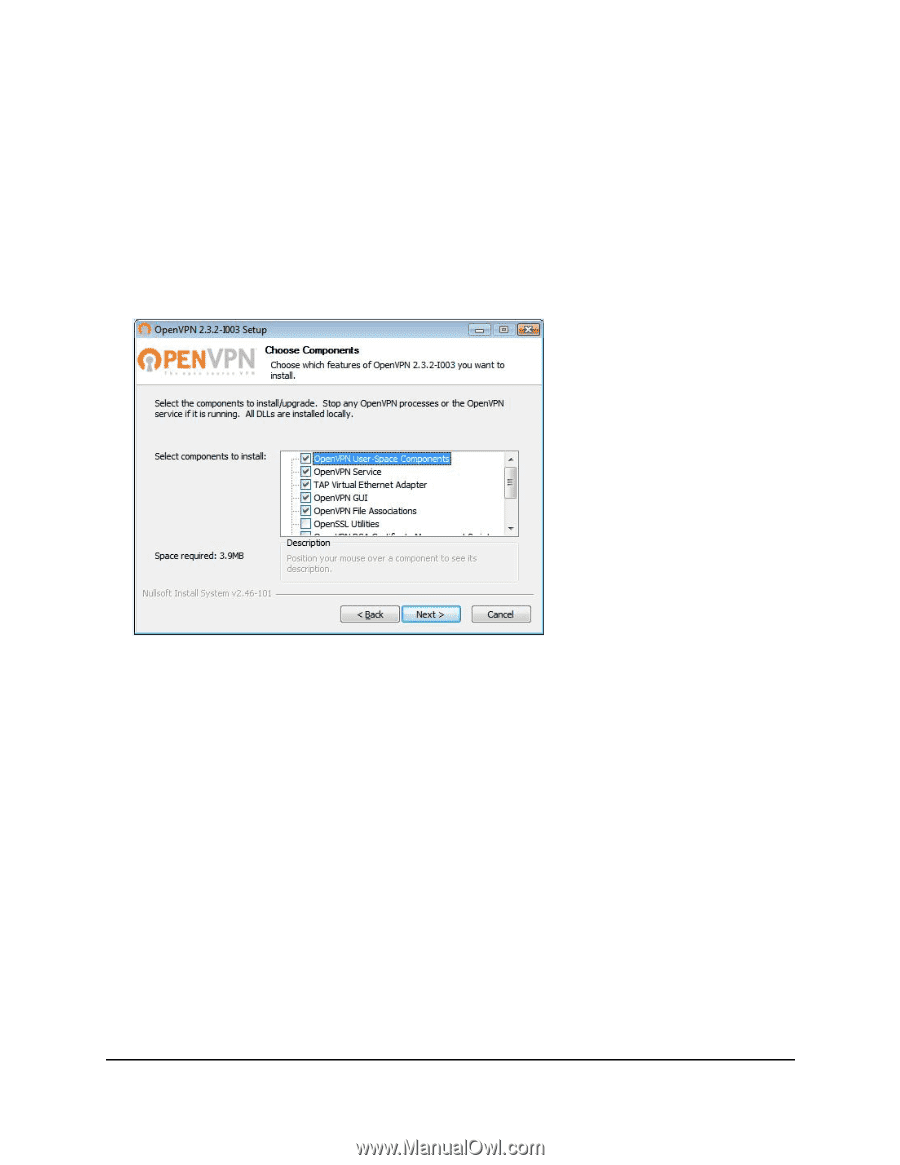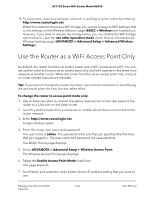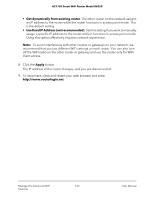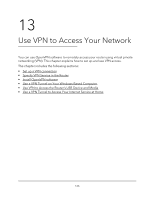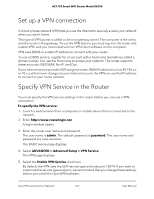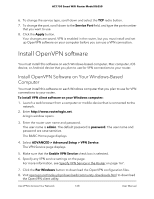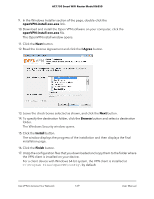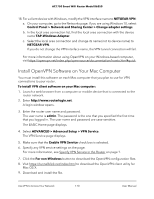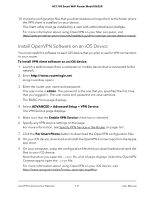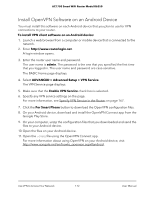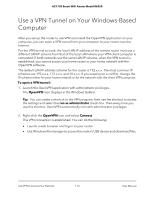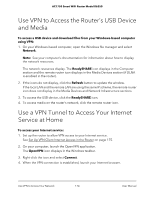Netgear AC1750 User Manual - Page 169
openVPN-install-xxx.exe, I Agree, Browse, Install, Finish, The Windows Security window opens.
 |
View all Netgear AC1750 manuals
Add to My Manuals
Save this manual to your list of manuals |
Page 169 highlights
AC1750 Smart WiFi Router Model R6350 9. In the Windows Installer section of the page, double-click the openVPN-install-xxx.exe link. 10. Download and install the Open VPN software on your computer, click the openVPN-install-xxx.exe file. The OpenVPN install window opens. 11. Click the Next button. 12. Read the License Agreement and click the I Agree button. 13. Leave the check boxes selected as shown, and click the Next button. 14. To specify the destination folder, click the Browse button and select a destination folder. The Windows Security window opens. 15. Click the Install button. The window displays the progress of the installation and then displays the final installation page. 16. Click the Finish button. 17. Unzip the configuration files that you downloaded and copy them to the folder where the VPN client is installed on your device. For a client device with Windows 64-bit system, the VPN client is installed at C:\Program files\OpenVPN\config\ by default. Use VPN to Access Your Network 169 User Manual