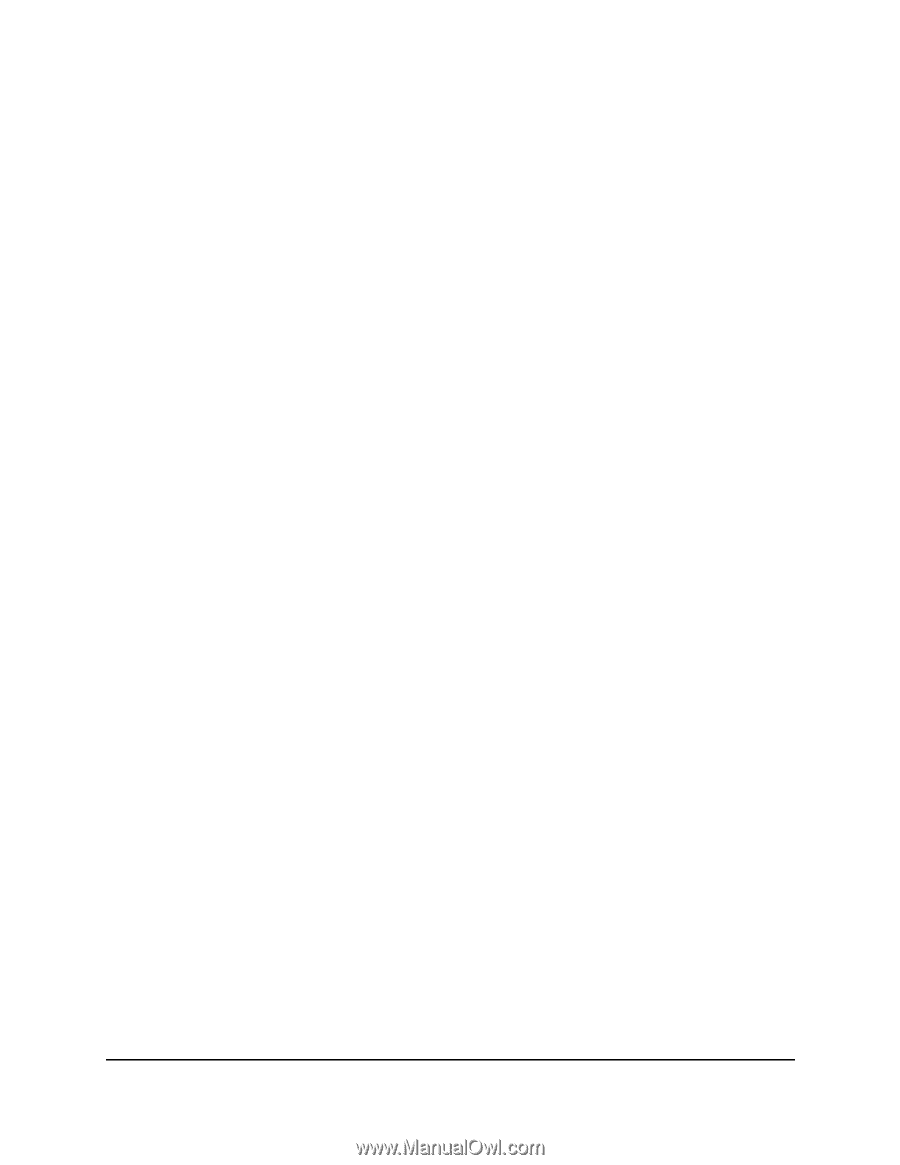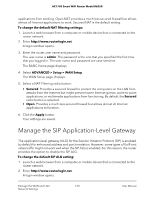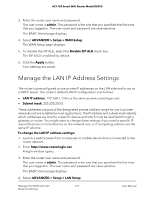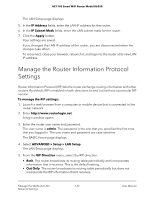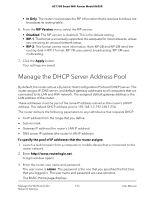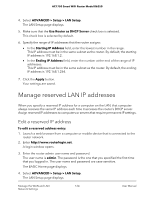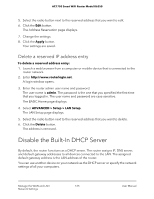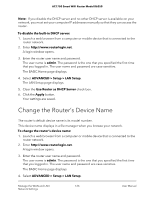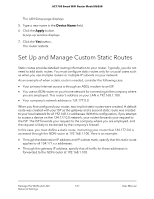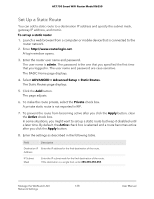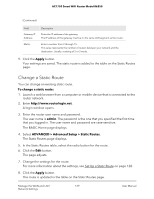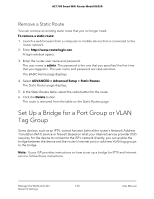Netgear AC1750 User Manual - Page 125
Delete a reserved IP address entry, Disable the Built-In DHCP Server
 |
View all Netgear AC1750 manuals
Add to My Manuals
Save this manual to your list of manuals |
Page 125 highlights
AC1750 Smart WiFi Router Model R6350 5. Select the radio button next to the reserved address that you want to edit. 6. Click the Edit button. The Address Reservation page displays. 7. Change the settings. 8. Click the Apply button. Your settings are saved. Delete a reserved IP address entry To delete a reserved address entry: 1. Launch a web browser from a computer or mobile device that is connected to the router network. 2. Enter http://www.routerlogin.net. A login window opens. 3. Enter the router admin user name and password. The user name is admin. The password is the one that you specified the first time that you logged in. The user name and password are case-sensitive. The BASIC Home page displays. 4. Select ADVANCED > Setup > LAN Setup. The LAN Setup page displays. 5. Select the radio button next to the reserved address that you want to delete. 6. Click the Delete button. The address is removed. Disable the Built-In DHCP Server By default, the router functions as a DHCP server. The router assigns IP, DNS server, and default gateway addresses to all devices connected to the LAN. The assigned default gateway address is the LAN address of the router. You can use another device on your network as the DHCP server or specify the network settings of all your computers. Manage the WAN and LAN 125 Network Settings User Manual