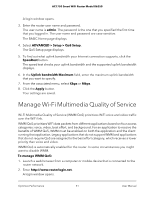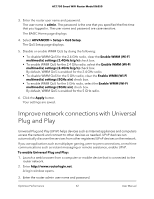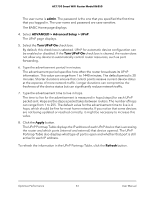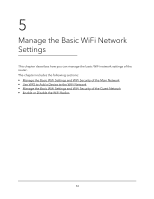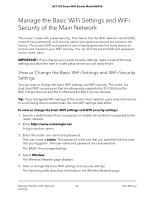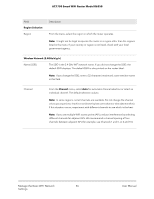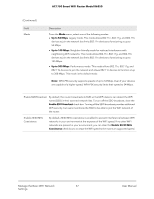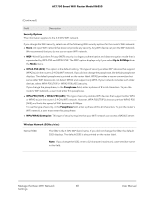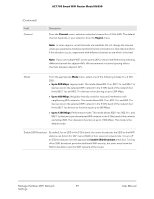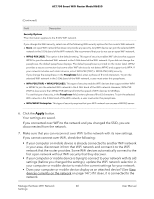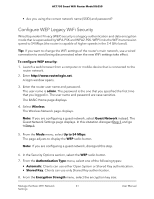Netgear AC1750 User Manual - Page 56
AC1750 Smart WiFi Router Model R6350, User Manual, Manage the Basic WiFi Network, Settings
 |
View all Netgear AC1750 manuals
Add to My Manuals
Save this manual to your list of manuals |
Page 56 highlights
AC1750 Smart WiFi Router Model R6350 Field Region Selection Region Description From the menu, select the region in which the router operates. Note: It might not be legal to operate the router in a region other than the regions listed in the menu. If your country or region is not listed, check with your local government agency. Wireless Network (2.4GHz b/g/n) Name (SSID) The SSID is the 2.4 GHz WiFi network name. If you did not change the SSID, the default SSID displays. The default SSID is also printed on the router label. Note: If you change the SSID, enter a 32-character (maximum), case-sensitive name in this field. Channel From the Channel menu, select Auto for automatic channel selection or select an individual channel. The default selection is Auto. Note: In some regions, not all channels are available. Do not change the channel unless you experience interference (shown by lost connections or slow data transfers). If this situation occurs, experiment with different channels to see which is the best. Note: If you use multiple WiFi access points (APs), reduce interference by selecting different channels for adjacent APs. We recommend a channel spacing of four channels between adjacent APs (for example, use Channels 1 and 5, or 6 and 10). Manage the Basic WiFi Network 56 Settings User Manual