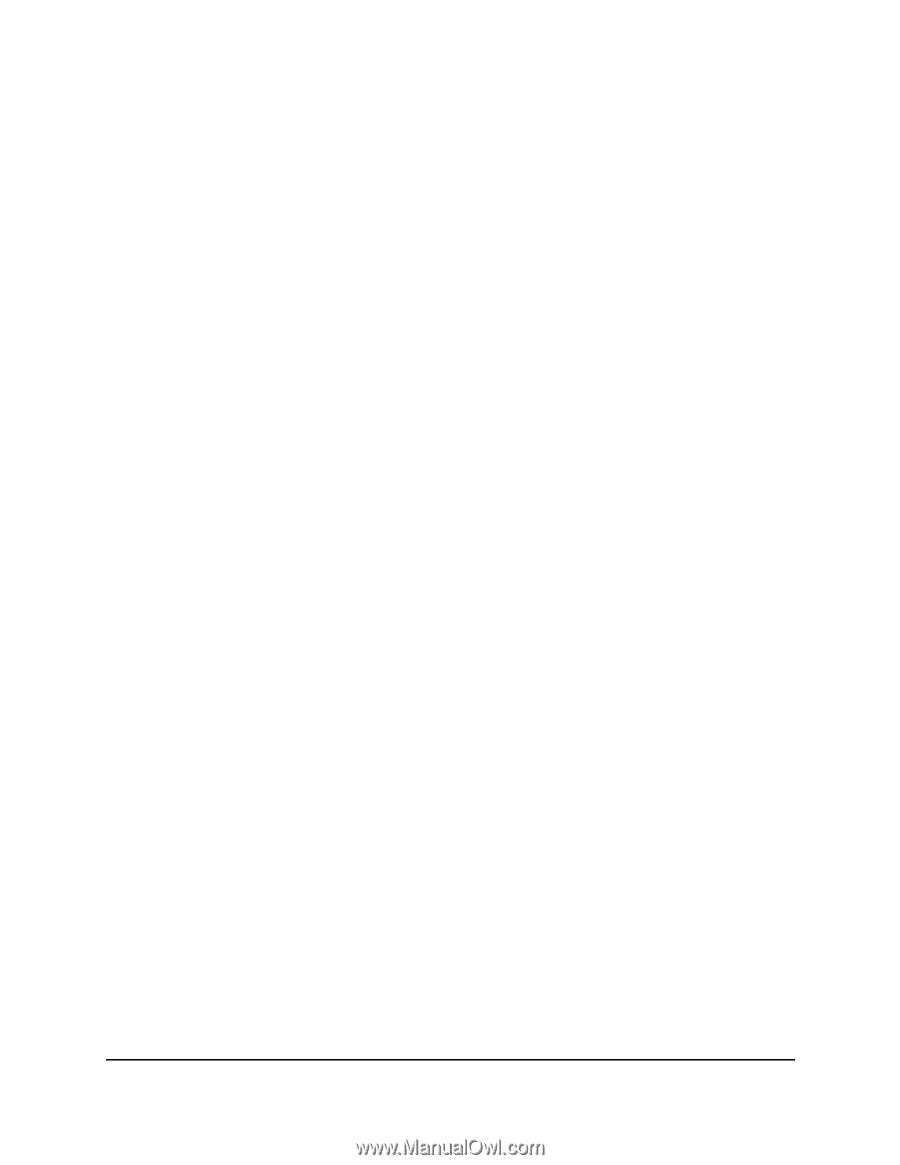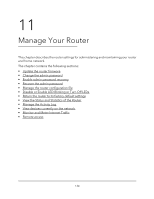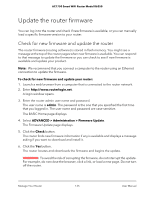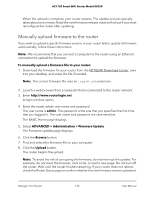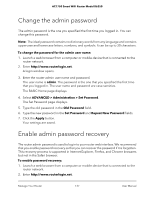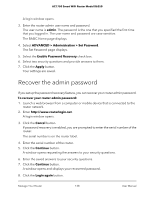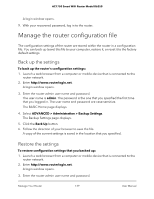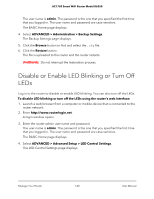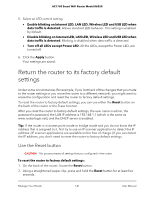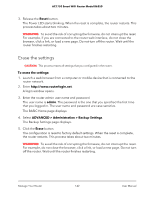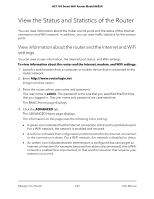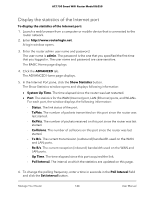Netgear AC1750 User Manual - Page 139
Manage the router configuration file, Back up the settings, Restore the settings
 |
View all Netgear AC1750 manuals
Add to My Manuals
Save this manual to your list of manuals |
Page 139 highlights
AC1750 Smart WiFi Router Model R6350 A login window opens. 9. With your recovered password, log in to the router. Manage the router configuration file The configuration settings of the router are stored within the router in a configuration file. You can back up (save) this file to your computer, restore it, or reset it to the factory default settings. Back up the settings To back up the router's configuration settings: 1. Launch a web browser from a computer or mobile device that is connected to the router network. 2. Enter http://www.routerlogin.net. A login window opens. 3. Enter the router admin user name and password. The user name is admin. The password is the one that you specified the first time that you logged in. The user name and password are case-sensitive. The BASIC Home page displays. 4. Select ADVANCED > Administration > Backup Settings. The Backup Settings page displays. 5. Click the Back Up button. 6. Follow the direction of your browser to save the file. A copy of the current settings is saved in the location that you specified. Restore the settings To restore configuration settings that you backed up: 1. Launch a web browser from a computer or mobile device that is connected to the router network. 2. Enter http://www.routerlogin.net. A login window opens. 3. Enter the router admin user name and password. Manage Your Router 139 User Manual